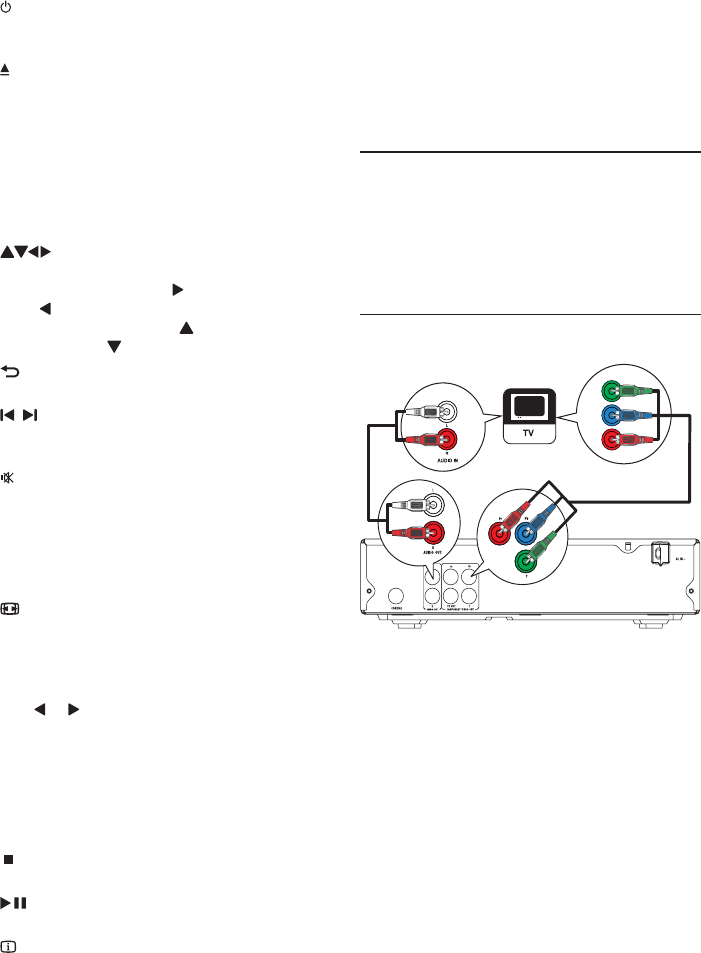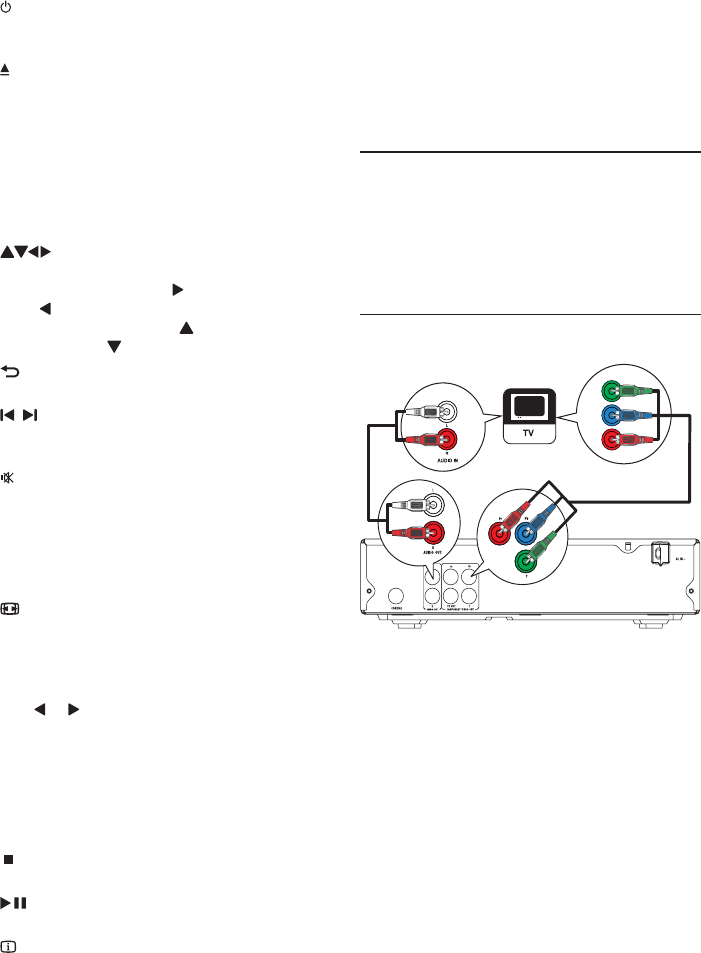
6
q OK
&RQÀUPDQHQWU\RUVHOHFWLRQ
r SETUP
Access or exit the setup menu.
3 Connect
Connect audio/video cables
Select the best video connection that TV can
support.
2SWLRQ Connect to the component video
jacks (for a standard TV or Progressive Scan TV).
2SWLRQ Connect to the video (CVBS) jack
(for a standard TV).
2SWLRQ&RQQHFWWRWKHFRPSRQHQW
video jacks
Connect the component video cables (not
supplied) to:
the Y Pb Pr jacks on this product.
the COMPONENT VIDEO input jacks
on the TV.
2 Connect the audio cables (supplied) to:
the $8',2287/5 jacks on this
product.
the audio input jacks on the TV.
Pb
Y
Pr
a
Turn on this product or switch to
standby.
b
Open or close the disc compartment.
c ',6&0(18
Access or exit the disc menu.
During photo slideshow, switch photo
display between the Fun mode (color)
and the Simple mode (black and white).
For VCD and SVCD, turn on or off PBC
(playback control).
d
Navigate the menus.
Search fast-forward (
) or fast-backward
(
).
Search slow-forward (
) or slow-
backward (
).
e
BACK
Return to the previous display menu.
f
/
Skip to the previous or next title, chapter,
or track.
g
Mute ot restore audio output.
h Numeric buttons
Select an item to play.
i 68%7,7/(
Select a subtitle language on a disc.
j
ZOOM
Fit the picture display to the TV screen.
Zoom the picture in or out.
k VOLUME
Display the current volume level and use
or to set the volume level.
l REPEAT / REPEAT A-B
Select various repeat play modes.
5HSHDWSOD\IRUDVSHFLÀFVHFWLRQ
m$8',2
Select an audio language or channel on
a disc.
n
Stop play.
o
Start, pause or resume disc play.
p
,1)2
For discs: access the play options or
display the current disc status.
For slideshows: display a thumbnail view
RISKRWRÀOHV
EN