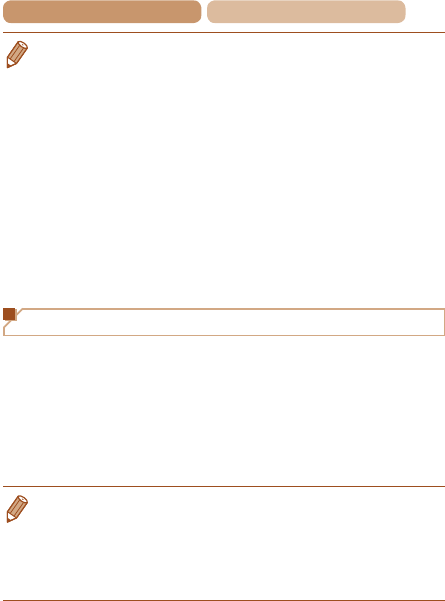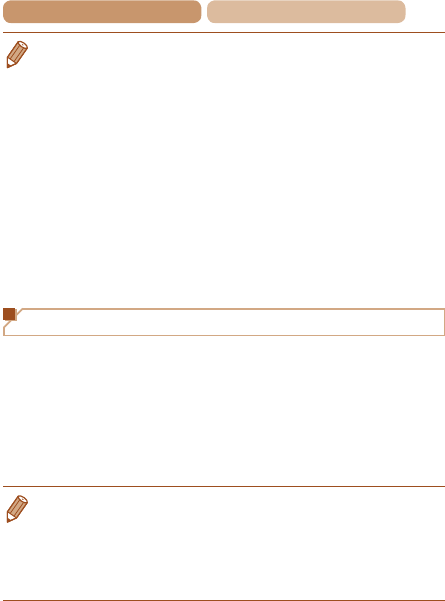
218
Contents
Chapter Contents
•
ThefollowingWindowssettingsareconguredwhenyourunthe
utility in step 2.
- Turn on media streaming.
Thiswillenablethecameratondthecomputertoaccessvia
Wi-Fi.
- Turn on network discovery.
Thiswillenablethecomputertondthecamera.
- Turn on ICMP (Internet Control Message Protocol).
This allows you to check the network connection status.
- Enable Universal Plug & Play (UPnP).
This will enable network devices to detect each other
automatically.
• Some security software may prevent you from completing the
settings as described here. Check the settings of your security
software.
Adding a Computer
Add a computer to your list of devices to connect to via Wi-Fi.
Follow these instructions when using a Wi-Fi Protected Setup
(WPS) compatible access point to establish a push-button
connection.
If your access point is not WPS-compatible, establish a connection
as described in “Connecting to Access Points in the List”
(=
222).
• WPS makes it easy to complete settings when connecting devices
overWi-Fi.YoucanuseeitherPushButtonCongurationMethodor
PIN Method for settings on a WPS supported device.
• Refer to the user guide provided with your access point to check if
it supports WPS.
• Be sure to also read the user guide included with your access point.