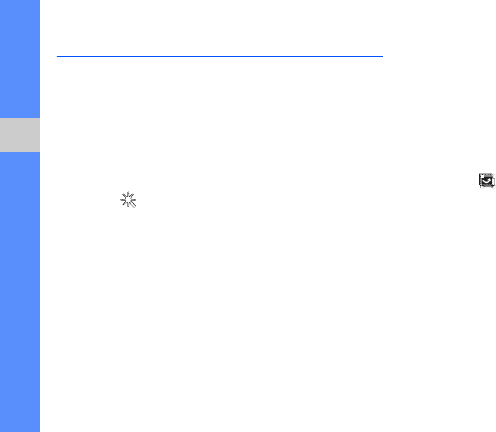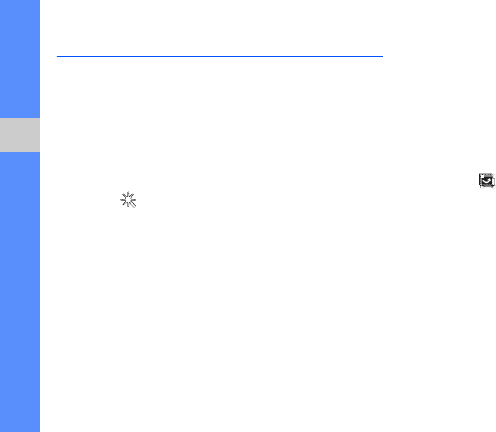
52
using tools and applications
Edit images
Learn to edit images and apply fun effects.
Apply effects to images
1. In Menu mode, select Image editor.
2. Select Files → Open or Take photo.
3. Select an image or take a photo (→ Load).
4. Press → an effect option (filter, style, warp, or
partial blur).
5. Select a variation of the effect to apply and select
Done. For some effects, adjust the level.
To apply a blur effect to a specific area of an
image, move or resize the rectangle and select
Done.
6. When you are finished, select Files → Save as.
7. Enter a new file name for the image and select
Save.
Transform an image
1. Open an image to be edited. Refer to steps 1-3
in “Apply effects to images.”
2. Select → Resize, Rotate, or Flip.
3. Rotate or flip the image as desired and select
Done.
To resize, select a size and select Select.
4. Save the edited image with a new file name.
Refer to steps 6-7 in “Apply effects to images.”
B5722.book Page 52 Monday, December 7, 2009 3:48 PM