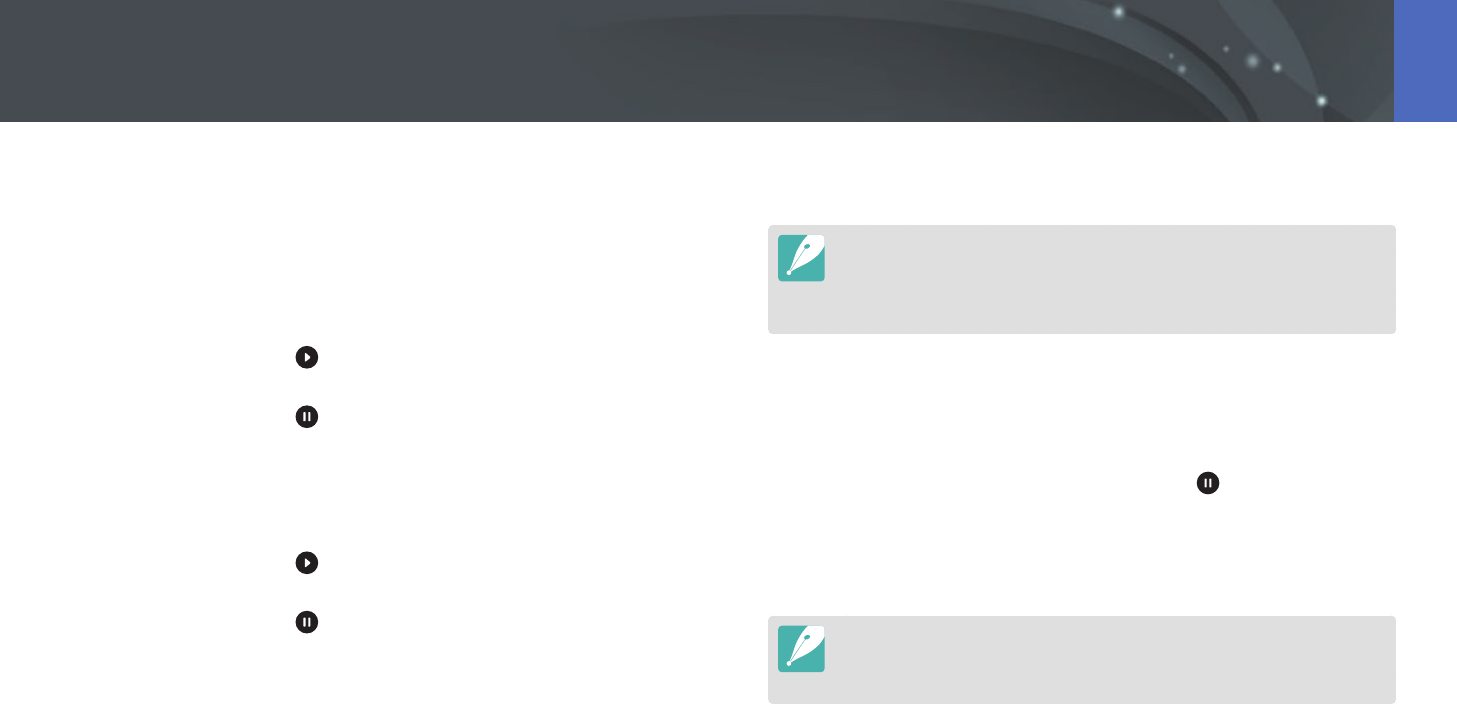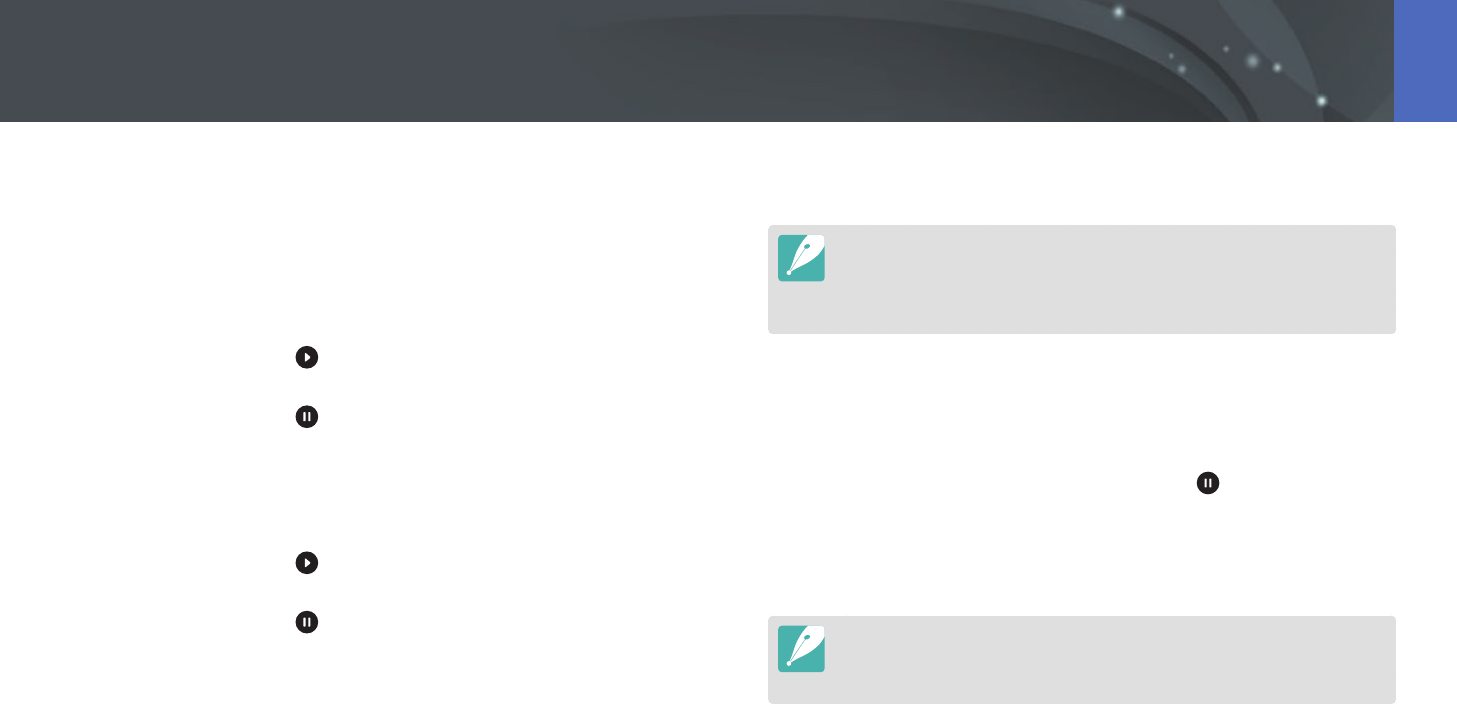
149
Playback/Editing > Playing videos
10
When the pop-up message appears, select Yes.
•
You cannot trim a video recorded in 3D mode.
•
The original video should be at least 10 seconds long.
•
The camera will save the edited video as a new le and leave the original
video intact.
Capturing an image during playback
1
While viewing a video, press [o] or touch at the point
where you want to capture an image.
2
Press [f] or touch Capture.
•
You cannot capture an image from a video recorded in 3D mode.
•
The resolution of the captured image will be the same as the original video.
•
The captured image is saved as a new le.
Trimming a video during playback
1
In Playback mode, scroll to a video, and then press [m].
2
Select Trim Movie.
3
Press [o] or touch to start playing the video.
4
Press [o] or touch at the point where you want the
trimming to begin.
5
Press [f] or touch Start Point.
6
Press [o] or touch to resume playing the video.
7
Press [o] or touch at the point where you want the
trimming to end.
8
Press [f] or touch End Point.
9
Press [f] or touch Trim to trim a video.
•
You can adjust the scene to be cropped by dragging the handles
that appear on the progress bar.