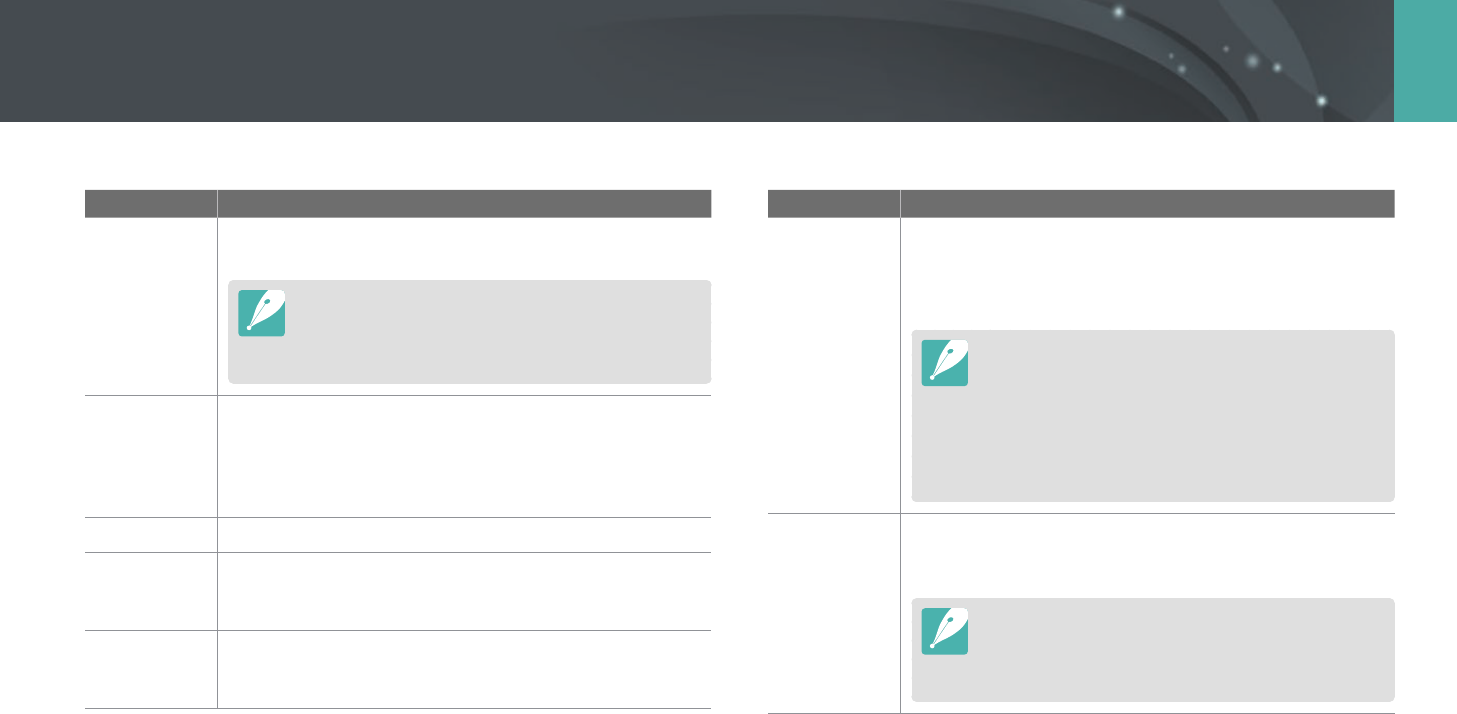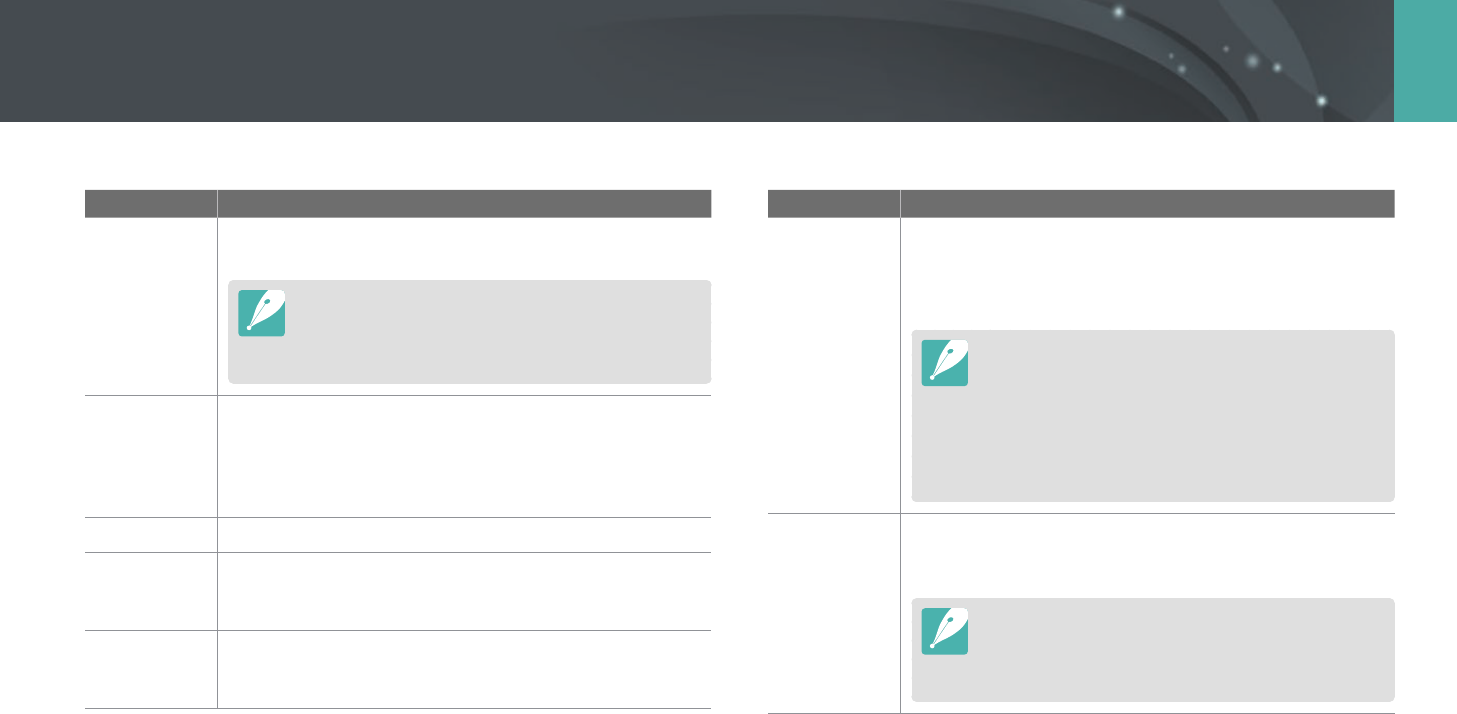
195
Camera settings menu > Setting
* Default
Item Description
Format
Format the memory card. Formatting deletes all existing
les including protected les. (No*, Ye s )
Errors can occur if you use a memory card formatted by
another brand of camera, a memory card reader, or a
computer. Please format memory cards in the camera
before using them to capture photos.
Bluetooth
Set to connect your camera to a smart phone automatically
via the Bluetooth feature. If the devices have previously been
connected and you launch Samsung Camera Manager on the
smart phone, they will connect via Bluetooth automatically.
(O*, On)
Wi-Fi network
Set to connect to a Wi-Fi network. (O*, On)
My
Smartphone
View the model name and connection status of the
connected smart phone. You can also edit or delete the
registered smart phone.
Bluetooth
Auto Time Set
Set to sync the camera’s date and time with the smart
phone when connecting the camera to a smart phone via
Bluetooth. (O*, On)
* Default
Item Description
Wi-Fi Privacy
lock
Set to require a PIN when connecting the camera and a
smart phone.
• PIN: Enter a PIN before connecting.
• None*: Allow a connection without requiring a PIN.
•
Connections will automatically be made without
requiring a PIN when using the NFC function.
•
PINs are automatically generated and renewed only
when you reset the camera settings or update the
rmware.
•
If you have previously connected your camera to a
smart phone via a PIN, they will connect automatically.
Dual-band
Mobile AP
Set a frequency for using the camera as an AP for the Quick
Transfer, MobileLink, or Remote Viewnder features.
(2.4 GHz*, 5 GHz)
If you use the camera in a country other than the one
where it was purchased, the 5 GHz Wi-Fi feature may not
function properly, due to dierences in radio frequencies.
In this case, use the 2.4 GHz Wi-Fi feature instead.