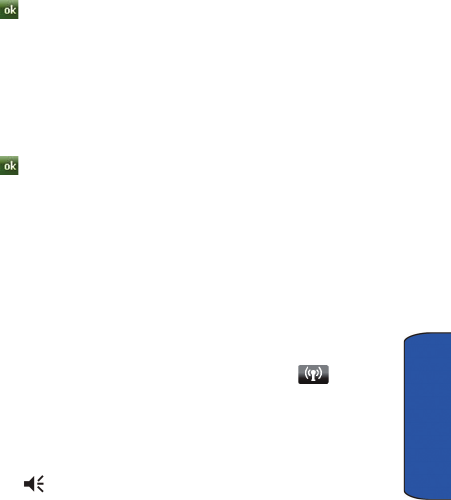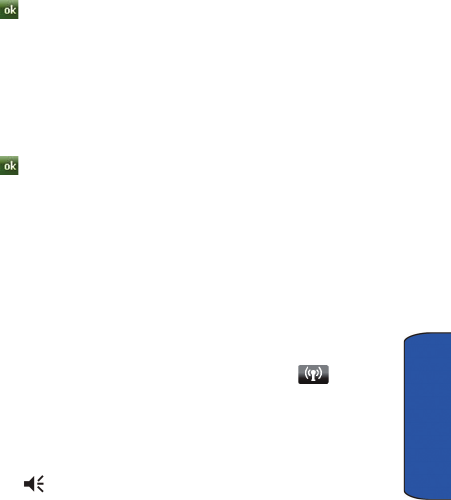
Settings 146
Settings
1. From the Today screen, tap the right soft key function Main Menu > Settings
> All Settings > Connections tab > USB Connection Mode.
2. Tap a USB function: ActiveSync or Mass storage.
3. Tap to exit.
USB to PC
USB to PC allows you to change the type of USB connection your devices uses when
having problems connecting to ActiveSync.
1. From the Today screen, tap the right soft key function Main Menu > Settings
> All Settings > Connections tab > USB to PC
2. Tap Enable advanced network functionally to enable or disable.
3. Tap to save your changes and return to the previous screen.
Wi-Fi
Wi-Fi is wireless networking that provides access to local area networks without using
network cabling, and it is faster and has a greater range than Bluetooth wireless
technology. Wi-Fi can achieve connection speeds of up to 11Mbps, which easily allows
you to share large files or quickly surf the internet with your Omnia.
• For more information, refer to "Bluetooth and Wi-Fi Services" on page 108.
Wireless Manager
Your carrier allows you to turn on/off the following services, Wi-Fi, Bluetooth and Phone.
You can access these settings from the Today screen on the Widget bar.
• From the Today screen, drag and drop the Wireless Manager widget
onto the Today screen. Tap the features you want to turn on.
Sound Settings
PDA/Phone Ringer Volume
You can set the volume for both PDA notifications and phone volume:
1. Tap the icon located at the top of your screen. A menu displays for
adjusting both the PDA and phone ringer volumes.
2. Using the stylus, tap the desired volume tab and level. Tap OK to save and
exit.