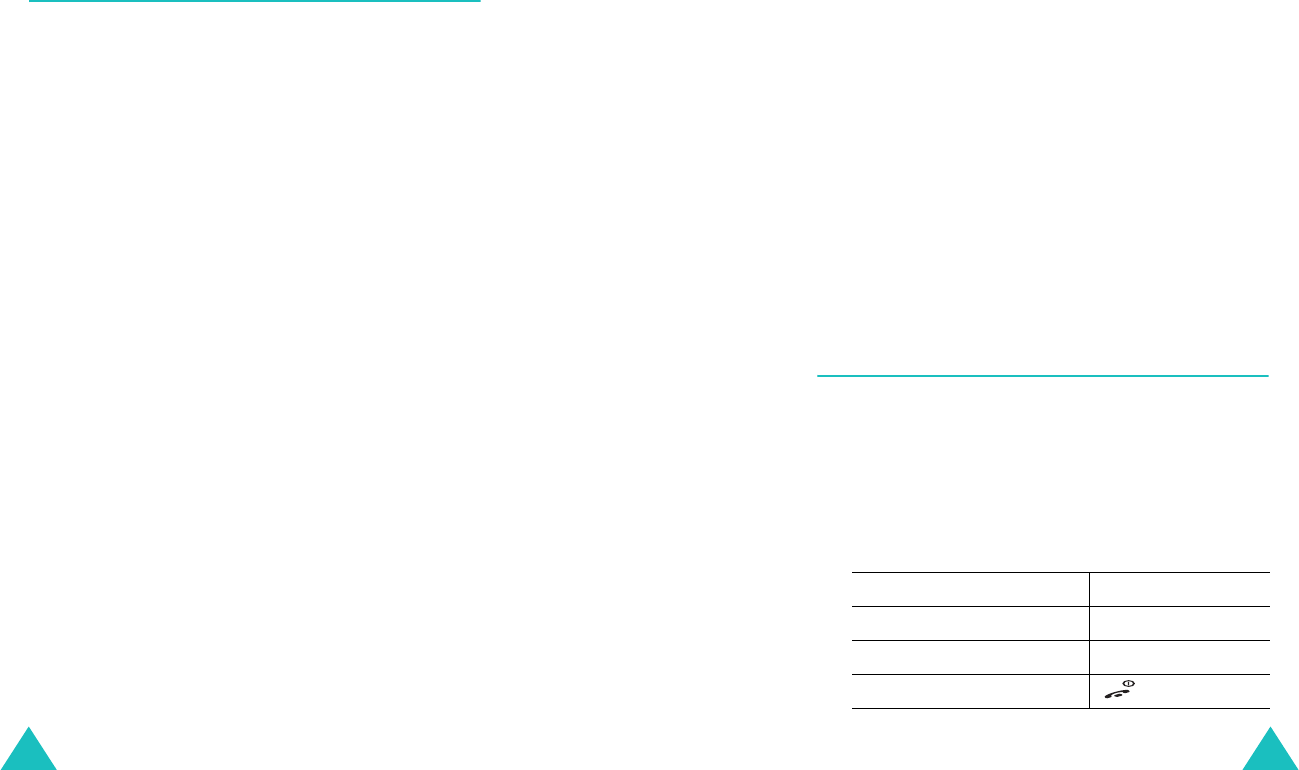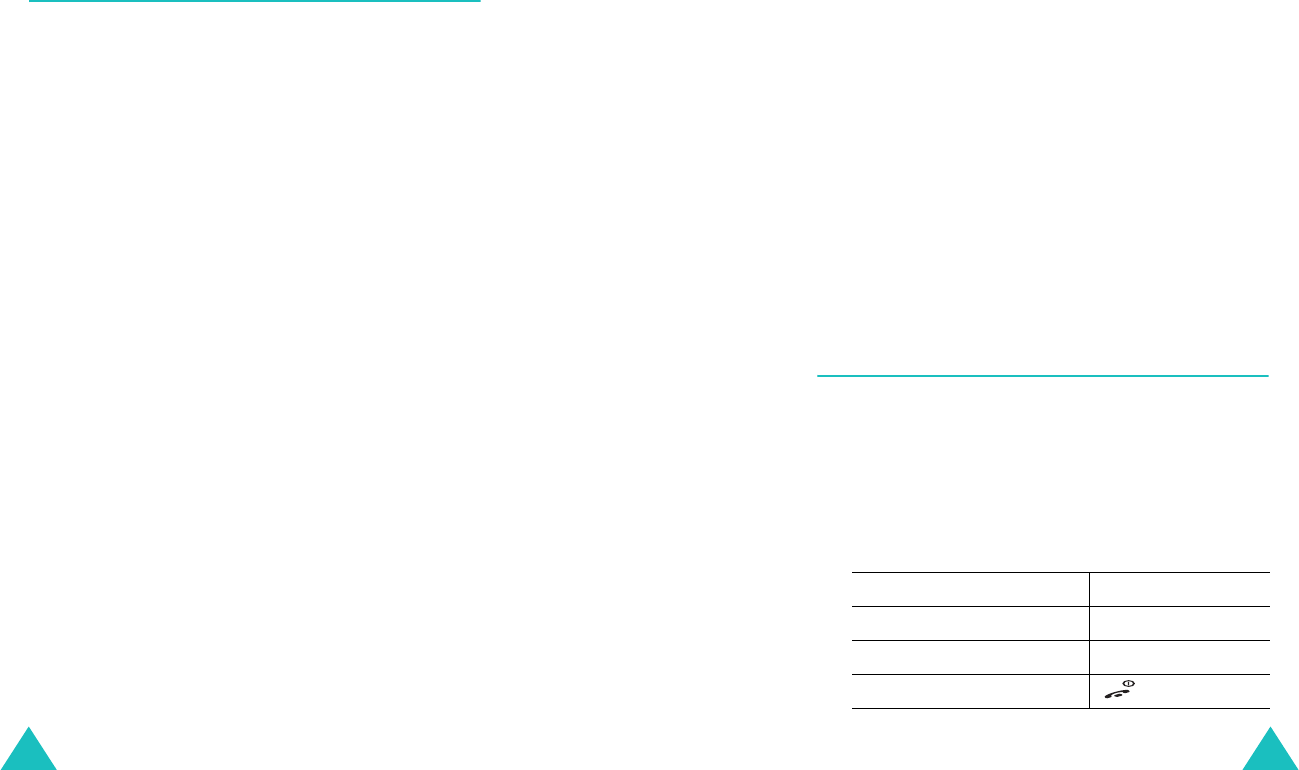
Camera
126
ColorTones
This option allows you to change the color tone or
apply a special effect to the video.
Photo album
(Menu 9-3)
In this menu, you can review the photos you have
taken. By default, your phone displays the last
photo you took on the full screen, Expand mode.
Use the Left and Right keys to scroll through the
photos.
To view the photos as small images, press the
Thumbnail
soft key. In this mode, you can scroll
through the photos by using the Navigation keys
keys. To go back to Expand mode, press
Expand
soft key.
Using the photo options
Press the
Option
soft key to use the following
options:
Note
: The available options are different, depending
on the current view mode, Thumbnail or
Expand mode.
Send
MMS
This option allows you to send the photo to another
person’s phone. For further details about sending
MMS, see page 129
Assign
This option allows you to set the photo as your
Wallpaper for the idle screen or an image to be
displayed when you turn on or off the phone.
Camera
127
Rename
This option allows you to change the name of the
photo.
Protect
This option allows you to protect the photo so that
other people cannot access the photo without your
lock code.
Erase
This option allows you to erase the photo.
Erase All
This option allows you to erase all of the photos
stored in the phone.
Photo Info
This option shows you information about the
current photo, such as the name, the time and date
it was taken, image size, and image quality.
Video album
(Menu 9-4)
In this menu, you can play the video files you
recorded. When you access this menu, the still
image of the last video you recorded displays.
To play a video:
1. Press the Left or Right key to scroll to the video
you want to view.
2.
To Press the
start
Play
soft key.
stop right soft key.
return to Standby mode key.