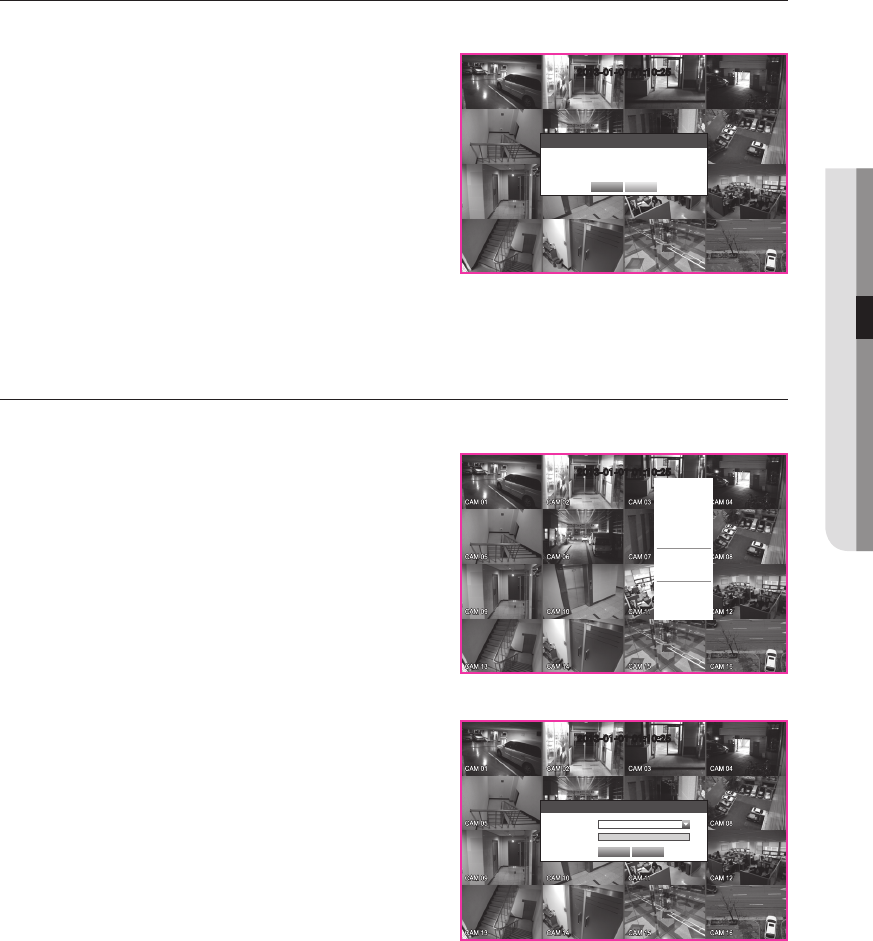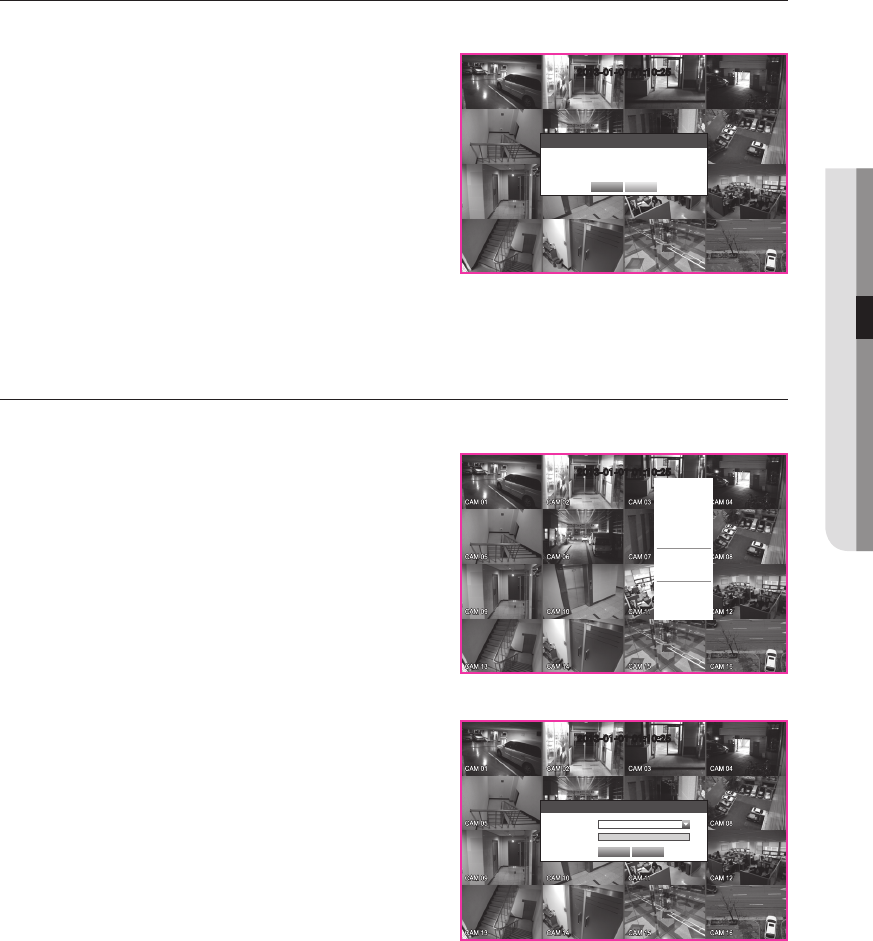
English _27
● LIVE
Shutting Down the System
You can shut down the system only if you have logged in to the DVR as administrator.
1. Press the [POWER] button on the remote control or
right-click to display the context sensitive menu and select
<Shutdown>.
2. The “Shutdown” confirmation window appears.
3. Use the arrow keys on the remote control to move to
<OK> and press the [ENTER] button or click <OK>.
When “Disconnect the power cable” pops up,
disconnect the power cable and shut off the unit.
M
` For the permission management, refer to “Permission
Management > Setting Permissions”. (Page 45)
Login
To access a DVR or restricted menu, you should have logged in to the DVR.
1. In live mode, right-click any area of the screen.
You will see the context sensitive menu as in the right
figure.
2. Click <Login>.
The login dialog appears.
You can also see the login dialog to access a desired
menu by pressing the [MENU] button on the remote
control.
` The login dialog will also appear if you press a menu button on the
remote control of the DVR when the corresponding menu requires
logging in.
` After logged in, press [RETURN] on the remote control to display the
logout dialog.
` By default, initial ID and password are set to “admin”, and “4321”.
M
` For the restricted permission, refer to “Permission Management > Setting Permissions”. (Page 45)
Scene Mode
Audio Off
Freeze
Stop Alarm
Record
Play
Search
Backup
Main Menu
Shutdown
Hide Launcher
Login
Shutdown
Are you sure to shutdown?
OK Cancel
Login
ID admin
Password
OK Cancel