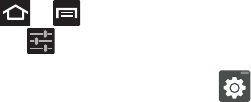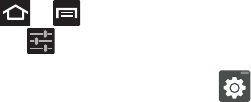
225
Samsung Keypad Settings
1. Press ➔ and then tap
System settings
➔
Language
& input
➔ (adjacent to the
Samsung keyboard
field).
– or –
From within an active text entry screen, tap
from the
bottom of the screen to reveal the
Samsung keyboard settings
screen.
2. Set any of the following options:
• Portrait keyboard types
allows you to choose a keyboard
configuration (Qwerty keyboard [default] or 3x4 keyboard).
• Input languages
sets the input language. Tap a language from the
available list. The keyboard is updated to the selected language.
• Predictive text
enables predictive text entry mode. This must be
enabled to gain access to the advanced settings. For more
information, refer to
“Using XT9 Predictive Text”
on page 79.
• Continuous input
allows you to enter text by sliding your finger across
the keyboard.
• Keyboard swipe
allows changing between the input modes without
having to use the Input Mode key. You can "sweep" the displayed
keyboard aside, in a similar manner to scrolling through the Home
screens.
• Voice input
activates the Voice input feature. This is an experimental
feature that uses Google’s networked speech recognition application.
• Auto capitalisation
automatically capitalizes the first letter of the first
word in each sentence (standard English style).