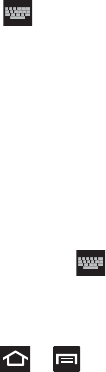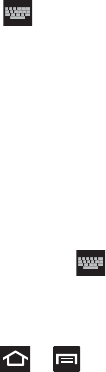
229
Configure Google Voice Typing
1. From a screen where you can enter text, in a single motion, touch
and drag the Status bar down to the bottom of the screen,
then
select (
Select input method
)
➔
Google voice typing
.
2. The virtual keyboard is then removed and all subsequent input
to done via the microphone as text to speech.
3. Select a language by tapping at the bottom of the
Listening
area.
•
Ta p
Add more languages
to assign a new language via the Google
voice typing menu.
4. Removing the check mark from the
Automatic
field allows you to
select additional languages.
5. To block offensive language, from a screen where you can enter
text, t
ouch and drag the Status bar down to the bottom of the
screen, then select (
Select input method
)
➔
Configure
input methods
➔
Google voice typing
➔
Block offensive words.
Configuring Voice Input Recognition
This feature allows the device to correctly recognize verbal input.
1. Press ➔ and then tap
System settings
➔
Language & input
➔
Voice Search
.
2. Configure the available options to alter the settings associated
with this feature:
• Language
: selects an input language and associated dialect
recognition (if available).