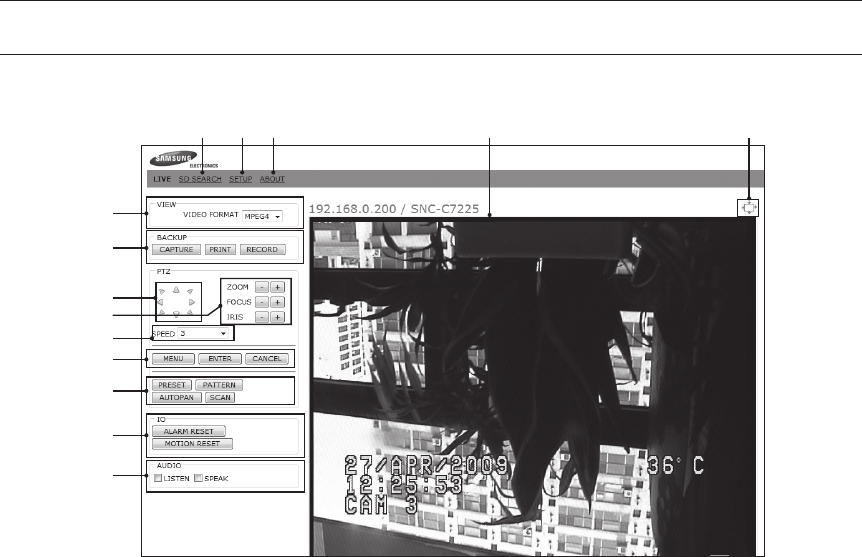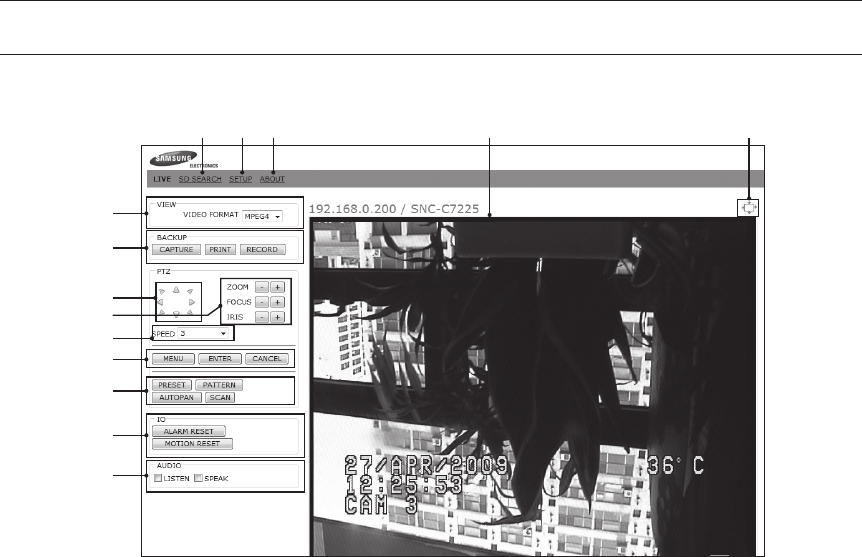
English – 53
MAIN SCREEN
In this section, the main GUI of the Network Smart Dome will be explained.
! Click this menu to enter the search screen.
@ Click this menu to enter Setup Tool.
# Click this menu to view Network Smart Dome Camera Information.
$ Live video Display.
% Display the live screen in full screen.
^ Set the video format.
& Capture : Captures the recorded image on the screen and saves it as a .jpg or .bmp fi le.
Print : Prints the recorded image on the screen.
Record : Saves the recorded video as a .avi video fi le.
* Move the image in eight directions including up/down/left/right.
Press a direction button to move the image; release it to hold the position.
( Press this button to zoom in/out; release it to stop zooming.
Focus -/+ : While pressing this button, the image stays focused; release it to stop focusing. This feature is
available only in manual focus mode.
Iris -/+ : Press this button to open or close the iris; release it to hold the position.
) Decide Pan/Tilt speed.
_ Start OSD menu of Smart Dome Camera. In the OSD Menu, Enter/Cancel buttons are used as enter and cancel
respectively. To move between different menu items, the Tile buttons in * is used.
To refer detail explanation of Camera OSD menu, see “How to use OSD Menu” (Page 27).
M
web viewer
^
&
*
(
)
_
+
|
{
!
@
%$
#