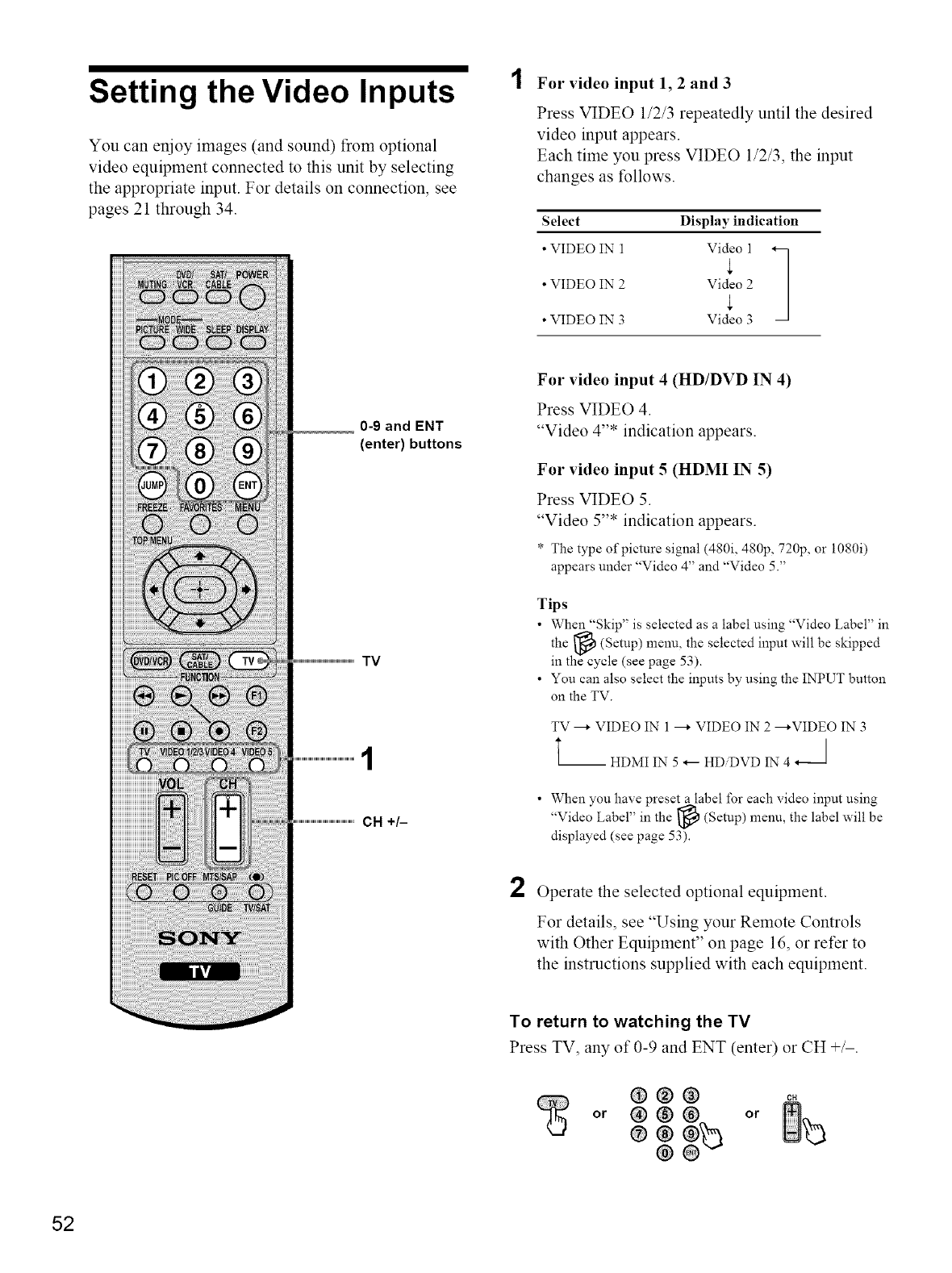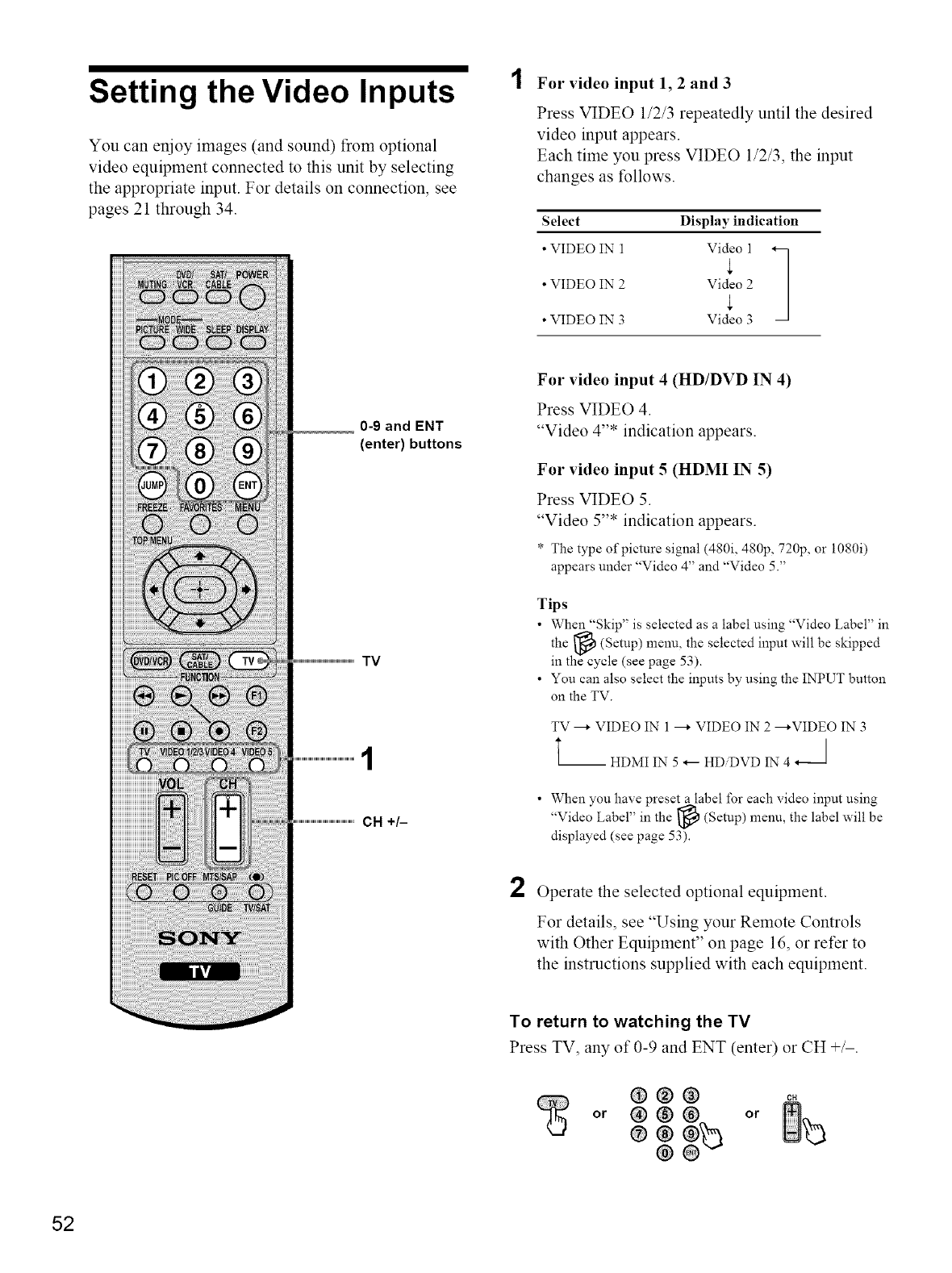
Setting the Video Inputs
You can enjoy images (and sound) from optional
video equipment connected to this unit by selecting
the appropriate input. For details on connection, see
pages 21 through 34.
For video input 1, 2 and 3
Press VIDEO 1/2/3 repeatedly until the desired
video input appears.
Each time you press VIDEO 1/2/3, the input
changes as tbllows.
Select Display indication
• VIDEO IN 1 Video 1 _q
J
• VIDEO IN 2 Video 2
• VIDEO IN 3 Video 3
0-9 and ENT
(enter) buttons
TV
CH +/-
For video input 4 (HD/DVD IN 4)
Press VIDEO 4.
"Video 4"* indication appears.
For video input 5 (HDMI IN 5)
Press VIDEO 5.
"Video 5"* indication appears.
* The type of picture signal (480i, 480p, 720p, or i080i)
appears under "Video 4" and "Video 5."
Tips
• When "Skip" is selected as a label using "Video Label" in
the _ (Setup) menu, the selected input will be skipped
in the cycle (see page 53).
• You can also select the inputs by using the INPUT button
on the TV.
TV _ VIDEO IN 1 _ VIDEO IN 2 ---*VIDEO IN 3
t-- HDMI IN 5 _-- HD DVD IN 4 _J
• When you have preset a label for each video input using
"Video Label" in the _ (Setup) menu, the label will be
displayed (see page 53).
2
Operate the selected optional equipment.
For details, see "Using your Remote Controls
with Other Equipment" on page 16, or refer to
the instructions supplied with each equipment.
To return to watching the TV
Press TV, any of 0-9 and ENT (enter) or CH +/-.
®@@ 0.
®®$B
@
52