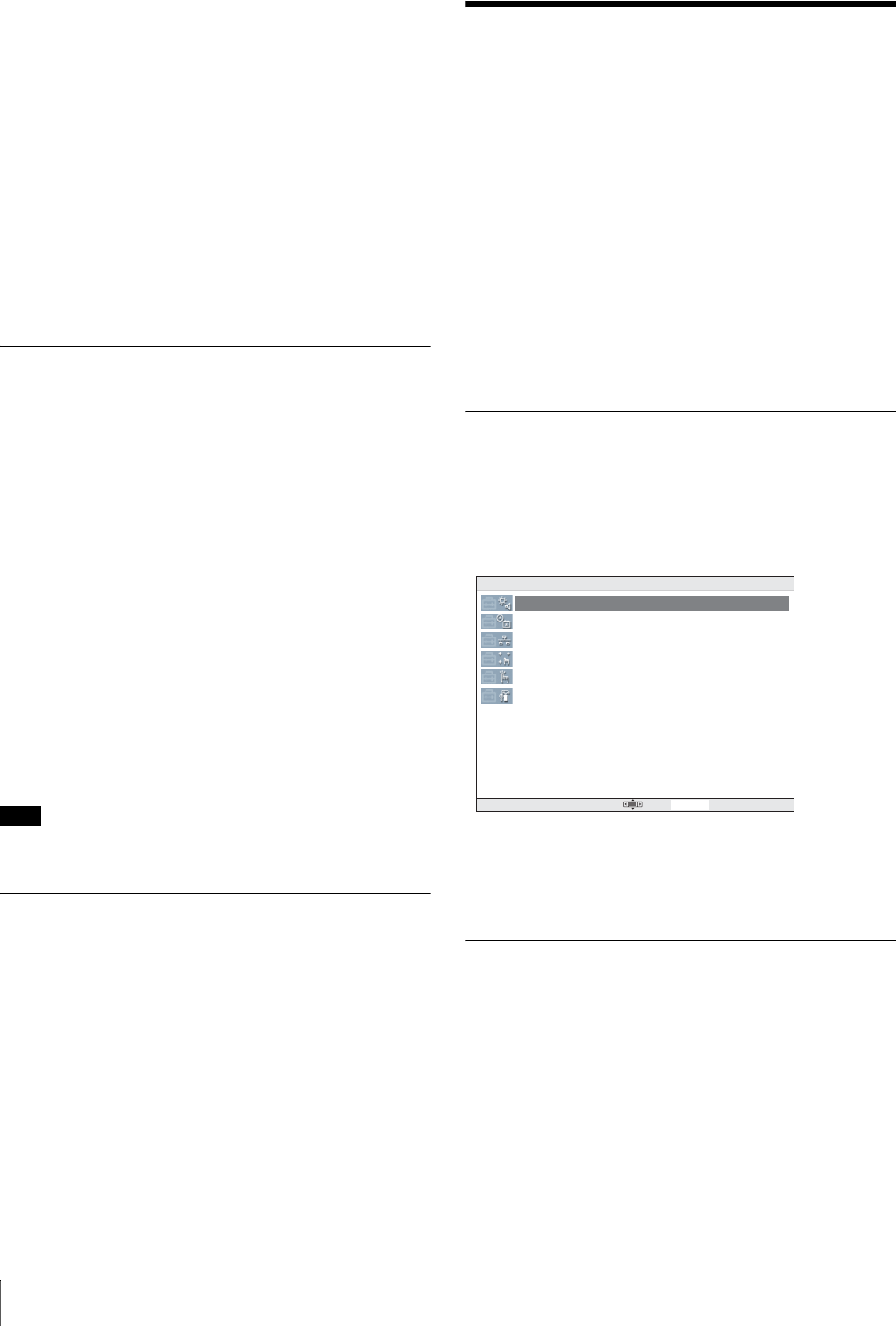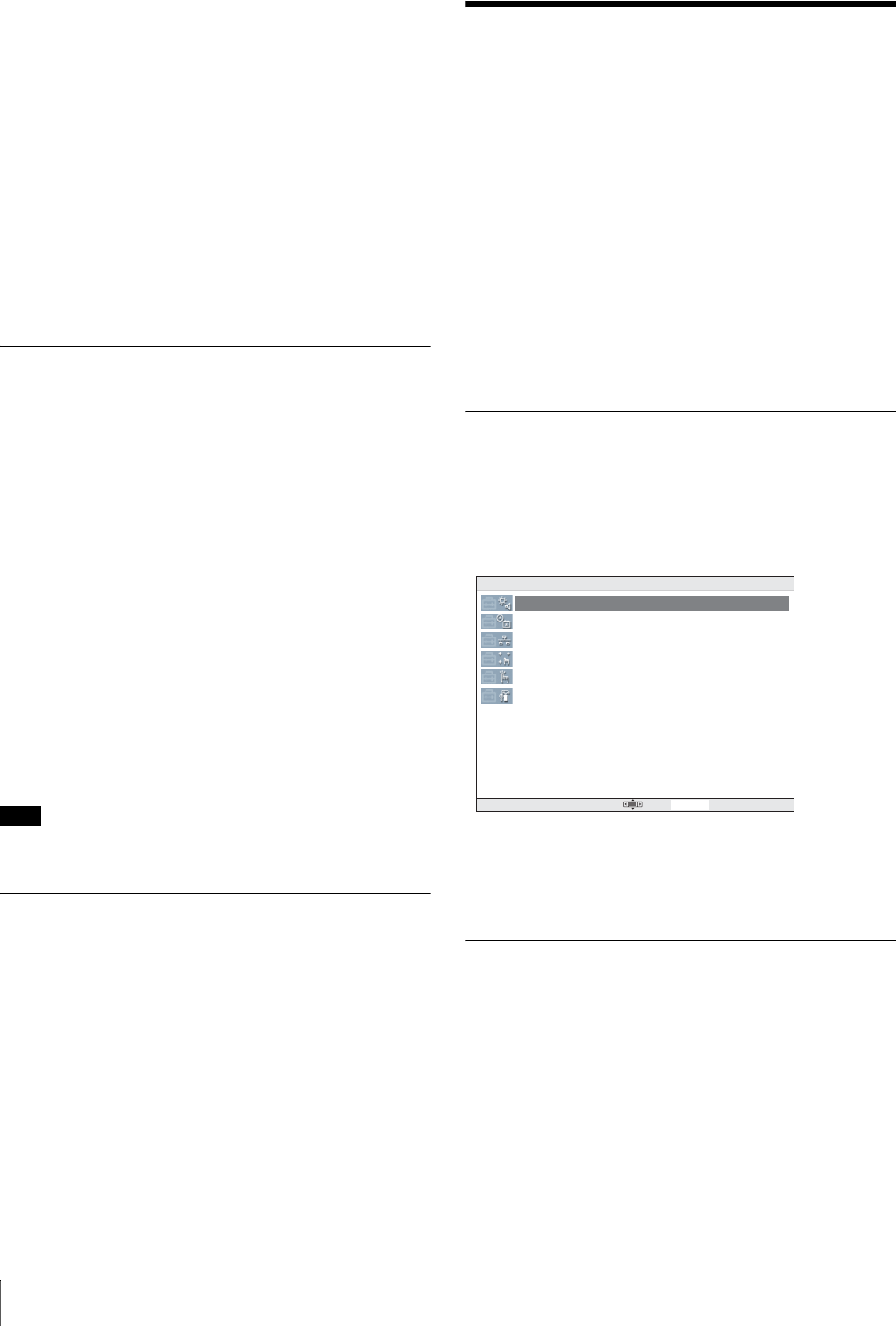
36
System Setup
6
Press the select L button (Back).
The Main Screen appears.
Canceling Auto Start
Perform the same procedures as for setting Auto Start and
select ON instead of OFF in Step 4.
If you set Auto Start for other operation software, the Auto
Start function set on this software canceled.
Interrupting Auto Start
Press the select L button (Menu) within about two seconds
after the Main Screen appears after turning the UCP-8060
on, and Auto Start is interrupted.
Formatting a Memory Stick
1
Start the BIOS Utility.
For starting the BIOS Utility, see “Confirming of the
Basic Information” on page 35.
2
Insert a Memory Stick into the Memory Stick slot
with the label side up.
3
Press the select R button (Memory Stick Format).
4
Select the format type: Full or Quick.
Normally press the select R button (Quick).
5
Press the select R button (YES).
Once “DONE” appears on the screen, formatting of the
Memory Stick is complete, and the MSSONY/PRO/UCP
folder is created.
Note
Formatting of the Memory Stick deletes all files stored in
the Memory Stick.
Soft Reset
Press the select L and R buttons simultaneously for more
than 3 seconds. A soft reset of the UCP-8060 is executed.
System Setup
The following items are enabled with the SYSTEM
SETUP UTILITY.
• Device Control
– Adjusting the brightness of the display window
– Adjusting the sound level for the touch-panel beep and
testing it
– Adjusting the sensitivity of TouchEngine
– Specifying ON or OFF for the touch-panel beep
• Setting the date and time
• Setting the TCP/IP address
• Calibrating the relationship between the display and
touch panel
• Scribble test
• Self-diagnosis
Activating the SYSTEM SETUP
UTILITY
Select SYSTEM SETUP UTILITY on the Main Screen to
activate it. The SYSTEM SETUP UTILITY display
appears.
Select an item you wish to set.
For details on selecting an item, see “Basic Operations”
on page 34.
Functions of Each Menu Item
Device Control
Adjust each item with the following procedures:
1
Turn the jog roller to select an item to be adjusted.
2
Press the jog button to adjust the item.
3
Press the jog roller to register your adjusted value.
Device Control
SYSTEM SETUP UTILITY Version 1.xx
Adjust Time
Set TCP/IP Config
Calibrate Touch Panel
Scribble Test
Self Diagnosis
Exit 03:13:00