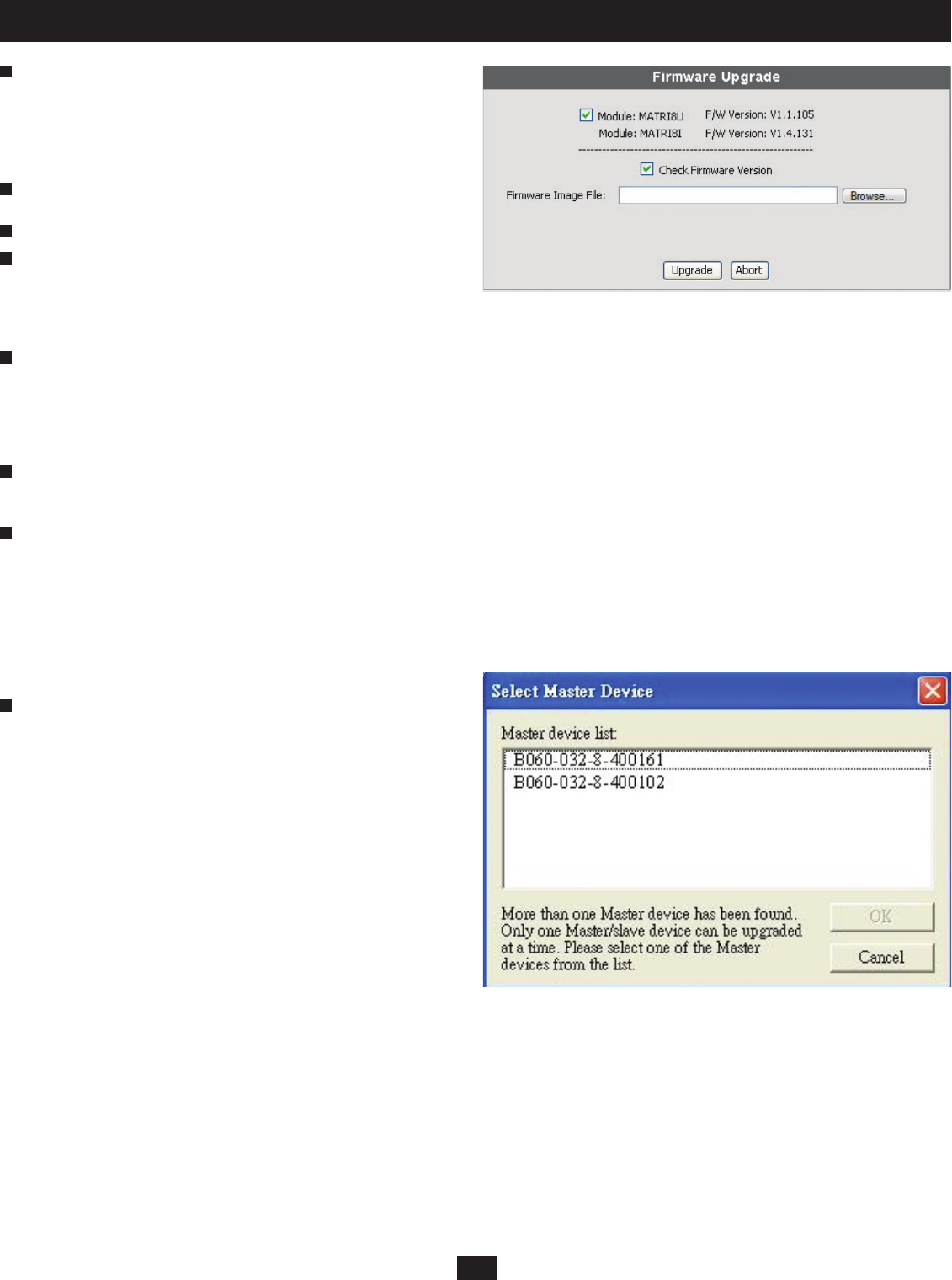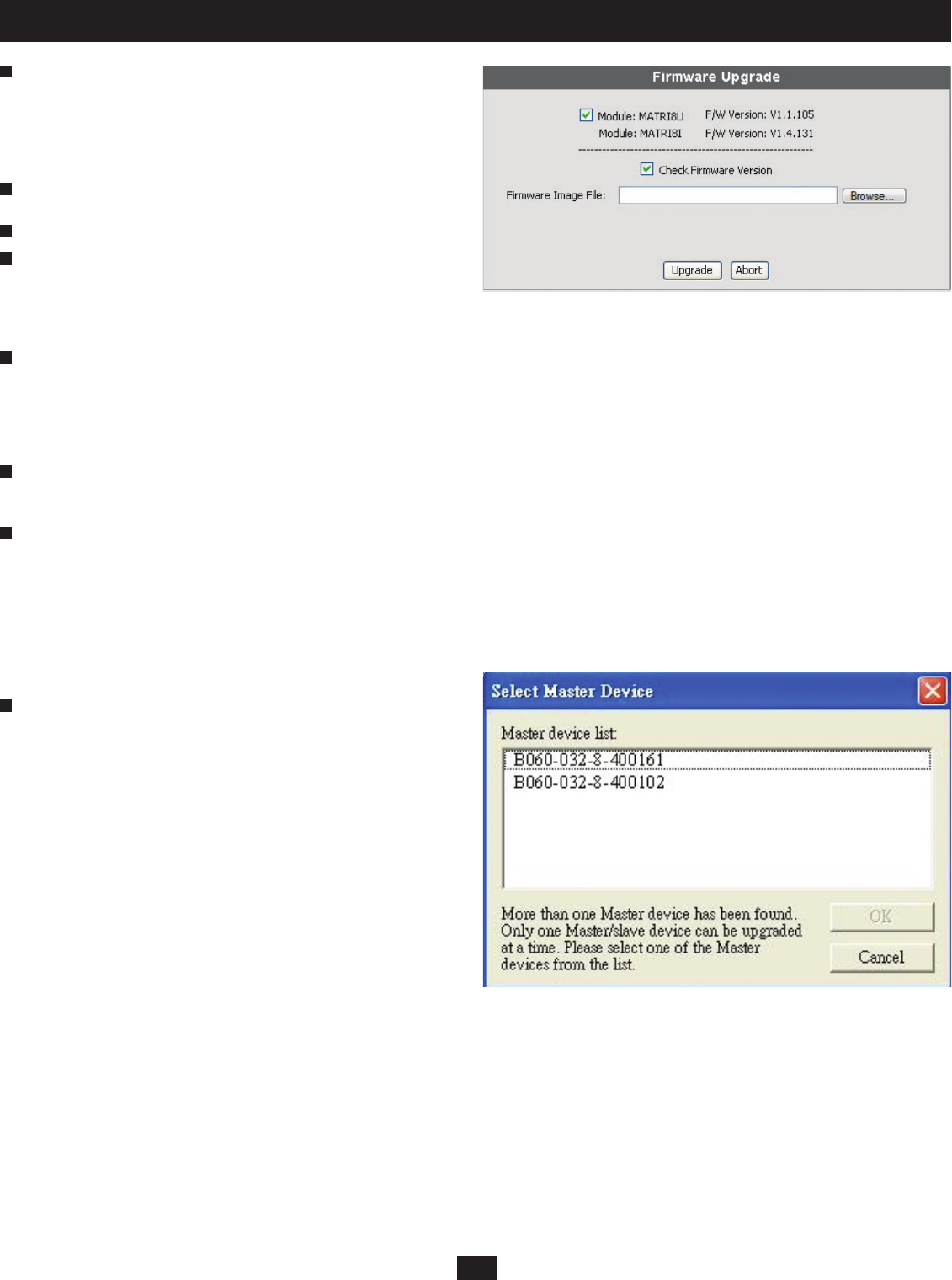
31
10. Administrator Utility
Click OK to enter Firmware Upgrade mode. This may take a few minutes
as the system prepares to upgrade fi rmware. Users with active sessions in
the OSD will be informed that they should logout. (Some KVM consoles
may be automatically logged out.) The Firmware Upgrade Web Page
will appear (Figure 26). It displays the current fi rmware versions for the
B060-032-8 and other modules.
Select the check box for each module that you wish to upgrade. Or, click
to clear the check box for each module that you do not wish to upgrade.
Click Browse. The Choose fi le dialog box appears.
Navigate to the directory where the new fi rmware upgrade package fi le
was saved, select the fi le, and click Open. The path and fi lename appear
in the Firmware Image File fi eld. (If you have not yet downloaded the
fi rmware upgrade package, see “Downloading the Firmware Upgrade
Package,” page 30).
Decide whether to check the fi rmware version level.
(a) If you select Check Firmware Version, the B060-032-8 Administrator Utility compares the fi rmware level of the B060-032-8 with that of the upgrade
fi les. If it fi nds that the current fi rmware version of the B060-032-8 is equal or higher, the fi rmware upgrade is aborted and the B060-032-8
automatically resets and returns to the login screen.
(b) If you do not select Check Firmware Version, the Utility installs the upgrade fi les without comparing the version levels.
Click Upgrade to begin upgrading the fi rmware or click Abort to cancel the fi rmware upgrade. If fi rmware upgrade is aborted, the B060-032-8 will
automatically reboot, requiring you to login again. Note: It takes approximately seven minutes to upgrade fi rmware for a single level installation, and 17
minutes for a cascaded installation. Please be patient while fi rmware upgrade is in progress.
After the fi rmware upgrade completes, the B060-032-8 automatically resets and returns to the login screen.
Upgrading Firmware via the Firmware Upgrade Utility
Before starting the Firmware Upgrade Utility, ensure that both the host computer and fi rst-level B060-032-8 lie within the same subnet and are not
physically separated by a router, gateway, or fi rewall. If you have not yet downloaded the Firmware Upgrade Utility and fi rmware upgrade package, you
can obtain them via the Support section at www.tripplite.com. Note: This procedure will not upgrade fi rmware for cascaded B060-032-8, Console Interface
Units (CIUs) or Server Interface Units (SIUs).
To upgrade fi rmware using the Firmware Upgrade Utility:
Double-click the B060-032-8 Firmware Upgrade Utility icon that
you’ve downloaded from the Support section at www.tripplite.com.
If multiple master (fi rst-level) stations lie within the subnet, the
Select
Master Device dialog box appears (Figure 27).
3
4
5
6
7
8
9
1
Figure 26: Firmware Upgrade Web Page
Figure 27: Select Master Device Dialog Box