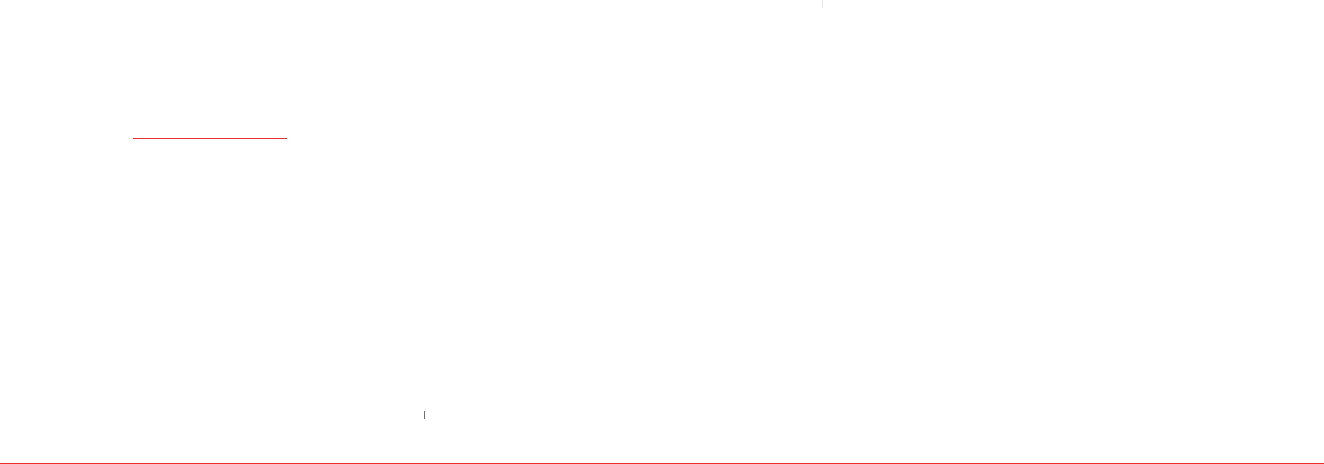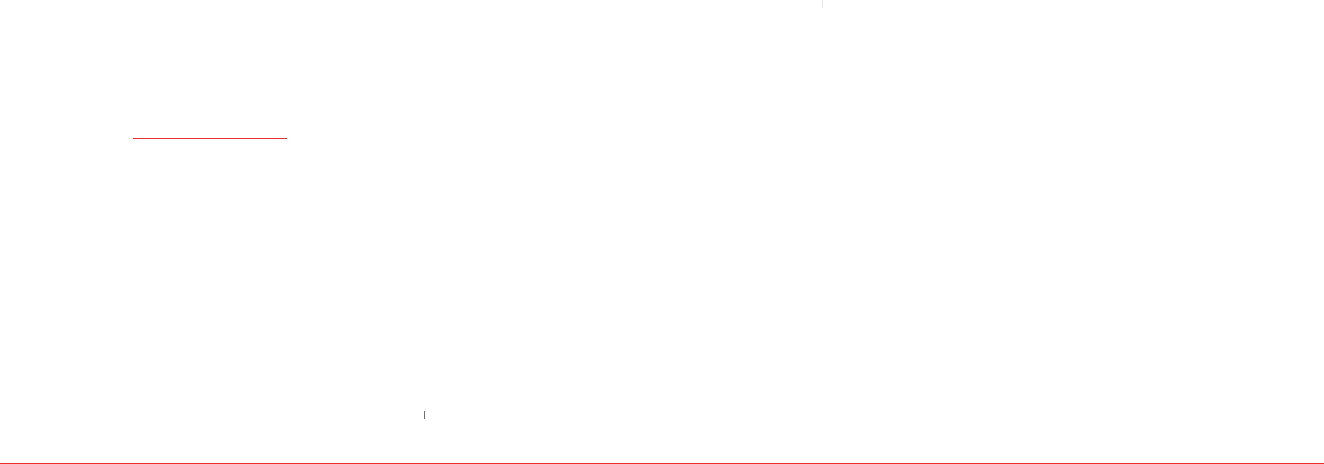
H
BLUETOOTH
technology connectivity enables
wireless connections between electronic devices.
If connected with a Bluetooth
you can use your phone more freely. It can also
be used to connect wirelessly to products that use
wireless technology. Since devices with
connectivity communicate using radio
waves, your phone and the other device do not
need to be in direct line-of-sight. The two devices
only need to be within 10 meters (30 feet) of each
other. The connection can be subject to interfer-
ence from obstructions such as walls or other
electronic devices. If you want more information
on this function, visit the Bluetooth
https://www.bluetooth.org/
To access the Bluetooth menu
To activate Bluetooth
The Power feature allows you to turn the Bluetooth
®
function on and off.
To add a device
Pairing is the process that allows the phone to locate,
establish and register 1-to-1 connection with the target
device.
Note:
If Bluetooth
®
is set to off, “Turn Bluetooth power on?”
will appear. Press
Yes.
Instructions (Place device you are connecting
to in discoverable mode) will be displayed.
Highlight the device and press
In the case of a Bluetooth
carkit, your phone will attempt
to auto pair with “0000” - 4 zeroes passcode.
If that passcode is incorrect, your phone will
prompt you for the correct passcode. Consult
accessory instructions for the
Enter the passcode and press
Note:
The default passcode may differ depending on Bluetooth
®
devices. Please refer to the user guide of the Bluetooth
®
device that you wish to use.
Once pairing is successful, select
to connect with the device.
Once paired, you will see the device listed in
To turn on Discovery Mode
46 Connectivity Connectivity 47
To select the supported profiles
To remove a device from the paired list
To rename the paired device
To review information about the paired
To call using a hands-free headset
Press the button once to call the last person.
To answer a call using a hands-free headset
Press the button once to receive the call.
H
USING THE INTERNET
To access the Internet
Note:
This will access your Wireless Web service provider’s
homepage.
To view visi
Move the cursor up and down >
Move Bookmarks Tab with Navigation Key left