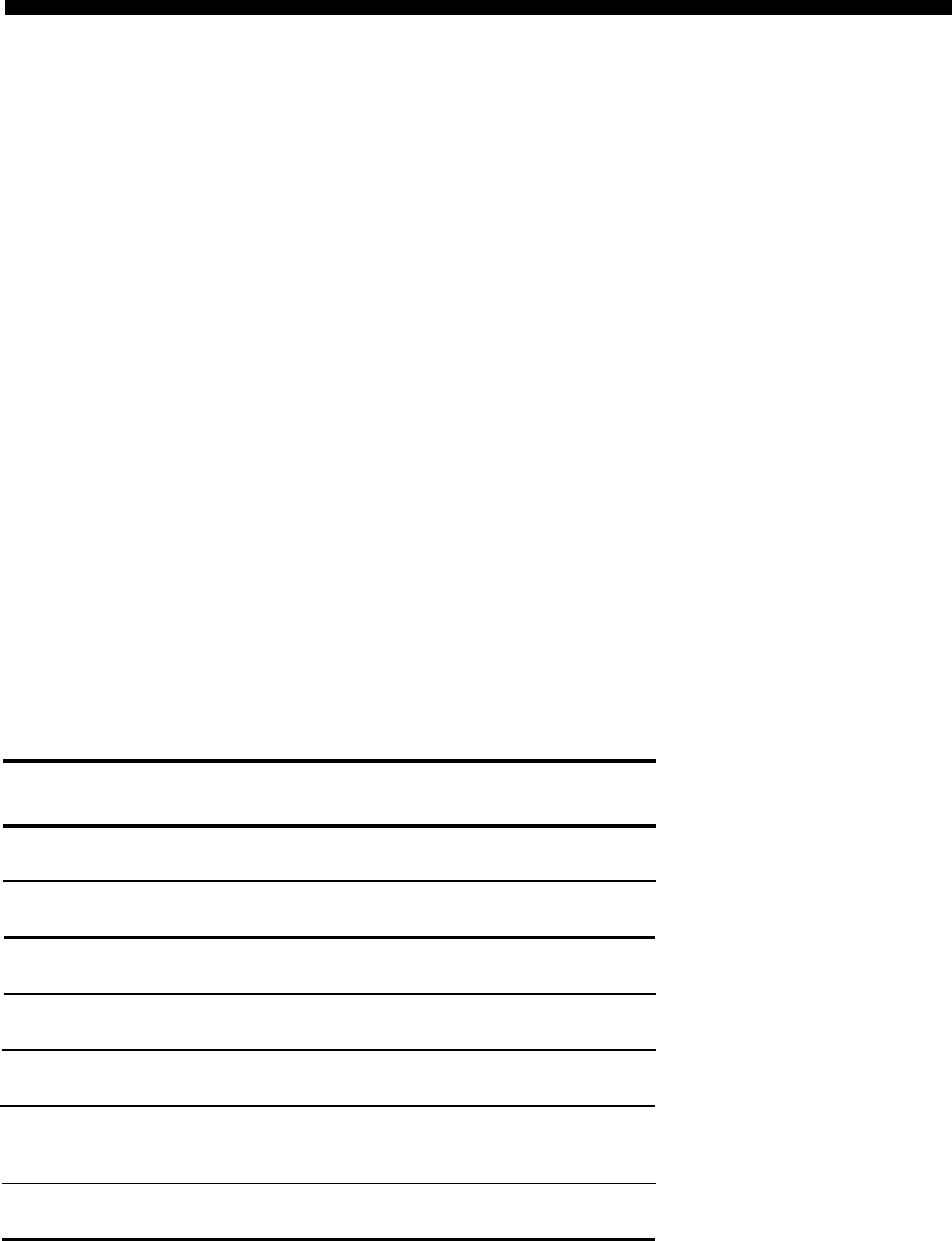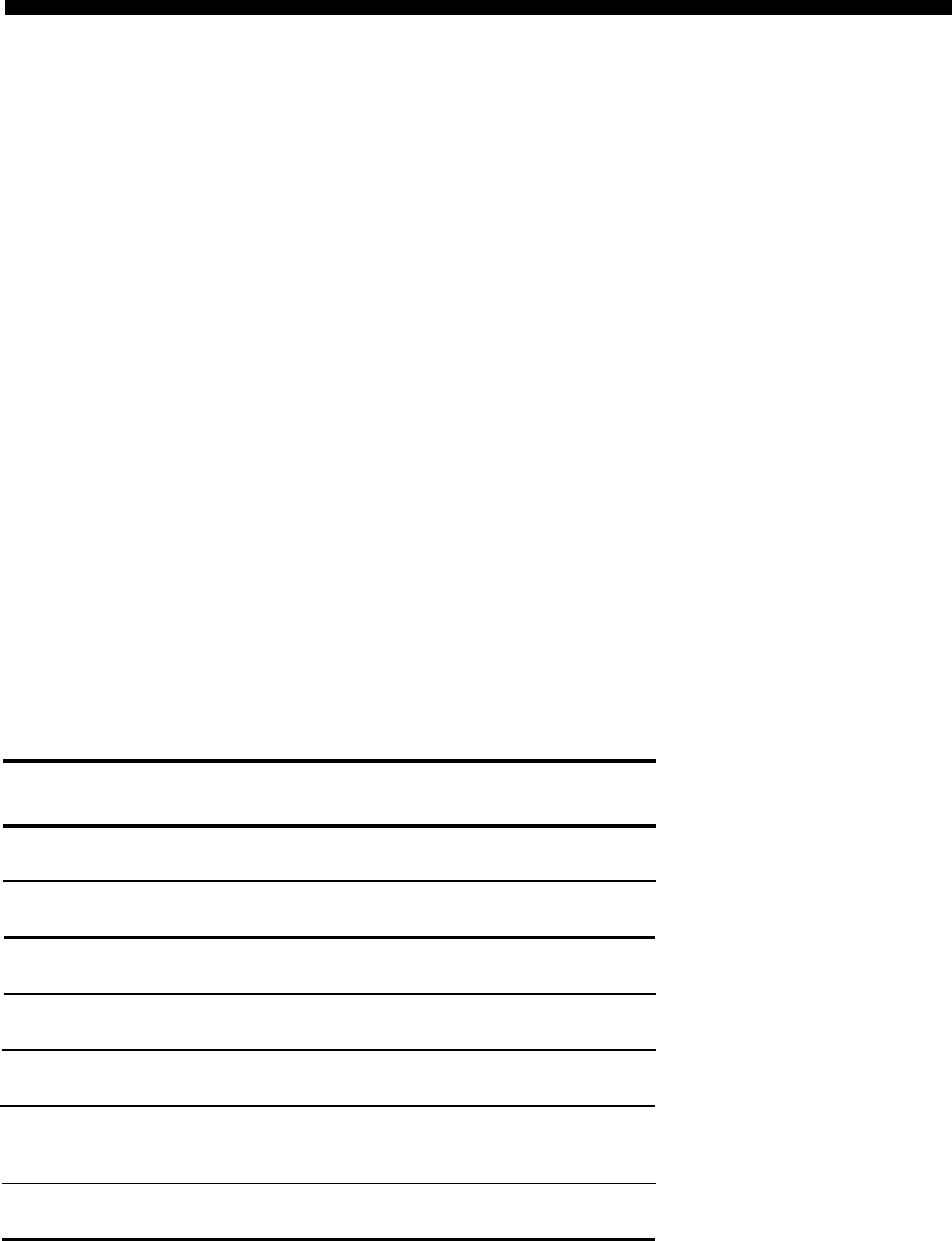
Programming Voice Terminals For
Personal Priorities
By programming their own voice terminals, people can change the features on all
but the fixed feature buttons and the line, pool, and Intercom buttons. This allows
almost everyone to have features that provide personal convenience, such as an Out-
side Auto Dial button for calling home.
ASSIGNING FEATURES TO PROGRAMMABLE BUTTONS
You may want to advise users who program their own voice terminals of the following:
●
In order to give information as to whether they are on or off, these features re-
quire buttons with lights: Do Not Disturb, Privacy, Auto Answer on Intercom, and
Auto Answer on Outside Lines.
●
A button with a light is recommended, but not required, for the following features:
Intercom Auto Dial and Touch-Tone Enable.
●
Features that require optional equipment may also require a button (for exam-
ple, Loudspeaker Paging, Automatic Answering on Intercom and Automatic
Answering on Outside Lines).
Follow these steps to assign a feature to a programmable button:
1. Label the button.
2. Set the voice terminal to program mode by following the boxed instructions on
page 30.
3. Touch the button that you want to represent the feature.
4. Dial the appropriate code from the chart below.
5. If you have more features to assign, you can do so. Otherwise, slide the T/P switch
to the center position to return to normal operation.
PROGRAMMING CODES FOR CUSTOM FEATURES
Custom
Dial This
Suggested
Feature
Information Button Label
Automatic Answer-Intercom
✱
70
Auto Answer-Intercom
Do Not Disturb
✱
71
Do Not Disturb
Privacy
✱
72
Privacy
Last Number Redial
✱
73
Last Number
Saved Number Redial
✱
74
Saved Number
Automatic Answering On
Outside Lines
✱
75
Auto Answer-Outside
Touch-Tone Enable
✱
76
Tone Enable
33