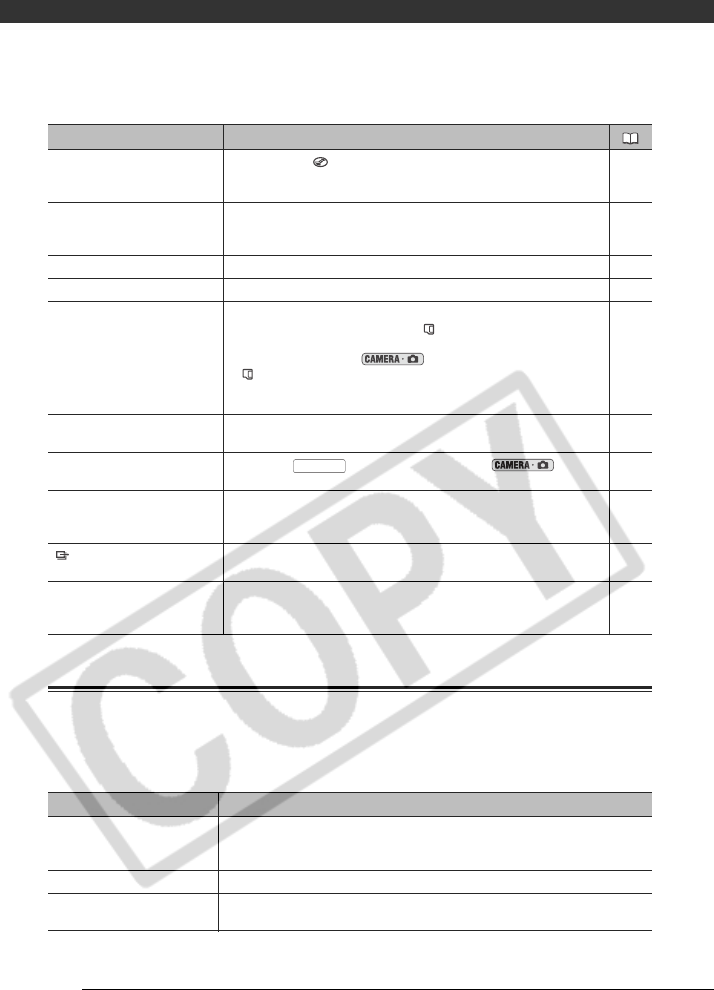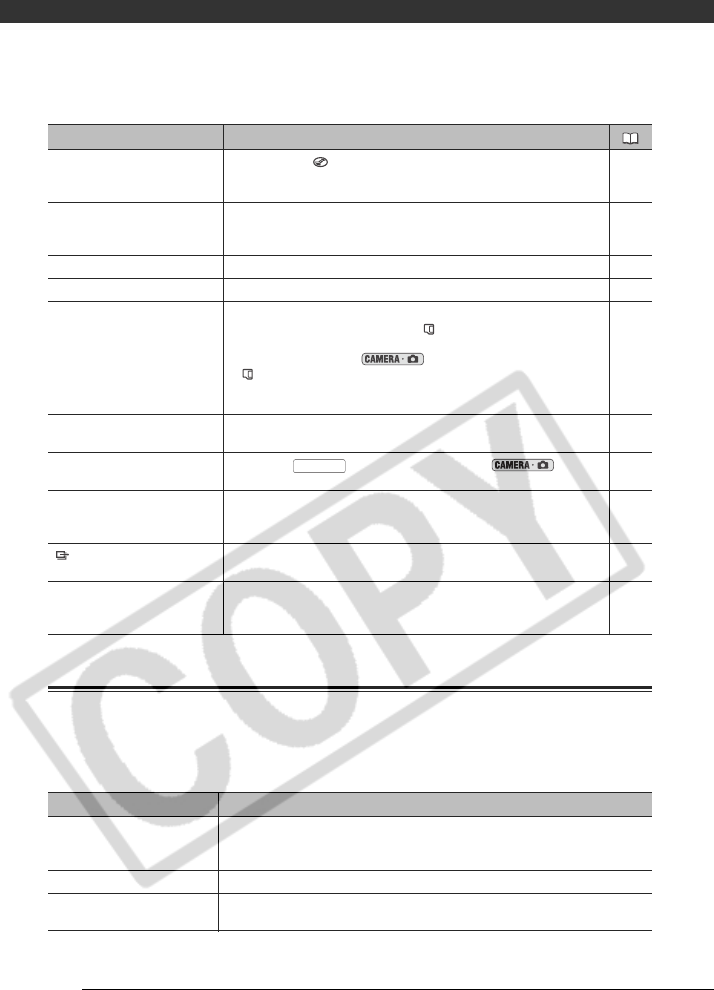
Additional Information
108
Direct Print Related Messages
About Canon PIXMA/SELPHY DS Printers: If the printer’s error indicator flashes or an error
message appears on the printer’s operation panel, refer to the printer’s instruction manual.
DISC FULL The disc is full (“ END” appears on the screen). Delete some recordings
(DVD-RW in HD quality, or SD quality (VR mode)) to free some space or replace
the disc.
43
TASK IN PROGRESS
DO NOT DISCONNECT THE
POWER SOURCE
The camcorder is updating the disc. Do not disconnect the compact power
adapter or remove the battery pack.
–
NO CARD There is no memory card in the camcorder. 34
NO IMAGES No images are recorded on the memory card. –
CARD ERROR A memory card error occurred. The camcorder cannot record or display the
image. If after the message disappears appears in red, perform the
following: Turn off the camcorder; remove and reinsert the memory card and
set the camcorder back to mode.
If turns back to green you can resume recording/playback. Otherwise,
initialize the memory card. (Doing so will erase all the still images on the
memory card.)
84
CARD FULL Memory card is full. Erase some images to free some space or replace the
memory card.
77
THE CAMCORDER IS SET TO STILL
IMAGE MODE
You pressed while recording still images ( mode). –
NAMING ERROR The folder and file numbers have reached their maximum value. Set the
[FILE NOS.] option to [RESET] and erase all the images on the memory card or
initialize it.
–
TRANSFER ORDER ERROR You attempted to set more than 998 transfer orders. Reduce the number of
still images marked with transfer orders.
100
TOO MANY STILL IMAGES
DISCONNECT USB CABLE
Disconnect the USB cable and decrease the number of still images on the
memory card to fewer than 1,800. If a dialog appeared on the computer
screen, close it and then reconnect the USB cable.
–
Message Explanation
PAPER ERROR There is a problem with the paper. The paper is not correctly loaded or the paper size is
wrong.
Alternatively, if the paper output tray is closed, open it to print.
NO PAPER Paper is not correctly inserted or there is no paper.
PAPER JAM The paper jammed during printing. Select [STOP] to cancel printing. After removing the
paper, set some paper again and retry printing.
Message Explanation
START/STOP