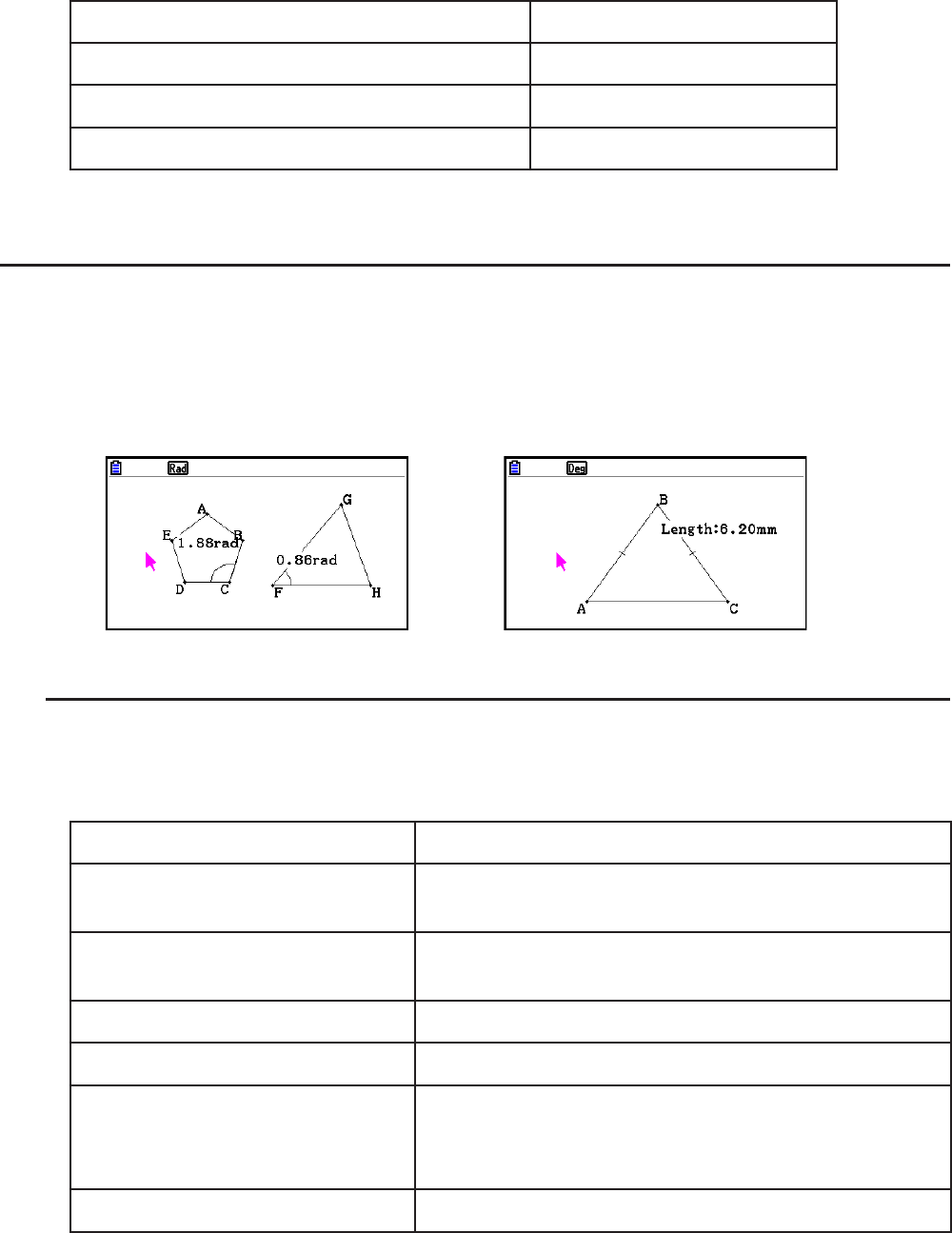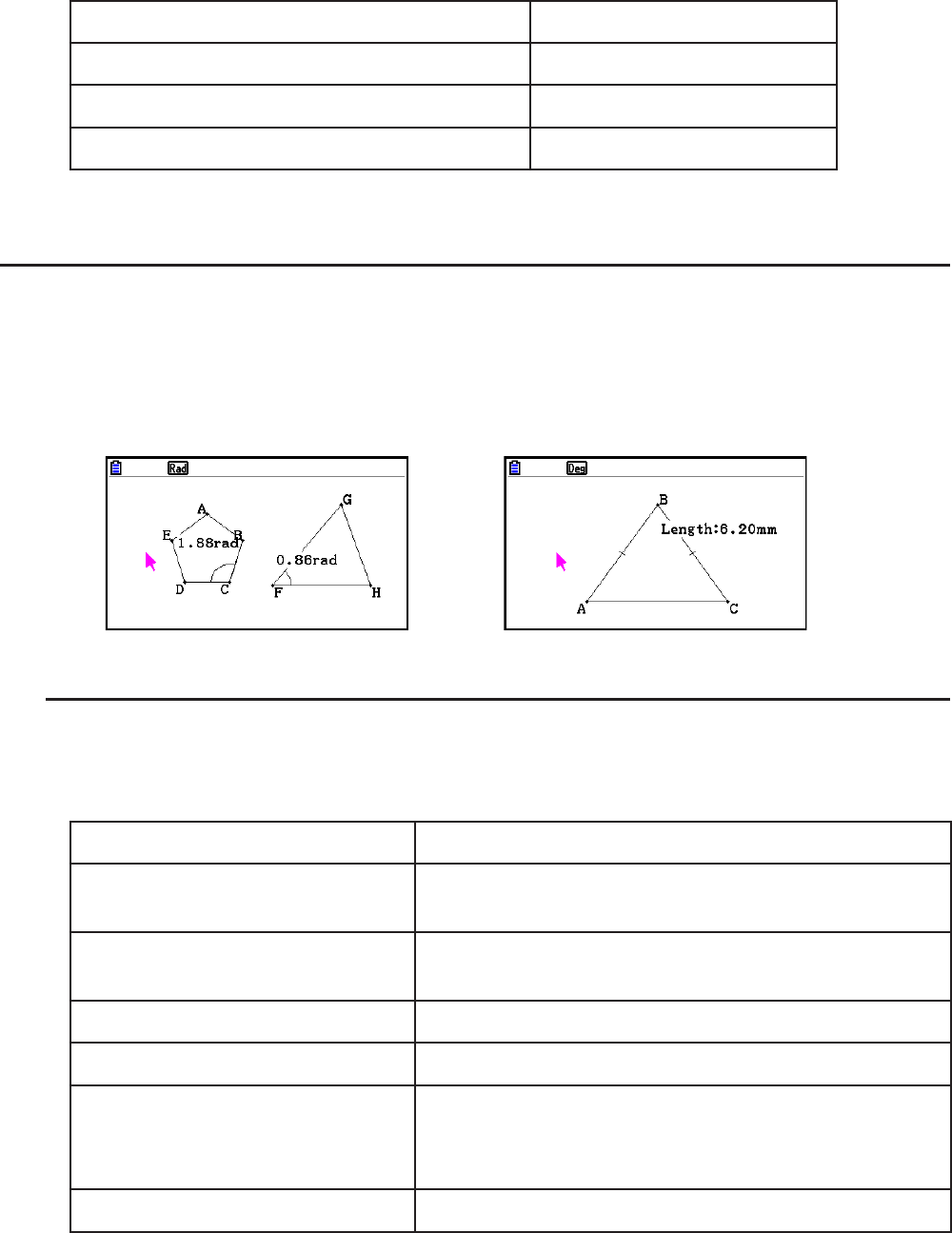
14-34
5. Use f and c to move the highlighting to “Axes” and then use the following operations to
configure the settings you want.
To select this setting: Press this key:
Show on-screen axes
1(On)
Hide on-screen axes
2(Off)
Show on-screen axes and scale values
3(Scale)
6. After the setting is the way you want, press J.
k Specifying Angle and Length Display Units
You can use the procedure in this section to show or hide the units of angle and length values.
You also can specify which units should be used for angle and length values.
Angle unit: Deg, Rad
Length: mm, cm, m, km, inch, feet, yard, mile
→
Angle: Rad, Angle Unit: On Length Unit: On (mm)
u To specify angle and length display units
1. Press !m(SET UP) to display the Setup screen.
2. Perform the following operations to configure the settings you want.
To select this setting: Perform this operation:
Degrees for display and
calculation angle unit
Highlight “Angle” and then press 1(Deg).
Radians for display and
calculation angle unit
Highlight “Angle” and then press 2(Rad).
Show unit for angle values
Highlight “Angle Unit” and then press 1(On).
Hide unit for angle values
Highlight “Angle Unit” and then press 2(Off).
Show unit for length values
1. Highlight “Length Unit” and then press 1(On).
2. When the dialog box appears, use keys b
through i to specify the length unit.
Hide unit for length values
Highlight “Length Unit” and then press 2(Off).
3. After the setting is the way you want, press J.