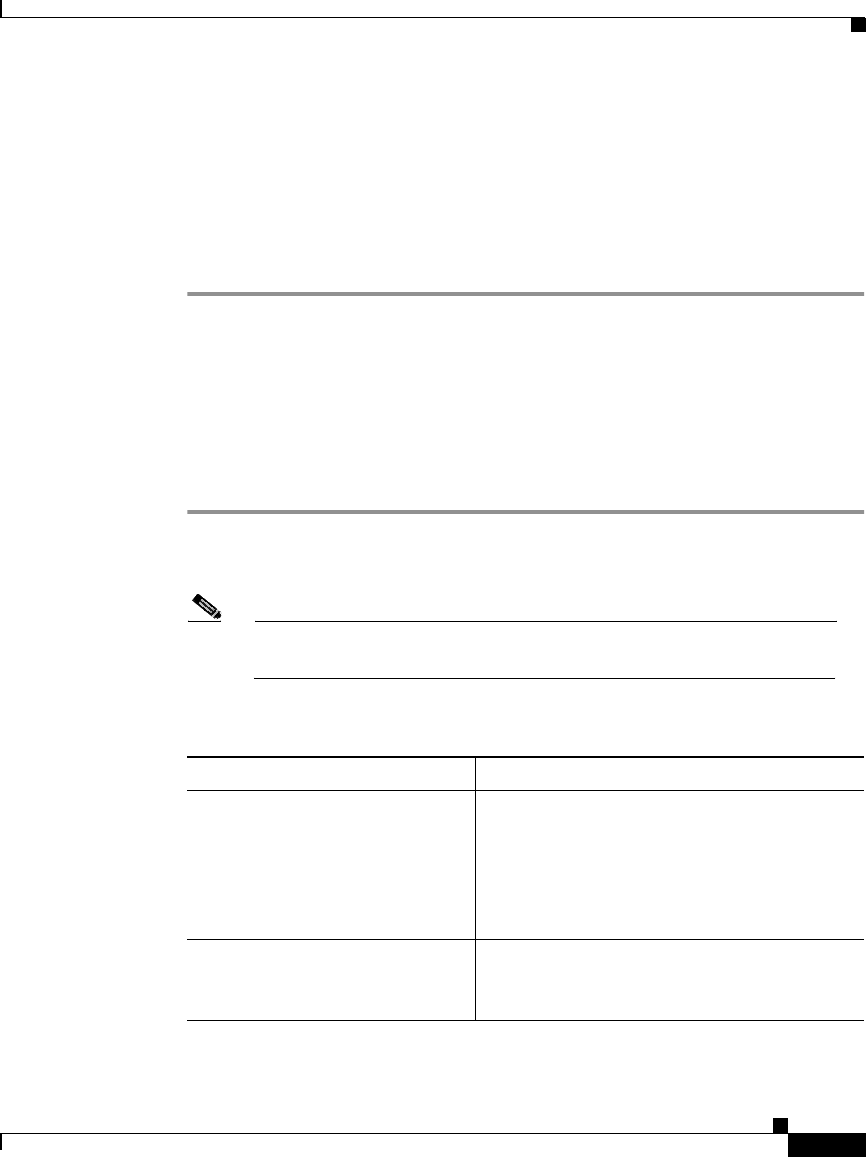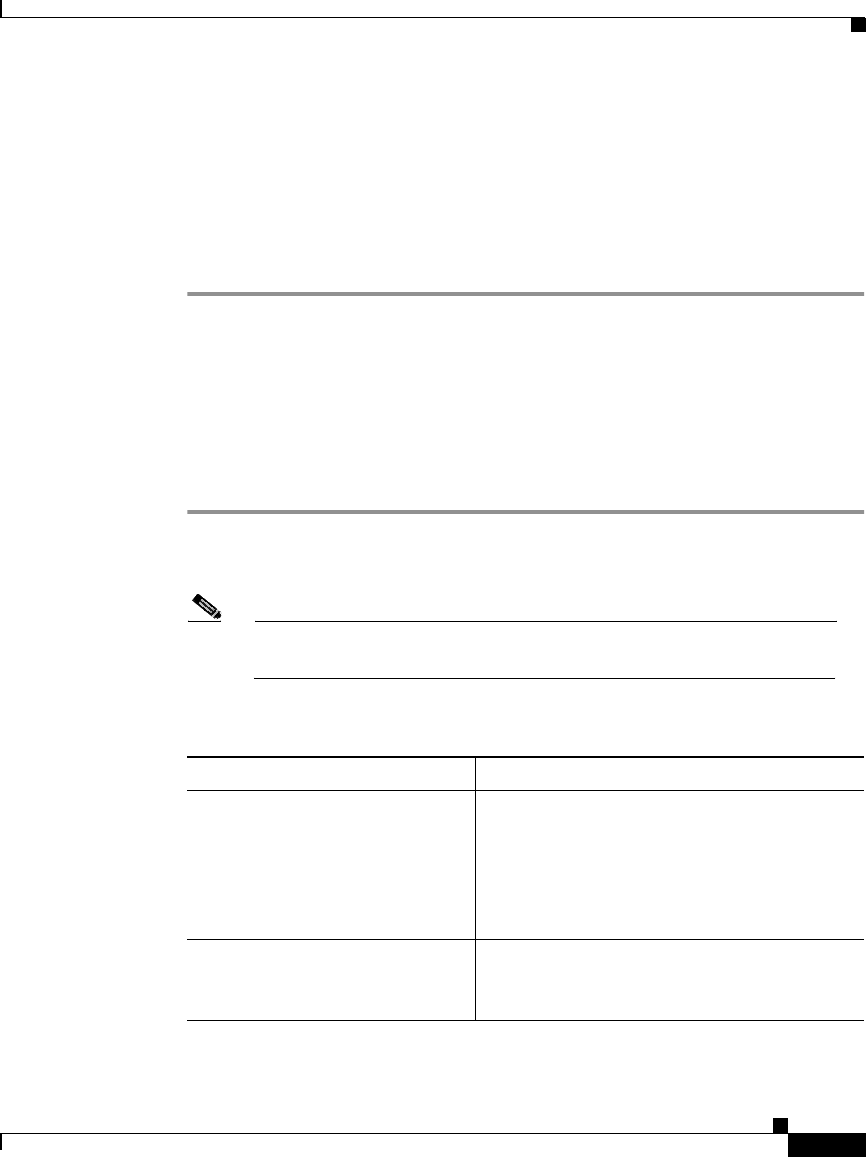
3-69
User Guide for the CiscoWorks 1105 Wireless LAN Solution Engine
78-14092-01
Chapter 3 Configuring Devices
Using the Templates
Step 3 Select one of the following in the left pane:
• Preview to see your changes before you apply them. (See Previewing the
Template, page 3-89.)
• Finish to save the template. (See Finishing the Template, page 3-89.)
• Another template category to configure more options. (See Template
Categories, page 3-2.)
Configuring DNS Settings
Use this option to configure the access point to work with your network's Domain
Name System (DNS) server.
Procedure
Step 1 Select Services > DNS. The Services: DNS dialog box appears.
Step 2 Complete the following:
Note Clicking Clear removes all the current entries in the window and any
entries you have made in other Template windows up until that point.
Table 3-16 Services > DNS Settings
Field Description
Domain Name System (DNS) From the list, select one of the following:
• Enable—Use this option if your network
DNS.
• Disable—Use this option if you network
does not use DNS.
Default Domain Enter the name of your network’s IP domain.
Your entry might look like this:
mycompany.com