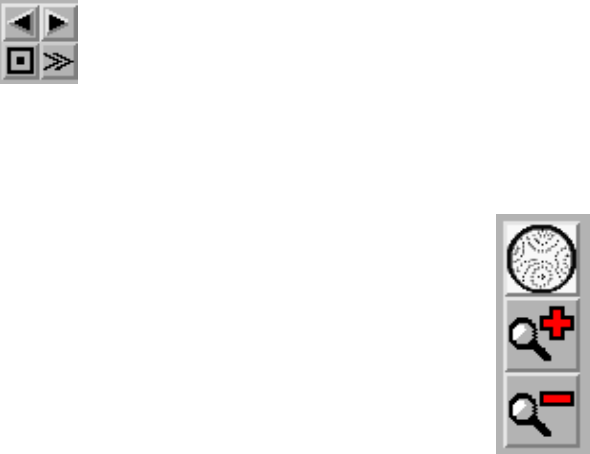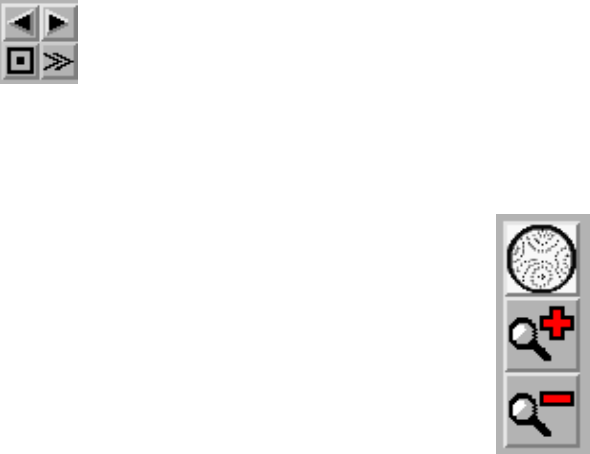
ar345 Program Manual 2 9
____________________________________________________________________________________
.4 Work Area
.4.1 Load Buttons
By pressing the single left or right arrow one can decrease or increase the current imag
number and load the previous or next image, respectively. The double arrow will continous
increase image numbers and continuously load the next image until the stop button
pressed.
.4.2 Zoom Buttons
By pressing the full image button, the image will be displayed such that it fits
entirely into the window. The other buttons will zoom in or zoom out.
.4.3 Colors
The upper text field has the same function as the "Max"−field in the mar345−Colors windo
and the lower text field corresponds to the "Min"−field (see chapter 4.9). Dragging the cente
mouse button in the color area, the color distribution changes. Try it out to see wha
happens!. This doesn’t work for Rainbow mode (see below) and it doesn’t work o
16/24/32−bit color screens, only with 8−bit colors.
.5 Information Areas
pper left corner:
When pressing the center mouse button in the image area, the x,y−coordinate, intensity an
resolution of the pixel under the pointer is displayed.
ower left corner:
Once an image has been loaded successfully, some information (wavelength, distance
maximum intensity and average intensity) is displayed, unless "Hide statistics" was presse
(see 4.2.2).
pper right corner:
When pressing the "Integrate" button in the "Options" submenu (see 4.2.2) the followin
information is displayed: number of pixels in x and y, maximum, minimum and averag
intensity, sum of pixel intensities, standard deviation of intensities, average background an
mean intensity over background (all relative to the pixels displayed in the Image Area). Th
background is calculated from a histogram of intensities of a box of 50x50 pixels around th
center of the zoomed area. Pixel values > 1000 are not included in the histogram. This optio
works for zoom factors >= 1.0 only.