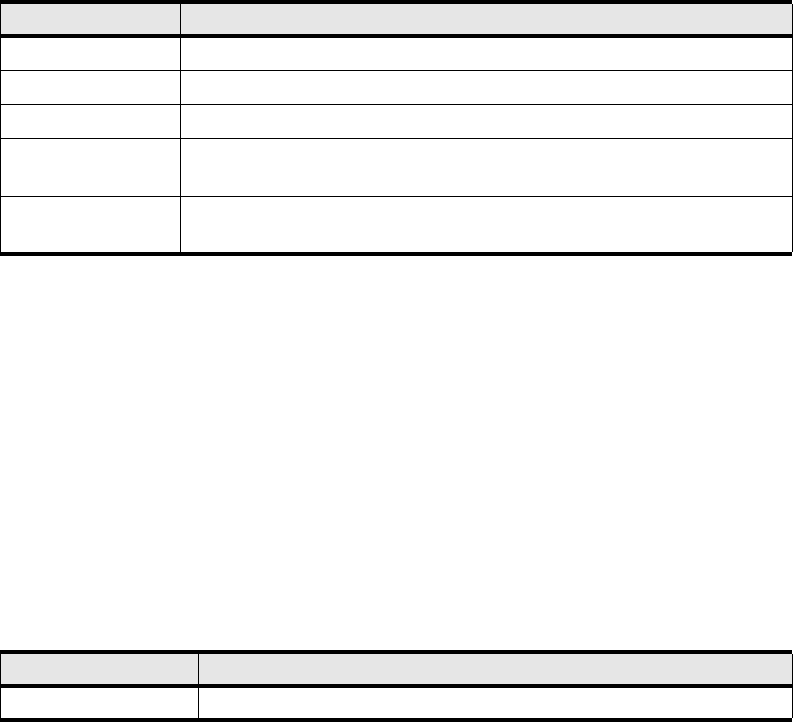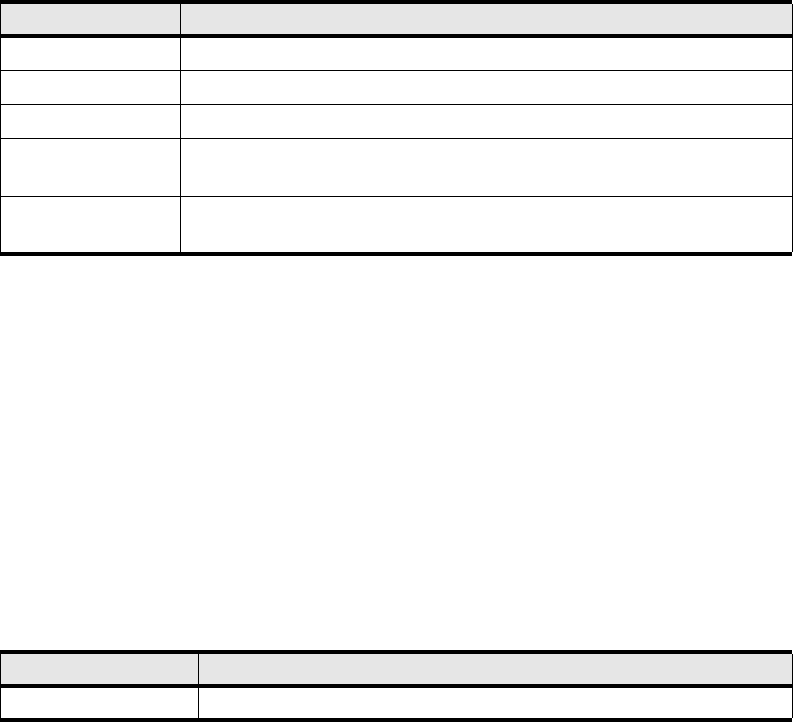
40
Configuring HTTP and HTTPS
To configure HTTP and HTTPS services:
1. Expand the Maintenance icon in the Tree frame.
2. Expand the Services sub-icon in the Tree frame.
3. Click the General branch. The System Services display appears in the View frame.
4. Configure fields under the HTTP heading. For details, refer to “Preparing Your Device” on page 9.
5. Click the Apply button.
Viewing RADIUS Servers
To view the RADIUS servers that you have configured your device to use to authenticate CLI and CM
logins:
1. Expand the Maintenance icon in the Tree frame.
2. Expand the Services sub-icon in the Tree frame.
3. Click the Radius Servers branch. The Radius Servers display appears in the View frame.
Table 4-4 lists and describes the fields in the Radius Servers table.
Viewing and Configuring RADIUS Server Proper-
ties
To view and update the RADIUS servers that you have configured your device to use to authenticate
CLI logins:
1. Expand the Maintenance icon in the Tree frame.
2. Expand the Services sub-icon in the Tree frame.
3. Click the Radius Servers branch. The Radius Servers table appears in the View frame.
4. Click the radio button to the left of the server whose properties you want to view or configure, then
click the Properties button. The Radius Server Properties window opens. Table 4-5 lists and
describes the elements in the Radius Server Properties window.
Table 4-4: Radius Servers Table Fields
Field Description
Address Displays the IP address of the RADIUS server.
UDP Port UDP authentication port of the RADIUS server.
Encryption Key Authentication key that the client and RADIUS server use.
Timeout Amount of time, in seconds, in which the server must authenticate a login
before the login fails.
Max Retries Number of sequential logins that a user may perform before the server
denies access to the username altogether.
Table 4-5: Radius Server Properties Window Elements
Element Description
Address field Displays the IP address of the RADIUS server.