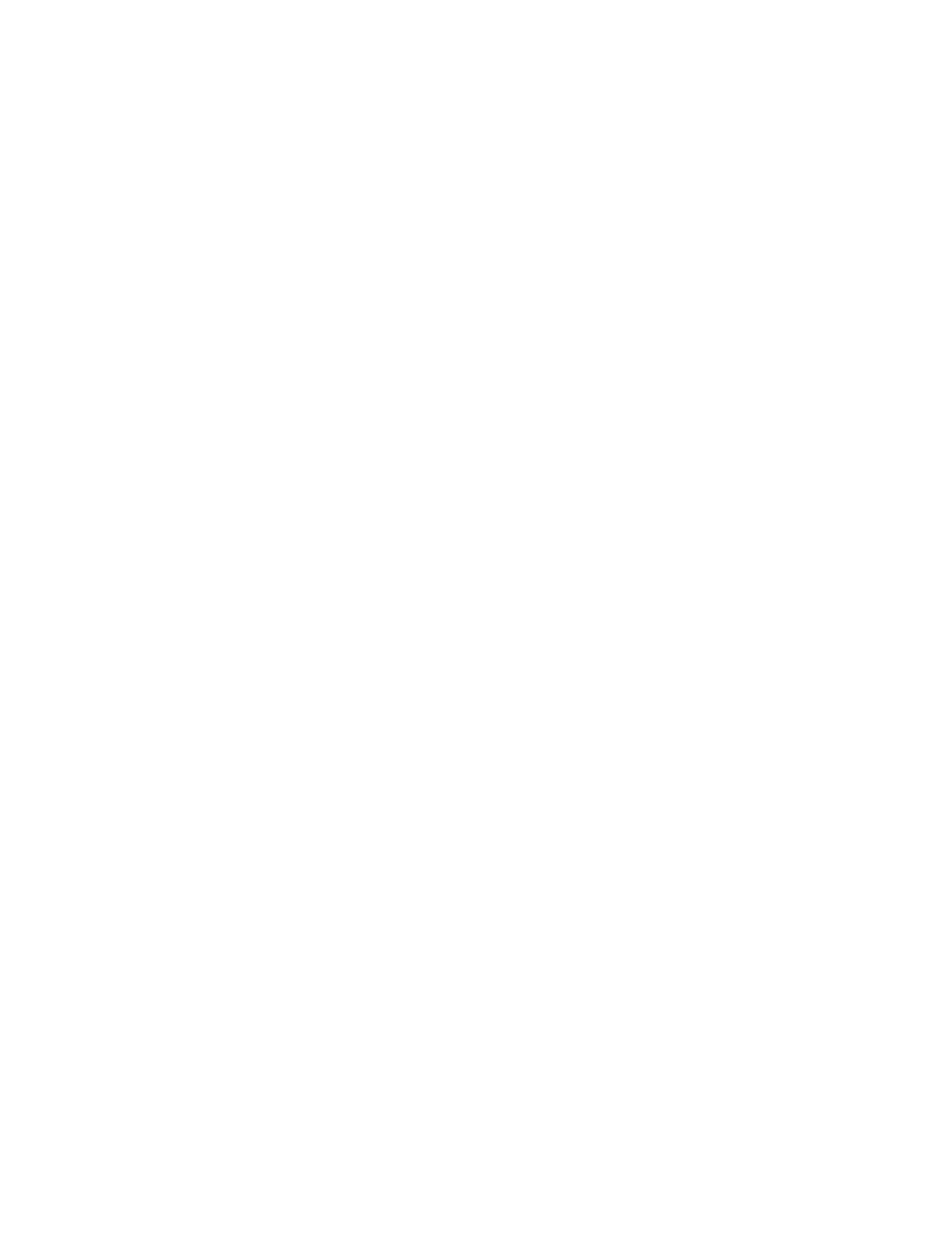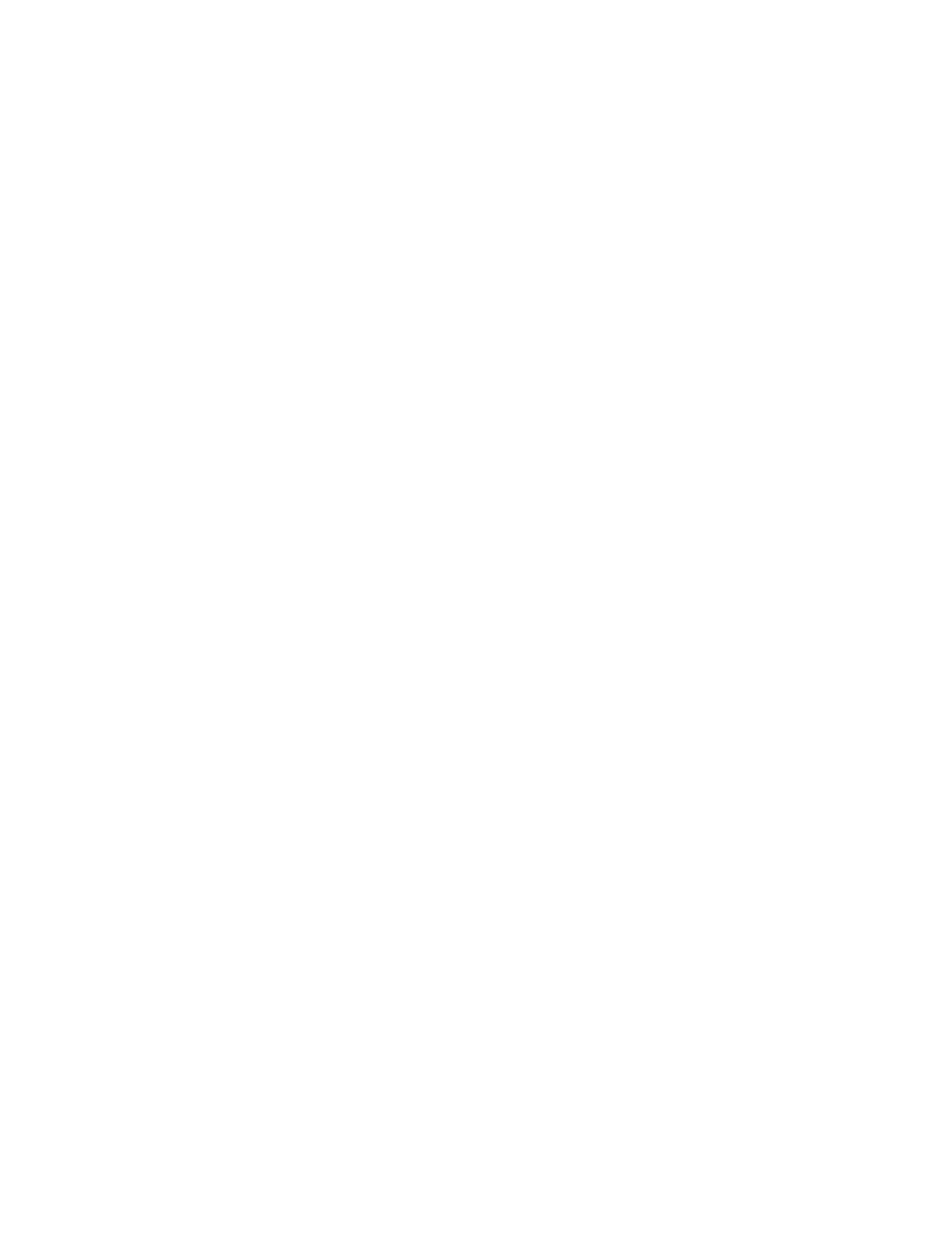
Identifying your RAM
More than likely you will have the same situation that I did. I tested the RAM for continuity between pin 72 and pins
67-70; none of my pins had continuity (were connected to each other). If you find that pin 72 is connected to any
other of the pins 67-70 on your RAM module, then you may just have “presence detect” enabled RAM that will work
out of the box in your Hewlett Packard printer. Before you start soldering jumpers, test the RAM in the printer and
see if it’s recognized.
If you don’t have continuity between pin 72 of your SIMM and any of the pins 67-70, then you will need to solder
jumpers onto the RAM. I found the following chart online in a newsgroup post titled
“SIMM Identification for
LaserJets”:
"I” indicates infinite resistance to pin 72.
"G” indicates <10 ohms to pin 72 (typically a short-circuit).
pin pin pin pin size speed
70 69 68 67
I I I I not a valid SIMM
I I I G not a valid SIMM
I I G I not a valid SIMM
I I G G not a valid SIMM
I G I I 8 MB 70 ns
I G I G 1 MB 70 ns
I G G I 2 MB 70 ns
I G G G 4 MB 70 ns
G I I I 8 MB 80 ns
G I I G 1 MB 80 ns
G I G I 2 MB 80 ns
G I G G 4 MB 80 ns
G G I I 8 MB 100 ns
G G I G 1 MB 100 ns
G G G I 2 MB 100 ns
G G G G 4 MB 100 ns
This chart tells you what pins should be shorted on your RAM module to work with the HP printer you have. I knew
that the SIMMs I had were either 8meg or 16 meg modules and so started by eliminating any other sizes from the
list of possible jumper configurations. NOTE: 70ns or SLOWER RAM is required. Also, using the wrong type of RAM in
your printer should not damage it, but might.
It could very well be that you have RAM that is so old you have idea how many megabytes it is or how fast it is. If
this is the case, you only have a limited number of possibilities in soldering jumpers on. GO FOR IT!
The operation begins
The first step that you should take it to verify how much RAM your printer already has. To do so, plug in your printer,
load paper and turn it on. After the printer warms up and the lights stop flashing, depress both the test print and
resume buttons on the left top of the 6MP to print a status report page. This page tells you what modules you have
installed in the printer, the printer’
s pagecount and how much RAM is installed in the printer. If you have less than 35
megabytes total in your printer, then you have room to expand! If you have only 3 megabytes, you are at the
standard level of RAM. Anything in between means that there is already a memory upgrade in the printer, but that
shouldn’t stop you from maximizing it! 72 pin SIMMs are so cheap nowadays that there is no reason not to. You will
be surprised how much faster your printer spools and prints because spool times are drastically reduced with more
RAM.
The first thing I did was to remove the printer’
s side panel where the RAM is hidden. On the 6MP LaserJet, the RAM is