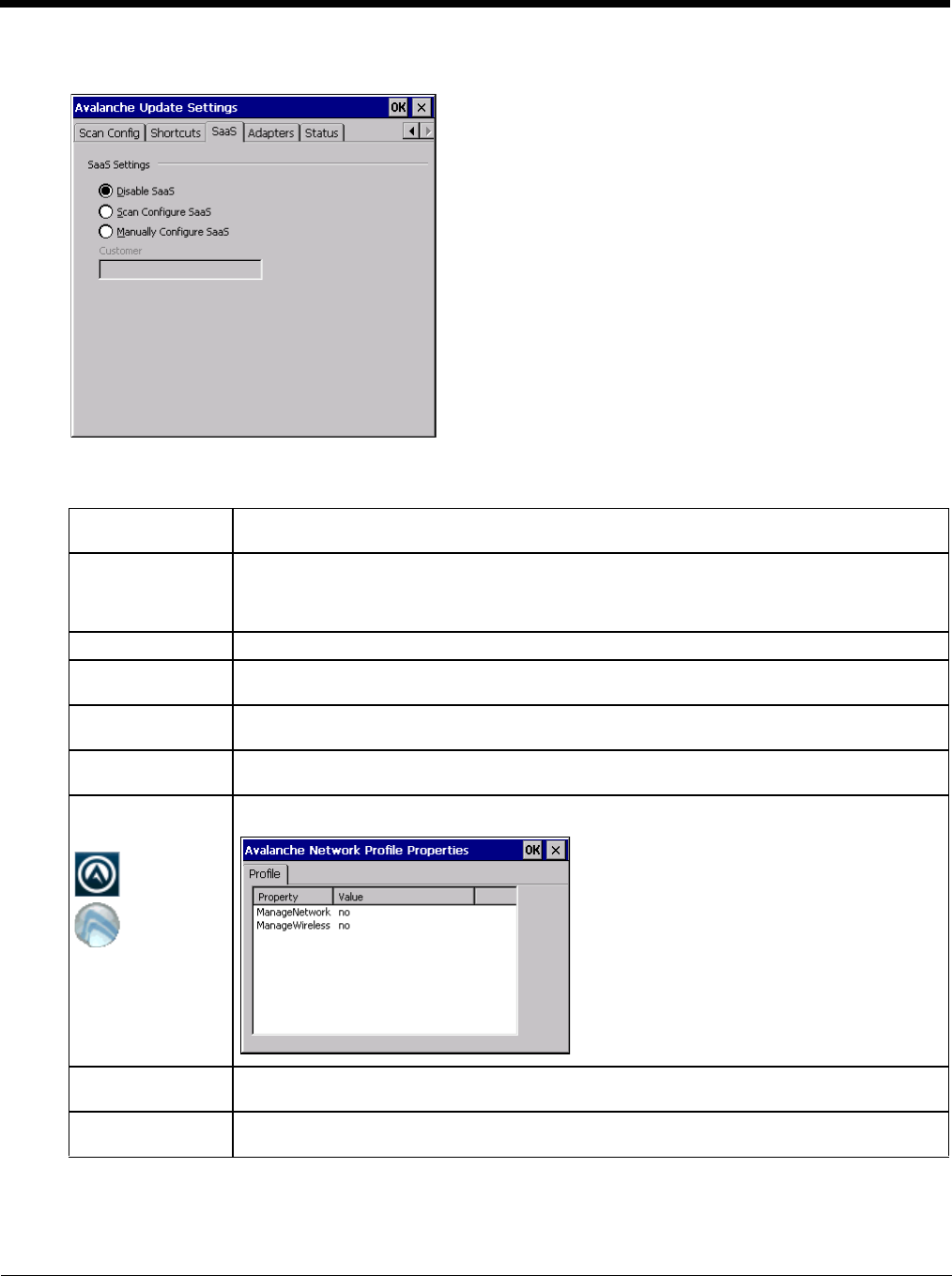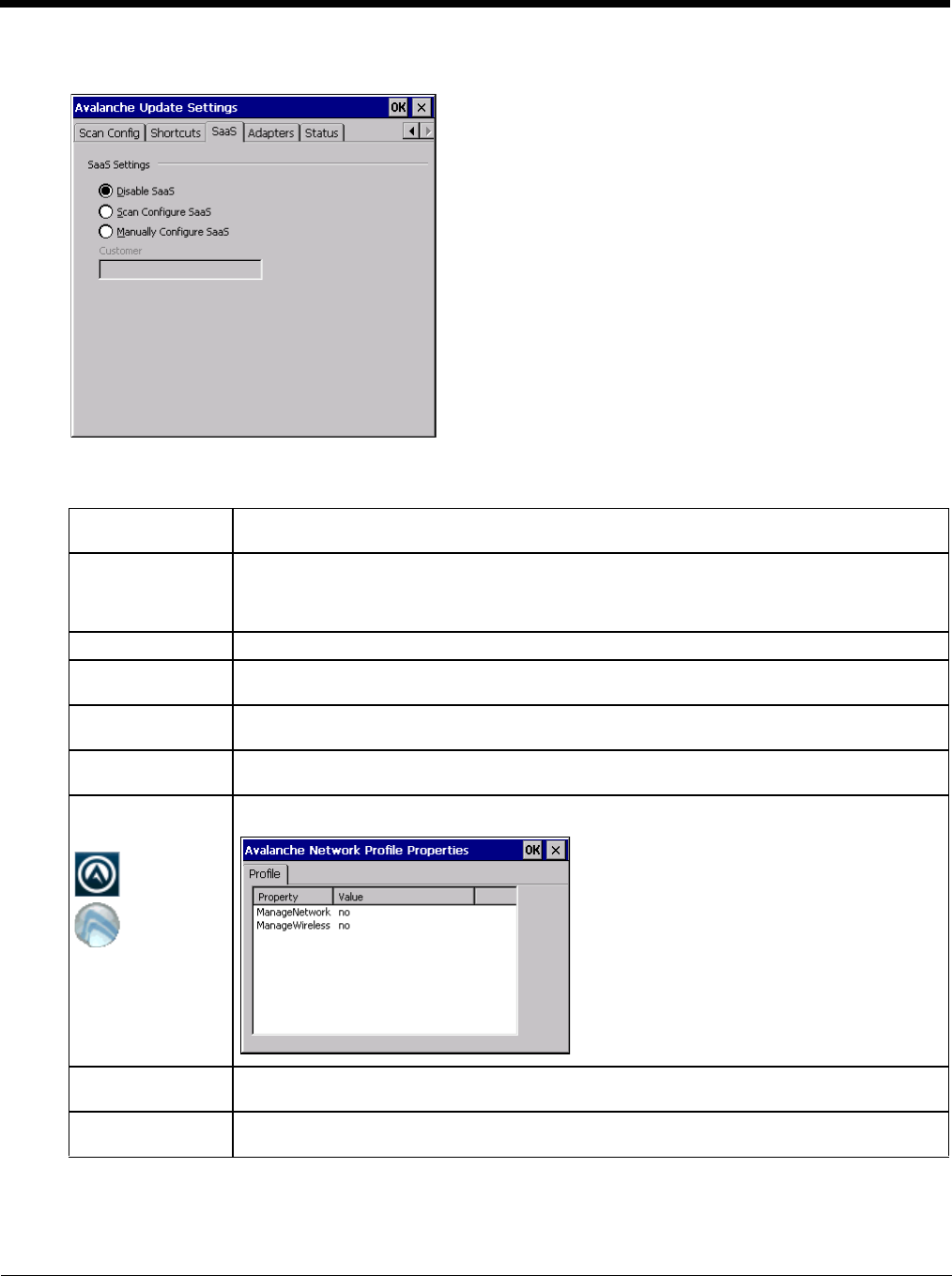
7 - 12
Adapters
Note: Review the network settings configuration utilities and the default values before setting All Adapters to Enable in
the Adapters applet.
Manage Network
Settings
When enabled, the Enabler will control the network settings. This parameter cannot be config-
ured from the Avalanche Mobility Center Console and is enabled by default.
Manage Wireless
Settings
When enabled, the Enabler will control the wireless settings. This parameter cannot be config-
ured from the Avalanche Mobility Center Console and is disabled by default. For Summit clients,
Manage Wireless Settings should not be checked as configuration packages provide more radio
configuration options.
Current Adapter Lists all network adapters currently installed on the Thor VM1.
Primary Adapter Indicates if the Enabler is to attempt to configure the primary adapter (active only if there are
multiple network adapters).
Icon on taskbar Places the Avalanche icon in the Avalanche taskbar that may, optionally, override the standard
Windows taskbar.
Use Avalanche Net-
work Profile
The Enabler will apply all network settings sent to it by the Mobile Device Server.
Avalanche Icon
(varies by Enabler
version)
Selecting the Avalanche Icon will access the Avalanche Network Profile tab which will display
current network settings.
Use Manual Set-
tings
When enabled, the Enabler will ignore any network or wireless settings coming from the Ava-
lanche MC Console and use only the network settings on the Thor VM1.
Properties Icon Selecting the Properties icon displays the Manual Settings Properties dialog applet. From here,
the user can configure Network, DNS and Wireless parameters using the displays shown below: