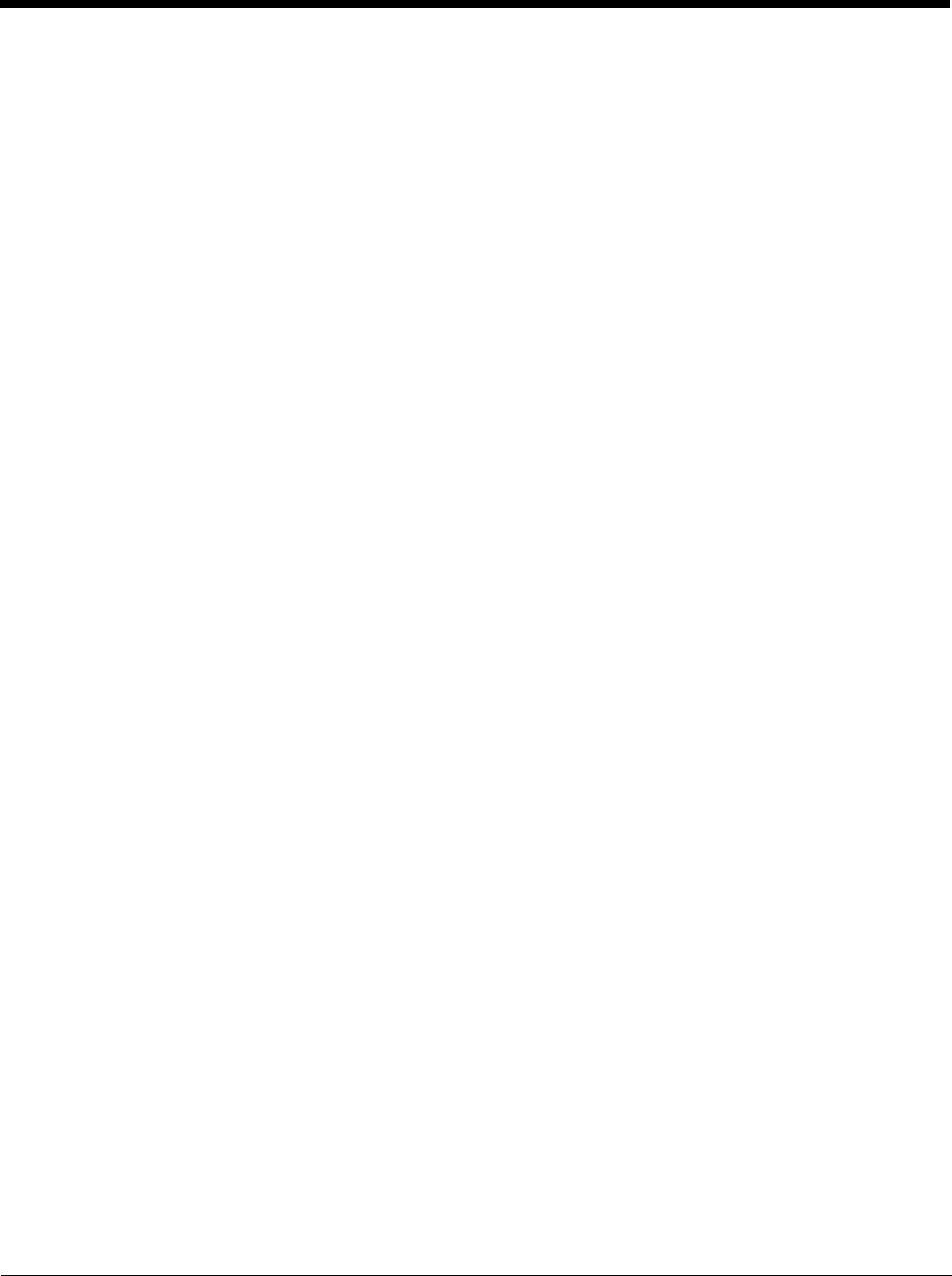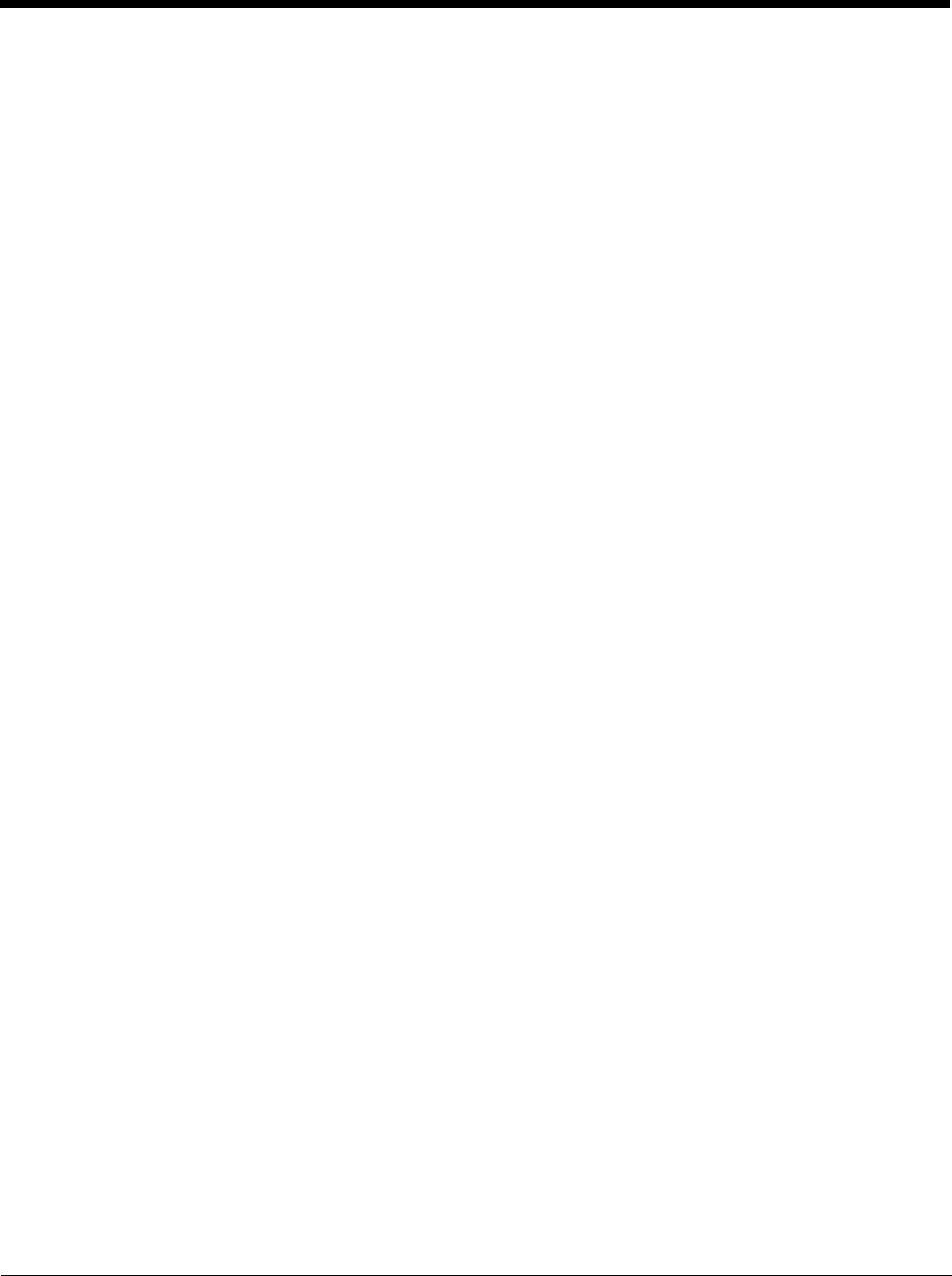
iii
Keyboard Options.............................................................................................................. 3-10
64-Key QWERTY Keyboard ........................................................................................ 3-10
IBM 3270 Overlay .................................................................................................. 3-10
IBM 5250 Overlay .................................................................................................. 3-11
12-Key Keyboard......................................................................................................... 3-11
Keypad LEDs............................................................................................................... 3-11
USB Keyboard / Mouse ............................................................................................... 3-12
LED Functions ...................................................................................................................3-12
System LEDs............................................................................................................... 3-12
SYS (System Status) LED ..................................................................................... 3-13
UPS Status LED .................................................................................................... 3-13
SSD (Solid State Drive) LED ................................................................................. 3-13
Connection LEDs......................................................................................................... 3-14
WWAN LED ........................................................................................................... 3-14
Wi-Fi LED .............................................................................................................. 3-14
Bluetooth LED........................................................................................................ 3-14
Keyboard LEDs............................................................................................................ 3-15
2nd LED................................................................................................................. 3-15
Shift LEDs.............................................................................................................. 3-15
Ctrl LED ................................................................................................................. 3-15
Alt LED................................................................................................................... 3-15
Display............................................................................................................................... 3-15
Touch Screen .............................................................................................................. 3-15
Touch Screen Defroster............................................................................................... 3-16
Screen Blanking........................................................................................................... 3-16
Display Backlight Control............................................................................................. 3-16
Chapter 4 - Vehicle Mounting and Accessory Installation
Introduction.......................................................................................................................... 4-1
Prepare for Vehicle Mounting .............................................................................................. 4-1
Quick Start .....................................................................................................................4-1
Maintenance - Vehicle Mounted Devices ............................................................................ 4-1
Cleaning .............................................................................................................................. 4-2
Place Thor VM1 in the Dock................................................................................................ 4-2
Dock I/O Pin Cover........................................................................................................ 4-3
Padlock.......................................................................................................................... 4-3
Laptop Security Cable ................................................................................................... 4-3
Install RAM Mount ...............................................................................................................4-4
Components - RAM Mounting Kits ................................................................................ 4-4
Procedure - RAM Mount Assembly ............................................................................... 4-5
Torque Measurement .............................................................................................. 4-5
Step 1a – Attach RAM Ball to Vehicle ..................................................................... 4-5
Step 1b – Mount RAM Clamp to Vehicle ................................................................. 4-6
Step 1c – Attach RAM Plate to Vehicle and Attach RAM Ball ................................. 4-7
Step 2 – Attach RAM Mount Ball to the Thor VM1 Quick Mount Smart Dock ......... 4-8
Step 3 – Attach Thor VM1 Assembly to RAM Mount............................................... 4-9
Step 4 – Place the Thor VM1 into the Dock............................................................. 4-9