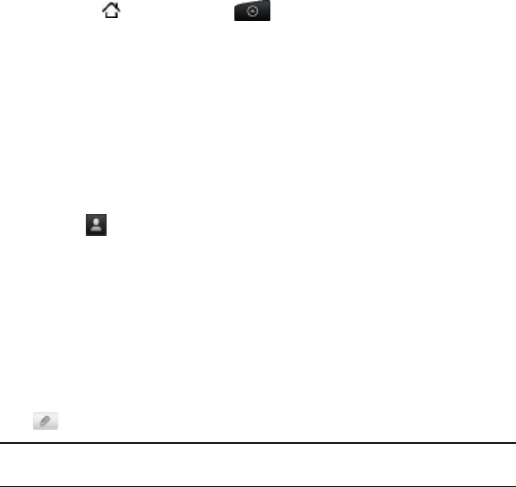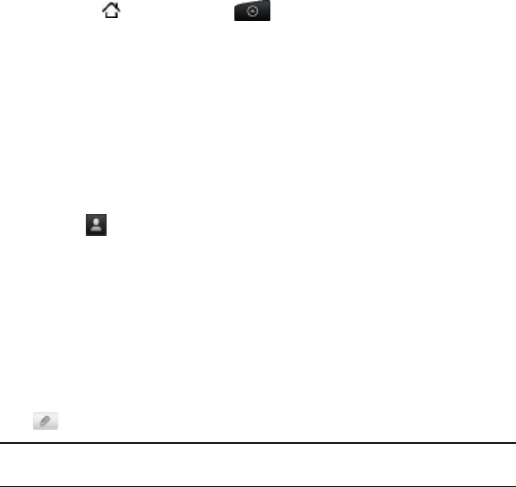
120 Messages
Sending a multimedia message (MMS)
To compose a multimedia message, start by creating a new text
message. Then choose the type of attachment to include in your
message.
Press HOME , and then tap > Messages.
On the All messages screen, tap Compose message.
3. Fill in one or more recipients. You can:
Enter the first few letters of a contact name or starting digits
of a mobile number. As you type, matching names with phone
numbers and email addresses from your stored contacts are
displayed. Tap a contact’s number or email address.
Email addresses will be displayed when Show email address
is selected in Recipient list settings. To find out more about
message settings, see “Setting message options”.
Tap the icon, and then select the phone numbers of the
contacts to whom you want to send the message. You can
also select contact groups as recipients.
When you have selected all the message recipients, tap Done.
Enter the complete phone numbers or email address directly
in the To field.
4. To add a subject line, press MENU and then tap Add subject.
5. Tap the box that says “Tap to add text”, and then enter your
message.
6. Tap and then choose the type of attachment.
Picture Select Camera to take a photo and attach it, or
Gallery to attach a photo from your storage card.
1.
2.