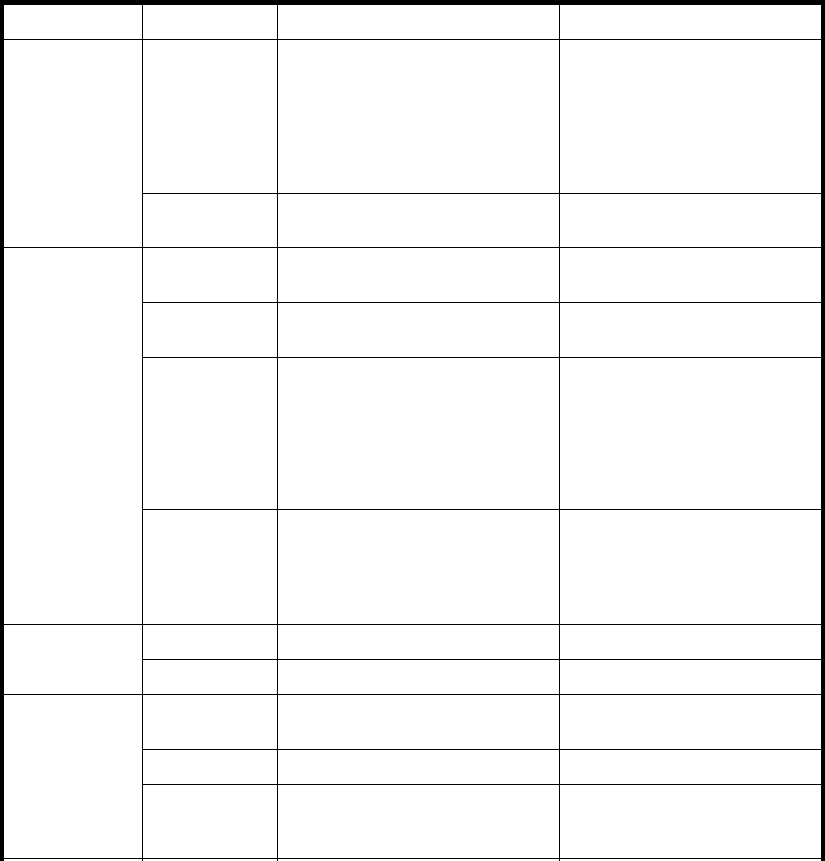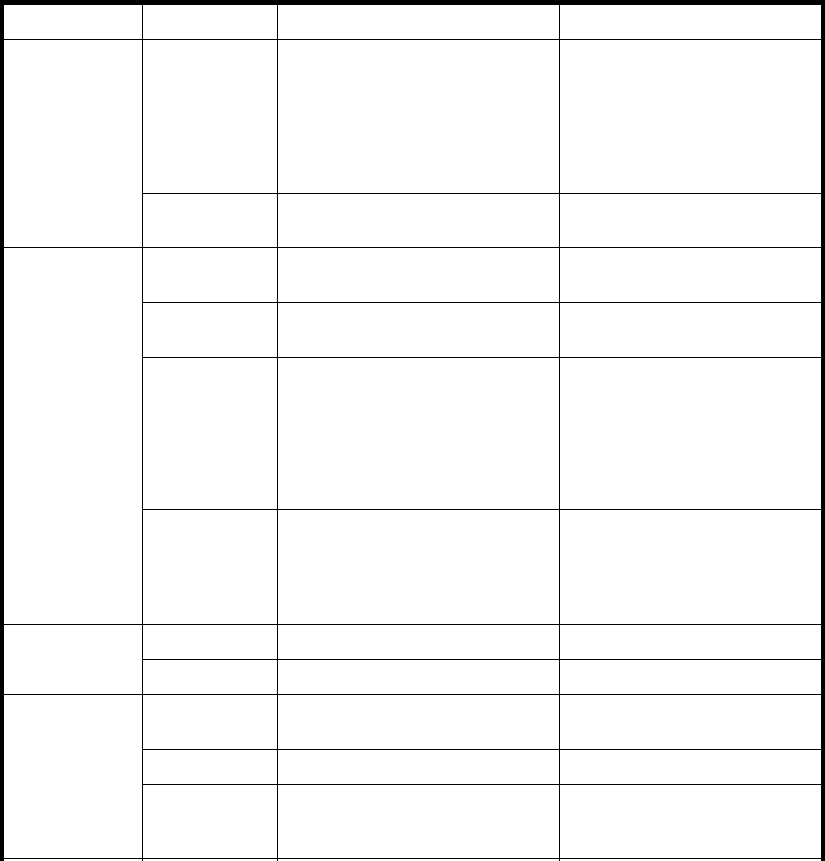
Table 15 4/64 SAN Switch port si de L E D pat te rns
LED name
LED color Hardware status Recommended action
No light
Switch is off or there is an internal
power supply failure.
Verify tha t the system is on (both
power switches set to “1”), the
power cables are attached,
and the power source is live. If
the system is on, the unit may
be faulty. Contact HP Technical
Support.
Power Status
Steady green Switch is on and power supplies
are functioning properly.
No action required.
No light
System is off, boot is not complete,
or boot failed.
Verify that the system is on and
has finished booting.
Steady green System is on and power supplies
are functioning properly.
No action required.
Steady Amber
(for more than
5seconds)
Bootfailedandsystemisfaulty.
This LED displ ays steady green
duringPOST.Thisisnormaland
does not indicate a fault.
Connect a serial cable to the
system.
Reboot the system.
Check the failure indicated on
the system console.
Contact HP Technical Support.
System Status
Flashing
amber or
green
A number of things can cause this
status, including a single power
supply failure , a fan failure, or
one or more environmental ranges
has exceeded.
Check the management
interfaceandtheerrorlogfor
details on the cause of the
status. Contact HP Technical
Support, if necessary.
No ligh
t
Port speed is 10 Mb/s.
No acti
on required.
Ethern
et Speed
Steady green
Port speed is 100 Mb/s.
No action required.
No light There is no Ethernet link.
Verify that the Ethernet cable is
connected correctly.
Steady
amber
There i
sanEthernetlink.
No acti
on required.
Ethernet Link
Flashing
amber or no
light
There is link activity (traffic).
No action required.
SAN Switch installation guide
81