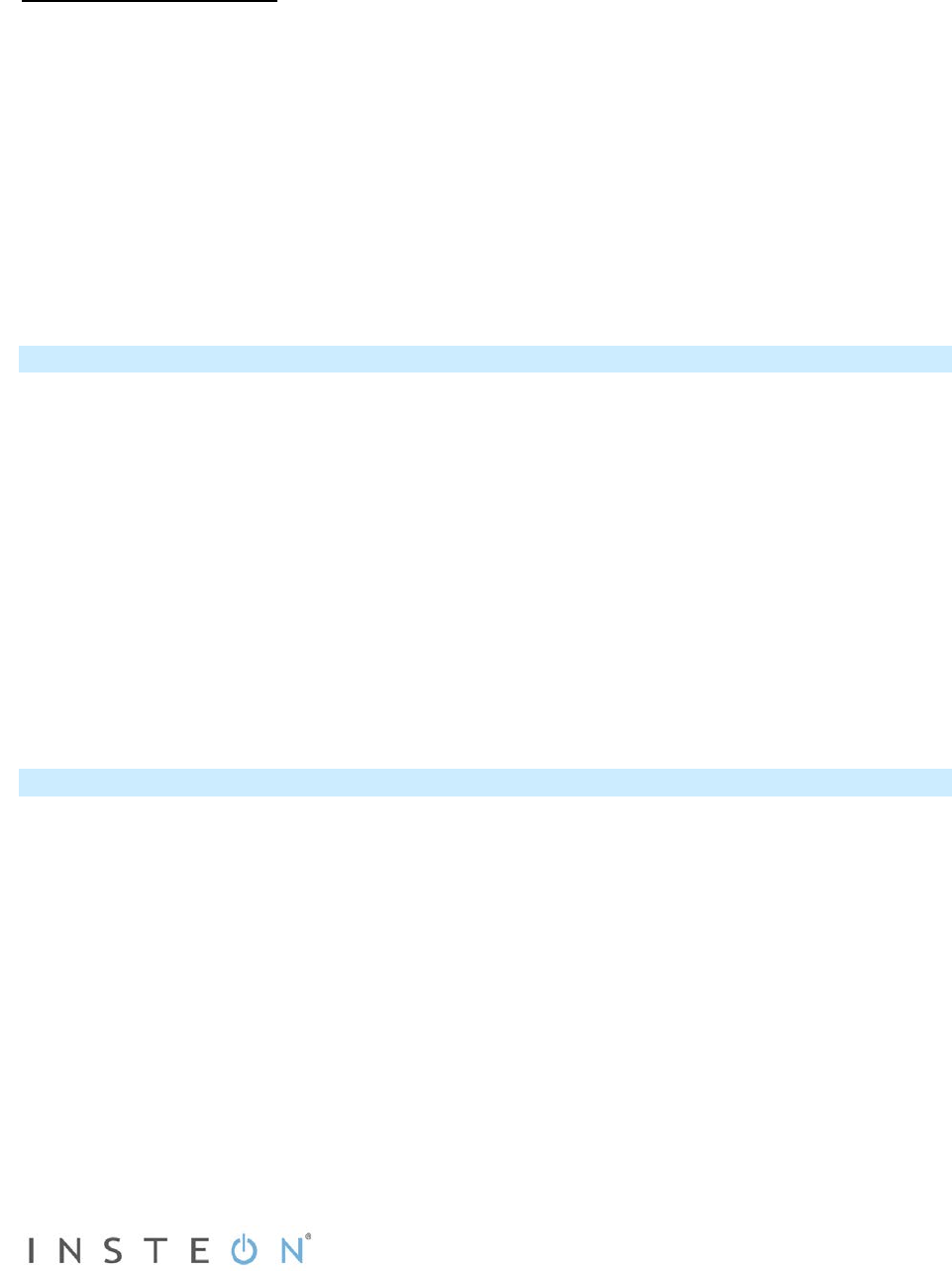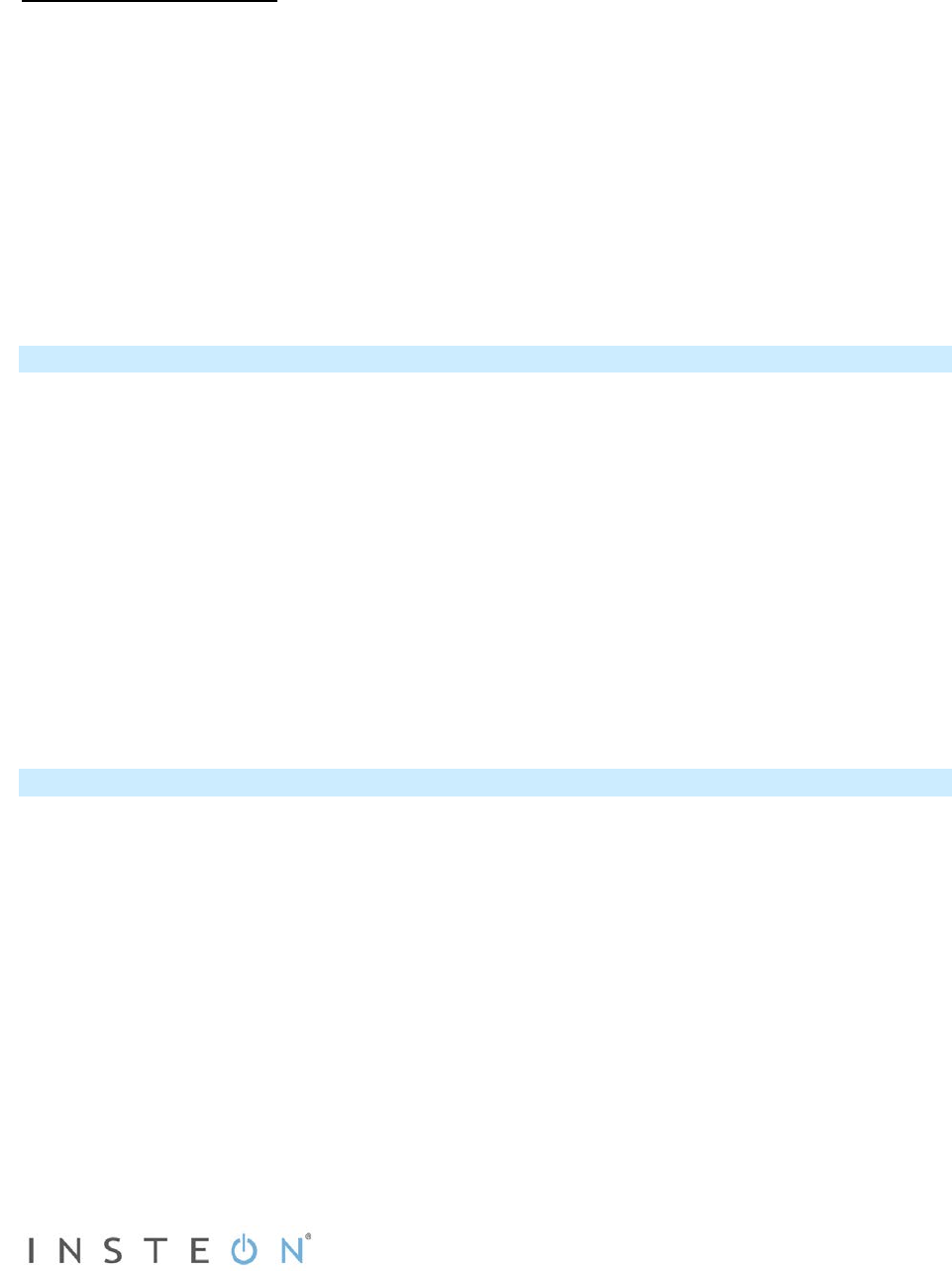
Page 14 of 21 Rev: 1/21/2014 7:15 AM
1) Link SwitchLinc as a controller of another INSTEON device. (See Make SwitchLinc a Controller.)
2) Link the same INSTEON device as a controller of SwitchLinc. (See Make SwitchLinc a Responder.)
3) Test the group by controlling the load from SwitchLinc Dimmer and the other device
The load, SwitchLinc LEDs and the other INSTEON device LEDs will remain in synch
Example: Multi-Way Circuit
Although we recommend using home automation software (such as HouseLinc) to set up multi-way circuit
groups, the following steps will also work when carefully followed.
1) Turn on load(s) to desired same level
2) Press and hold SwitchLinc Set button until it beeps
3) Tap SwitchLinc Set button
4) Initiate linking mode on secondary INSTEON device, usually by pressing and holding the Set button
for about 3 seconds
5) Repeat step 3 for each addition INSTEON device in the circuit
6) Once all INSTEON devices are in linking mode, tap SwitchLinc Set button
7) Repeat steps 2-6 for each device in the circuit until each has been linked as a controller and
responder of all group members
8) Test the group by controlling the load(s) from SwitchLinc and the other devices
Change LED Brightness Levels
SwitchLinc LEDs can be adjusted to shine brighter or dimmer, or even turned off.
1) Press and hold Set button until it beeps
SwitchLinc status LED will blink green
2) Press and hold Set button until it beeps again
SwitchLinc status LED will blink red
3) Press and hold Set button until it beeps a third time
SwitchLinc status LED will blink green
4) Tap Set button
SwitchLinc will beep and its status LED will double-blink green
5) Press and hold the paddle top/bottom to brighten/dim the LEDs to your desired brightness
6) Once LEDs are adjusted, press and hold Set button until it beeps
Factory Reset
Factory Reset clears all user settings from SwitchLinc, including INSTEON scenes, on-levels, ramp rates,
X10 addresses, etc.
1) Pull out SwitchLinc Set button to create an air gap
2) Wait 10 seconds
3) Push in Set button and hold it. Do not let go.
SwitchLinc will begin to emit a long beep
4) When beep stops, release Set button
A few seconds will pass
SwitchLinc will double-beep
LEDs will return to normal brightness
The connected load will turn on