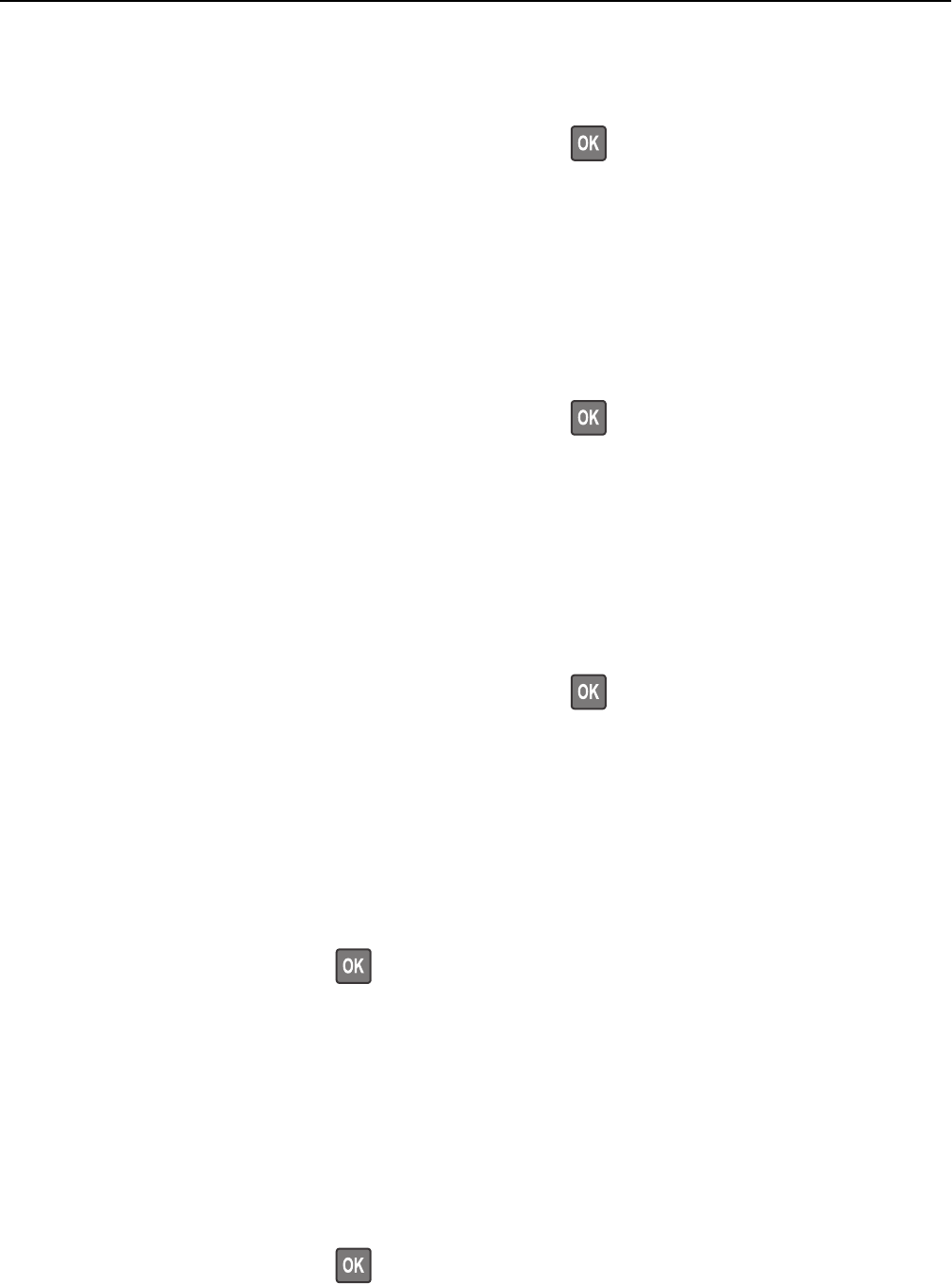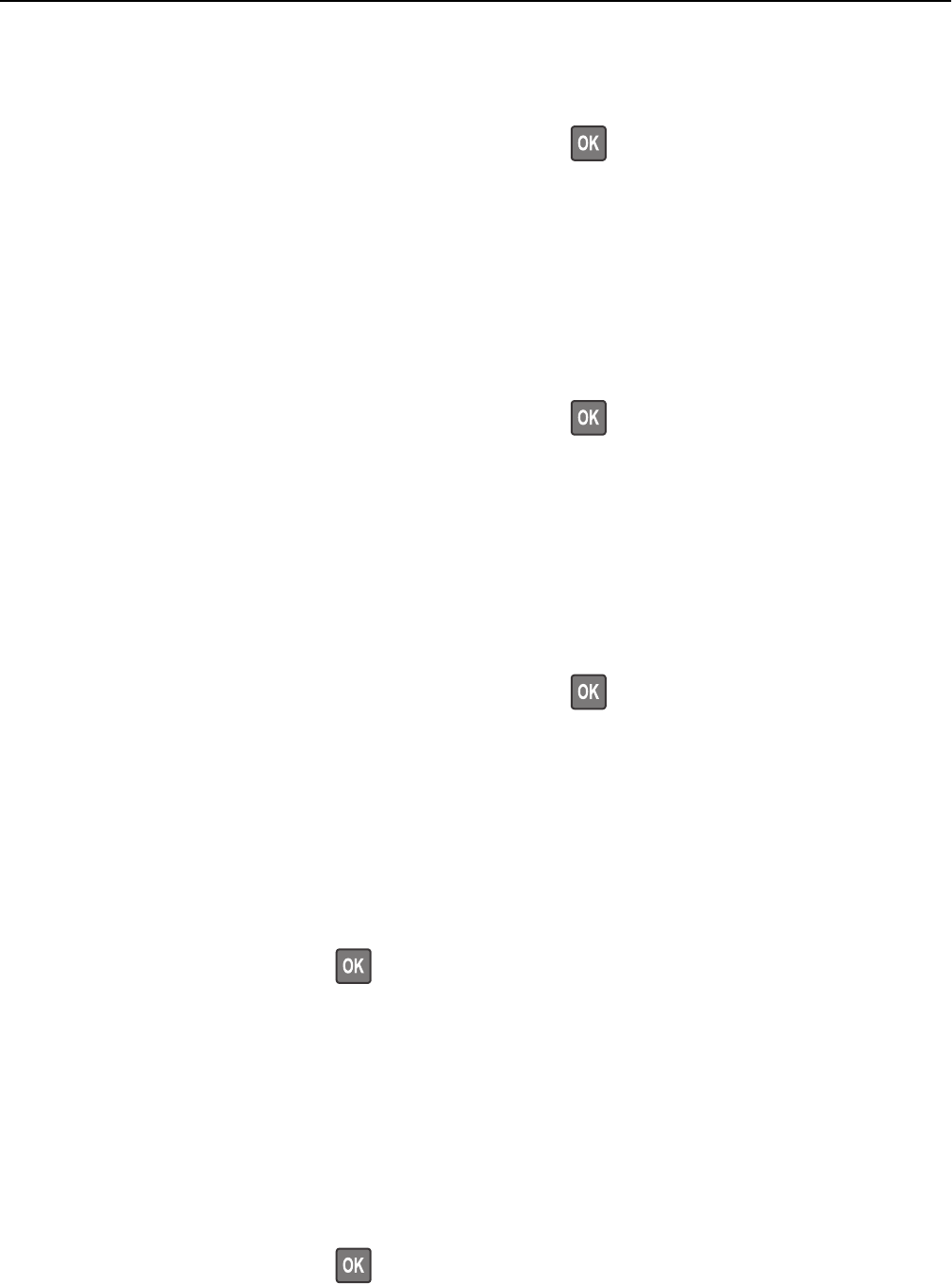
Change [paper source] to [custom type name]. Load [orientation].
Try one or more of the following:
• Load the correct size and type of paper in the tray, and then press on the control panel.
Note: Make sure the paper size and type settings are specified in the Paper menu on the control panel.
• Select Use current [paper source] on the control panel to clear the message and continue printing using the current
size and type of paper in the tray.
• Cancel the print job.
Change [paper source] to [paper size]. Load [orientation].
Try one or more of the following:
• Load the correct size and type of paper in the tray, and then press on the control panel.
Note: Make sure the paper size and type settings are specified in the Paper menu on the control panel.
• Select Use current [paper source] on the control panel to clear the message and continue printing using the current
size and type of paper in the tray.
• Cancel the print job.
Change [paper source] to [paper type] [paper size]. Load [orientation].
Try one or more of the following:
• Load the correct size and type of paper in the tray, and then press on the control panel.
Note: Make sure the paper size and type settings are specified in the Paper menu on the control panel.
• Select Use current [paper source] on the control panel to clear the message and continue printing using the current
size and type of paper in the tray.
• Cancel the print job.
Complex page may misprint [39]
Try one or more of the following:
• From the printer control panel, press to clear the message and continue printing.
• Reduce the number and size of fonts, the number and complexity of images, and the number of pages in the print
job.
• Cancel the print job.
• Install additional printer memory.
Defective flash memory [51]
Try one or more of the following:
• Replace the defective flash memory card.
• From the printer control panel, press to ignore the message and continue printing.
Troubleshooting 157