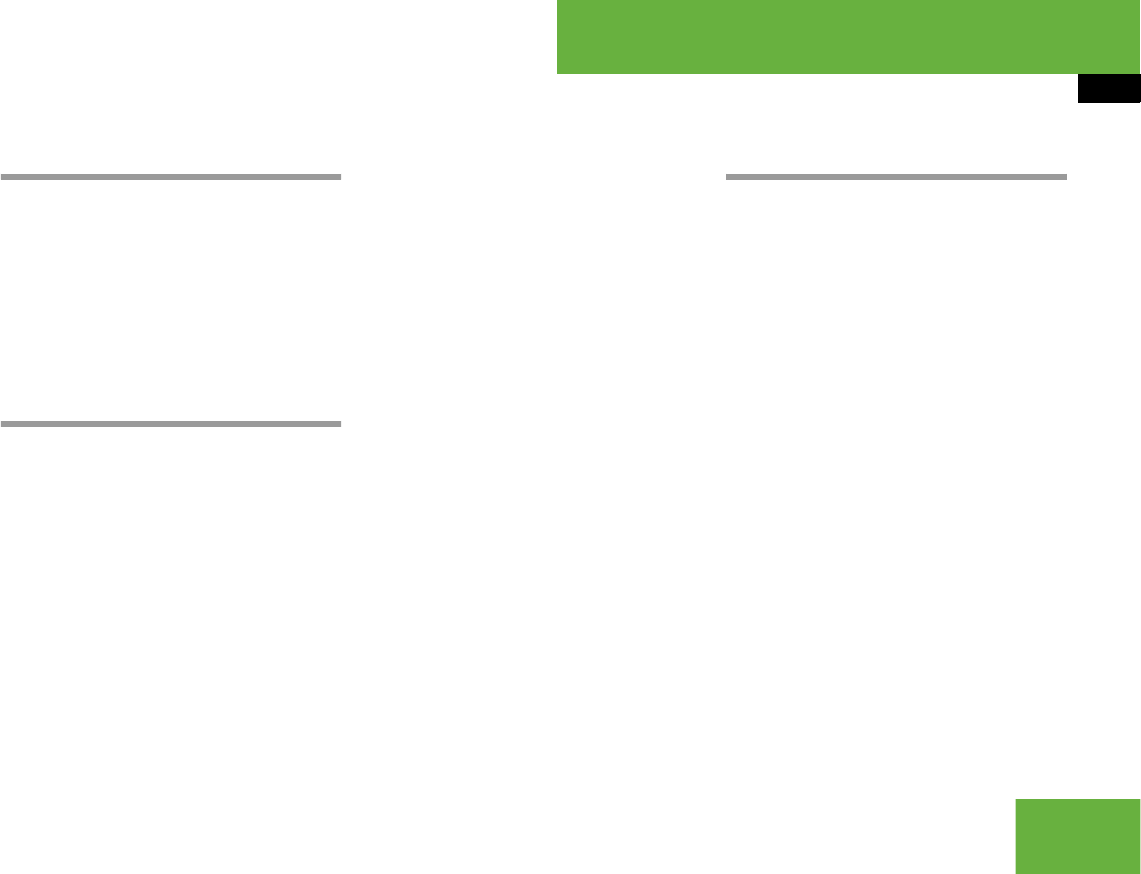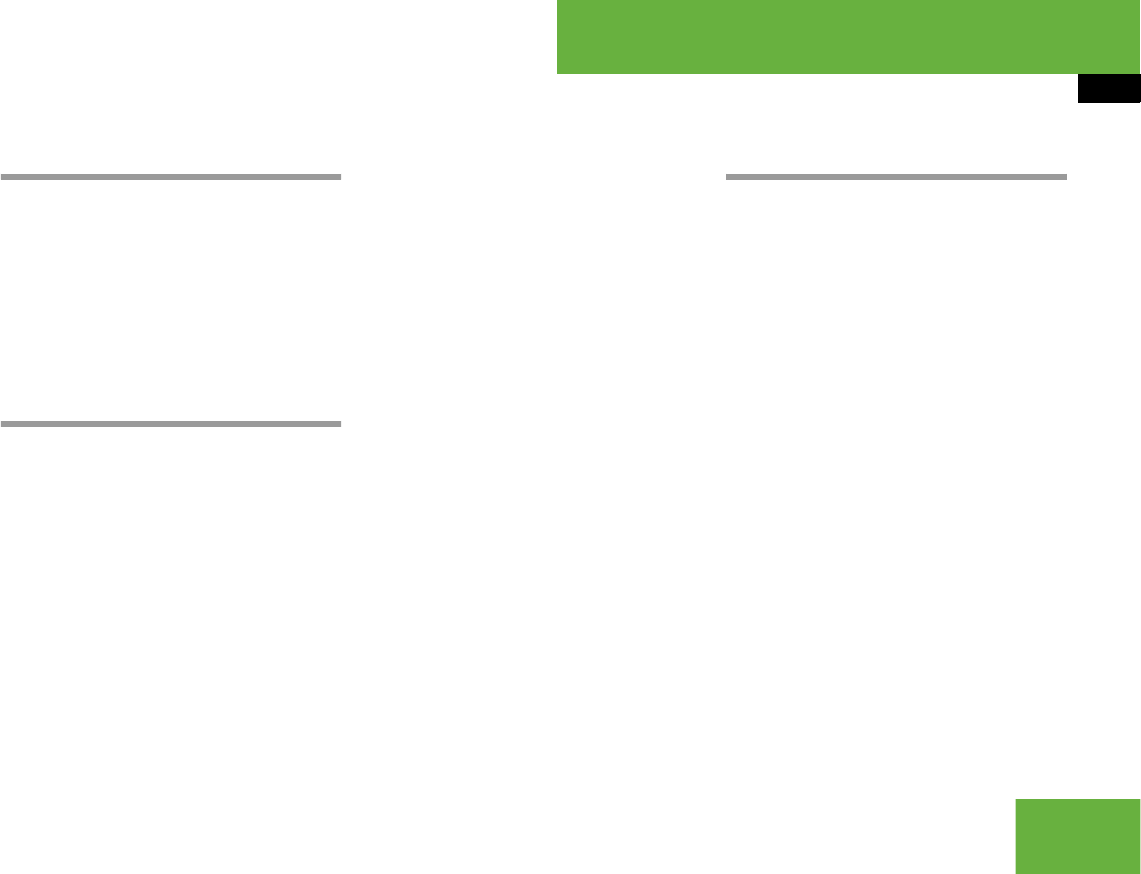
225
Control systems
COMAND navigation system (Point of interest entry)
̄ COMAND navigation system (Point of interest entry)
Entering a POI in the surrounding area
̈ In the map view while the menu system
is displayed, select (
୴ page 191) “Des-
tination” Ǟ “From POIs” Ǟ “Current
Position”.
̈ Continue with designating the POI cat-
egory (
୴ page 226).
Entering a POI in the surroundings of a
given city
Option 1
̈ In the map view while the menu system
is displayed, select (
୴ page 191) “Des-
tination” Ǟ “From POIs” Ǟ “Other
City”.
̈ If necessary, enter state (USA)
(
୴ page 199) or province (CDN)
(
୴ page 199).
̈ Entering city: Select “City”.
The city input menu appears.
̈ Then proceed as described in the “En-
tering a city” section (
୴ page 204).
̈ After entering the city, continue with
designating the POI category
(
୴ page 226).
Option 2
̈ Enter an address in the address input
menu (
୴ page 198).
̈ Select “POI”.
̈ Continue with designating the POI cat-
egory (
୴ page 226).
Entering a POI in a different region
̈ In the map view while the menu system
is displayed, select “Destination” Ǟ
“From POIs” Ǟ “Global POI”
(
୴ page 191).
The category list appears. The state
(USA) or province (CDN) currently se-
lected is shown in the first list entry.
i
This function gives you quick access to POIs
which are of national interest in the state (USA)
or province (CDN) you have selected. The follow-
ing categories may be available:
ț “AIRPORT”
ț “BORDER CROSSING”
ț “HIGHWAY ACCESS”
Not all categories are available in all states (USA)
or provinces (CDN).
୴୴