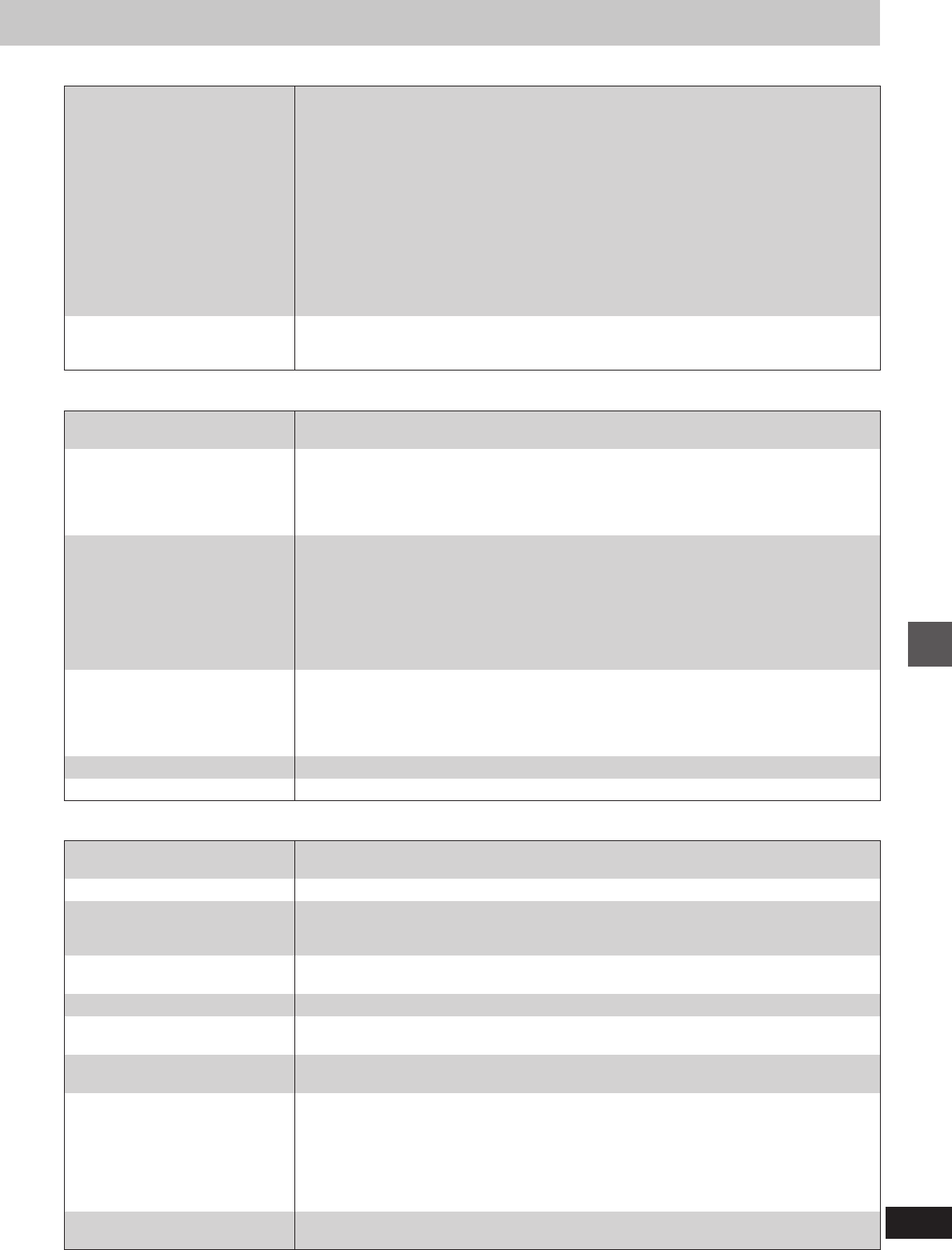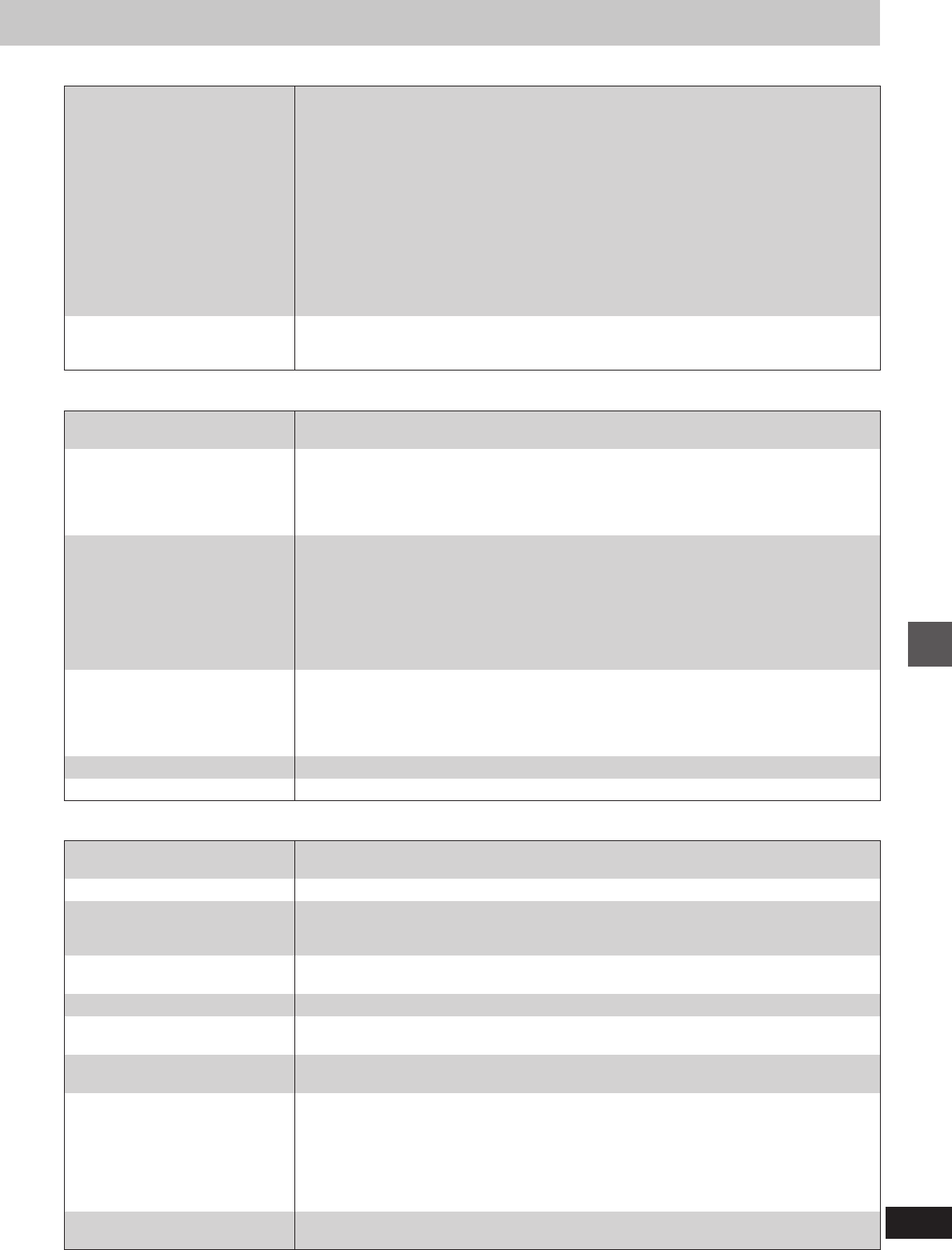
39
Reference
RQT5741
Picture
Displays
Picture distorted.
No picture.
The picture shown on the
television is not normal.
(The sides of the picture are cut
off or black bands appear at the
top and bottom of the screen.)
There is a lot of ghosting.
Colors are strange.
Picture quality is poor.
³Some distortion is normal during SEARCH.
³The screen may be disrupted briefly when you turn off the AUDIO ONLY feature. ?
³Ensure that the equipment is connected properly. :
³Make sure the television is on.
³Ensure the television’s video input setting (e.g., VIDEO 1) is correct.
³If “This disc is PAL system. The output is sound only. ” is on the television, then you have loaded
a PAL system DVD-Audio and only the audio portion of the disc can be played.
³Go to the Video menu in the ACTION screen, and change “TV Aspect” to suit your television. You
may also need to change the screen mode on the television itself. ;
³If you are using progressive output, try changing 4:3 ASPECT and Shift Position with the
on-screen menu icons. M
³Ensure that the unit is connected directly to the television, and is not connected through a video
cassette recorder.
³You cannot view progressive video if your television is not designed to receive progressive
signals.
³Ghosting may occur due to the editing method or material used on some DVDs when connected
to a television through the 480P COMPONENT VIDEO OUT (progressive) terminals. It should be
corrected by connecting the television through the VIDEO OUT, S VIDEO OUT, or COMPONENT
VIDEO OUT (interlace) terminals. :
³Use the on-screen menu icons to turn off noise reduction or adjust the picture quality. L M
³Check the settings (U4/U5) in the on-screen menu’s video menu. M
³Check the settings in the on-screen menu’s video menu. L M
Sound
No sound.
Distorted sound.
Piercing noise comes from the
speakers.
³Check the connections. : T U
³Check the volume on the equipment you have connected.
³Ensure that the input settings for the television and stereo system are correct.
³If you have connected this unit to an amplifier through the AUDIO OUT terminals, go to the Audio
menu in the ACTION menus, and change “Speaker Setting” to suit your speakers. Select the
large or small icon for all the speakers you have connected. Q
³Turn Advanced Surround off if it causes distortion. G
³Output from this unit will be in stereo (two channels) when Advanced Surround is on. Turn
Advanced Surround off if you are using three or more speakers. G
³Due to the specifications on some types of televisions, both video and audio may be cut off when
you turn the AUDIO ONLY feature on. ?
³If the “D.MIX” indicator on the FL display goes out while playing a multi-channel DVD-Audio disc,
sound will only be output from speakers specified by the disc. Read the disc’s instructions for
details.
³If you have connected this unit to other equipment through the DIGITAL AUDIO OUT terminal,
ensure you have selected the correct settings for “Dolby Digital” and “DTS Digital Surround” in the
ACTION menu’s Audio menu. R
“No Play” appears on the unit’s
display.
No on-screen display.
On-Screen Menu Icons not
displayed or only partially
displayed on the television.
The disc’s menu is displayed in a
different language.
No menu play.
“Check The Disc” appears on the
unit’s display.
“Error” appears on the unit’s
display.
“H··” appears on the unit’s
display.
·· stands for a number.
“No Disc” appears on the unit’s
display.
³You inserted a disc the unit cannot play; insert one it can. 6
³You inserted a blank DVD-RAM.
³Go to Display in the ACTION menus, and select “On” for “On-Screen Messages”. O
³Move the joystick [3, 4] while the rightmost icon is highlighted to move them down. I
³Go to Disc in the ACTION menus, and select the preferred language for “Menus”. O
³Menus are only displayed if they are recorded on the disc.
³Disc is dirty. Wipe the disc clean. X
³The track playing has been recorded with a nonstandard system.
³Trouble is likely to have occurred. The number following “H” depends on the status of the unit.
Reset procedure:
Press [POWER, ê/I] to switch the unit to the standby mode and then back to ON. Alternatively,
press [POWER, ê/I] to switch the unit to the standby mode, disconnect the AC power supply
cord, and then reconnect it.
³If the service numbers fail to clear, note the service number and contact a qualified service
person.
³You haven’t inserted a disc; insert one.
³You haven’t inserted the disc correctly; insert it correctly. <