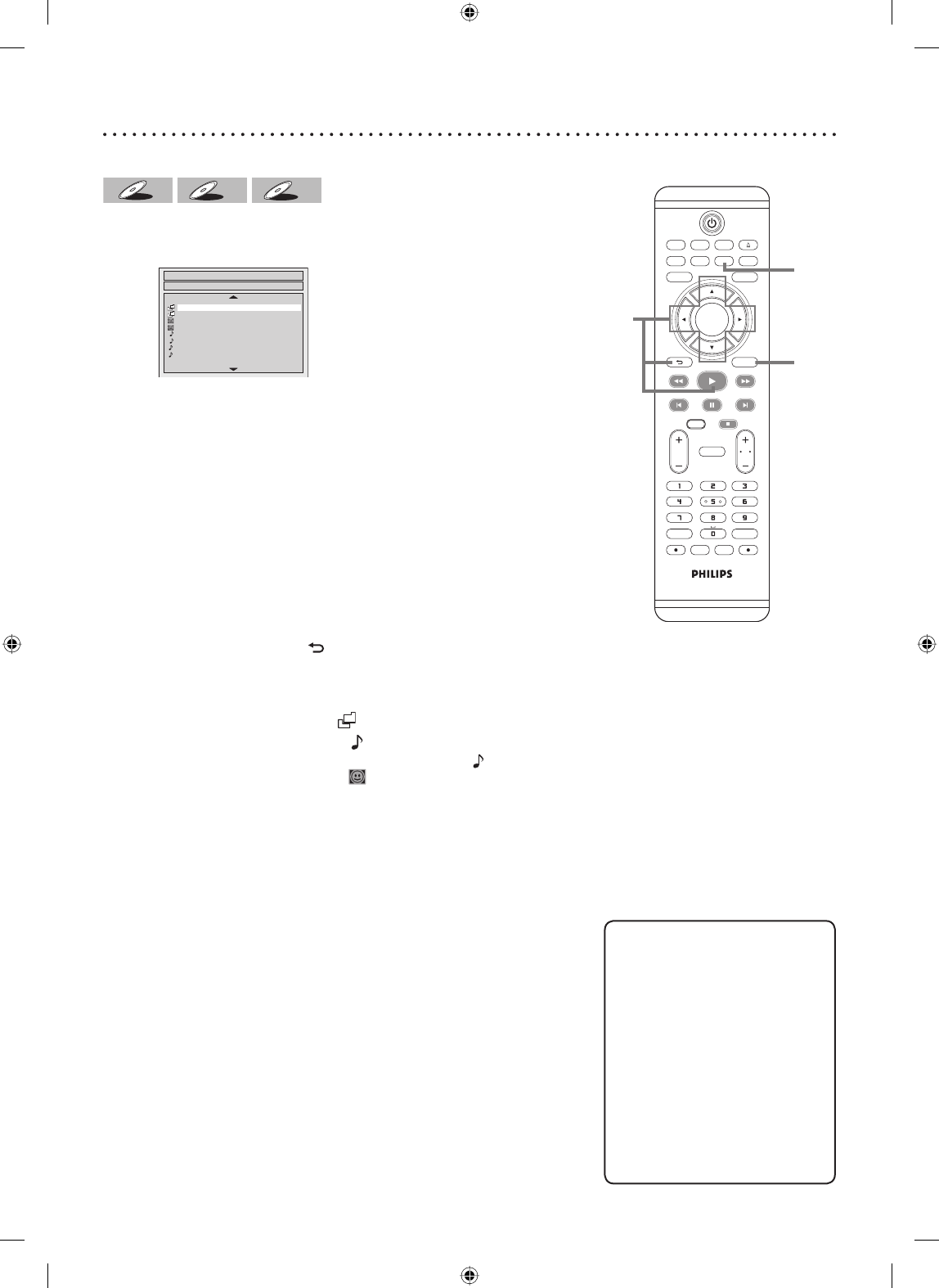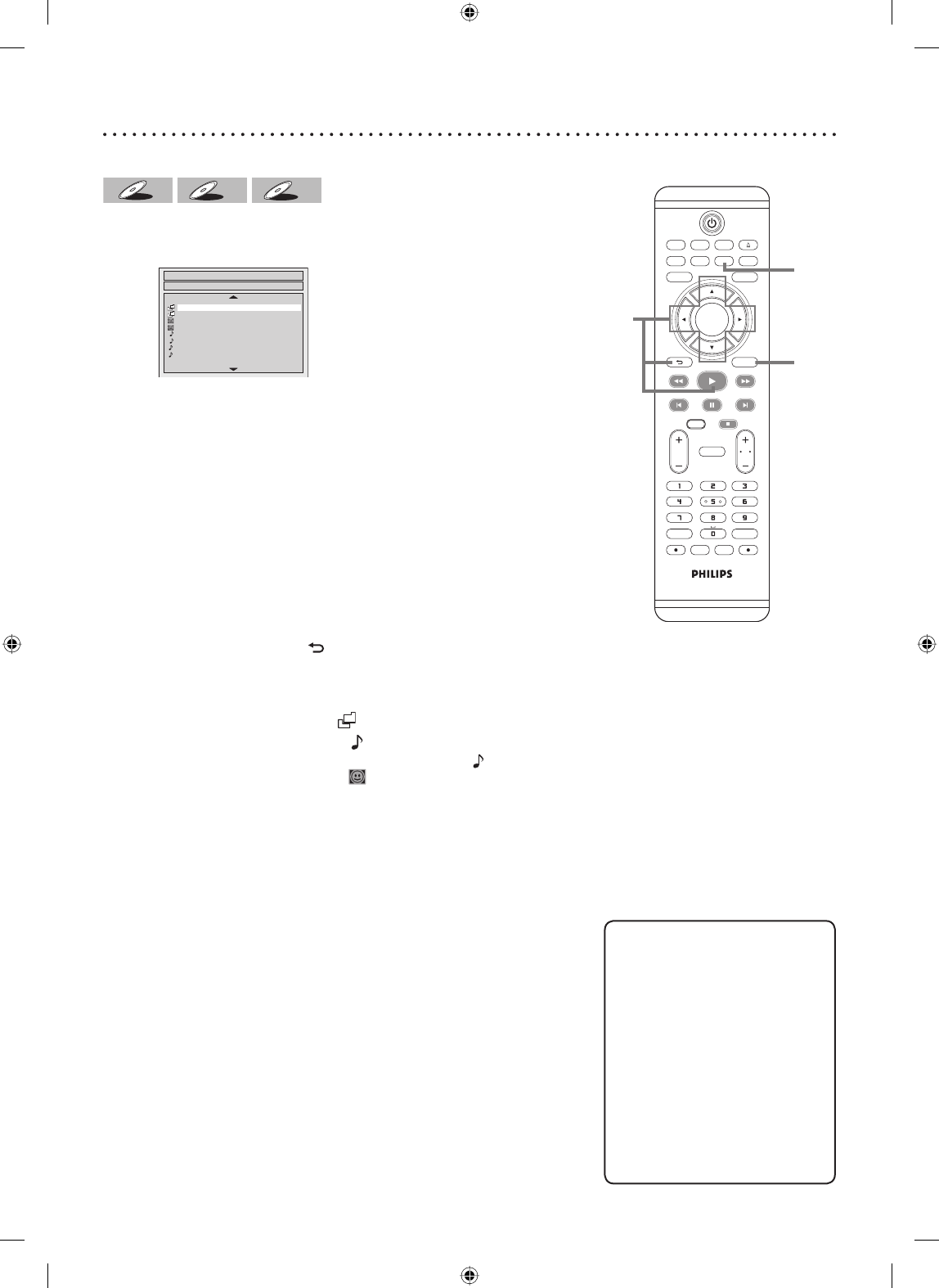
55Basic playback (cont’d)
TV/VIDEO VCR DVD
SEARCH AUDIO TITLE RAPID PLAY
OPEN/CLOSE
SETUPDISC MENU
DISPLAY
BACK
OK
REW FFW
PLAY
PREV PAUSE NEXT
COMMERCIAL
SKIP
CH
TV
VOL
CLEAR REC MODE
.@/: DEFABC
GHI MNOJKL
PQRS WXYZTUV
VCR Plus
+
TIMER
TIMER
SET
VCR REC DVD REC
DVD RECORDER
DIRECT
DUBBING
STOP
Helpful Hints
• The audio source of MP3 files
cannot be recorded as digital
sound by an MD or DAT deck.
• Files whose extension is
other than “.mp3(MP3)”
“.wma(Windows Media™
Audio)” or “.jpg / .jpeg(JPEG)”
will not be listed.
• Some unplayable folders or
tracks may be listed due to the
recording status.
• High-resolution JPEG files take
longer to be displayed.
1
2
Playing MP3, Windows Media™ Audio, JPEG disc
MP3
MP3
Windows
Medi
a
TM
Audio
Windows
Media
TM
Audio
JPEG
JPEG
Press [DVD] first.
1
In stop mode, press [TITLE] to call up the File List.
File List
DISC NAME
A
B
1 JPEG file1
2 JPEG file2
3 MP3 file1
4 MP3 file2
5 WMA file1
6 WMA file2
1/2
3
3
• To exit the File List, press [TITLE] again.
2
Press [K / L] to select a desired folder (group) or track.
Press [OK].
When selecting track:
Playback will start.
When selecting the folder:
The files in folder will appear.
Press [K / L] to select the track or folder you want, then press
[OK].
• Press [PLAY B], [OK] or [B] to move to the lower
hierarchies.
• Press [s] or [
BACK ] to the previous hierarchy.
Hints for MP3, Windows Media™ Audio and JPEG files:
• Folders are known as Groups, files are known as Tracks.
• Folders are accompanied by
icon.
• MP3 files are accompanied by
3
icon.
• Windows Media™ Audio files are accompanied by
icon.
• JPEG files are accompanied by
icon.
Reproduction will start from the selected track and go to the next
one in turn.
• The system can recognize up to 255 groups (or folders) and up to
999 tracks.
• The name of group and track can be displayed up to 29
characters. Unrecognizable characters will be replaced with
asterisks.
• If there are no files in the folder, “No Files” will be displayed.
• Call Display Menu by pressing [DISPLAY] to check track
number and time.
• When the Display Menu is on, you can check the artist name
tag and title tag by pressing [DISPLAY] during the Windows
Media™ Audio file playback or resume stop.
This unit recommends the files recorded under the follow-
ing circumstances:
<Applicable MP3 / Windows Media™ Audio files>
• Sampling frequency : 44.1 kHz or 48 kHz.
• Constant bit rate : 112 kbps - 320 kbps (MP3),
48 kbps -
192 kbps (Windows
Media™ Audio).
<Applicable JPEG files>
• Upper limit : 6,300 x 5,100 dots.
• Lower limit : 32 x 32 dots.
• File size of image maximum : 12 MB.
2
E9A90UD_EN.indb 55E9A90UD_EN.indb 55 6/12/2006 4:22:04 PM6/12/2006 4:22:04 PM