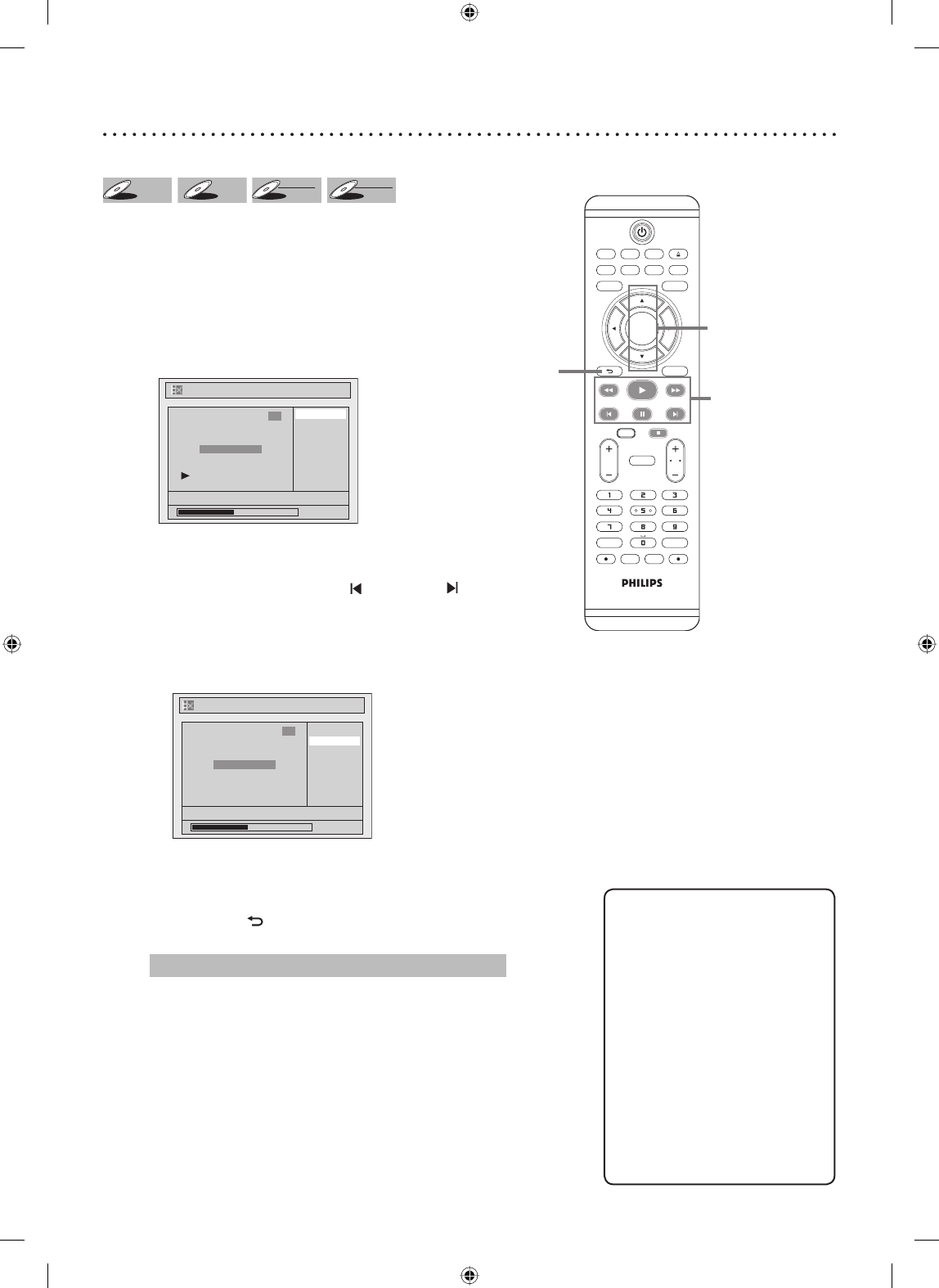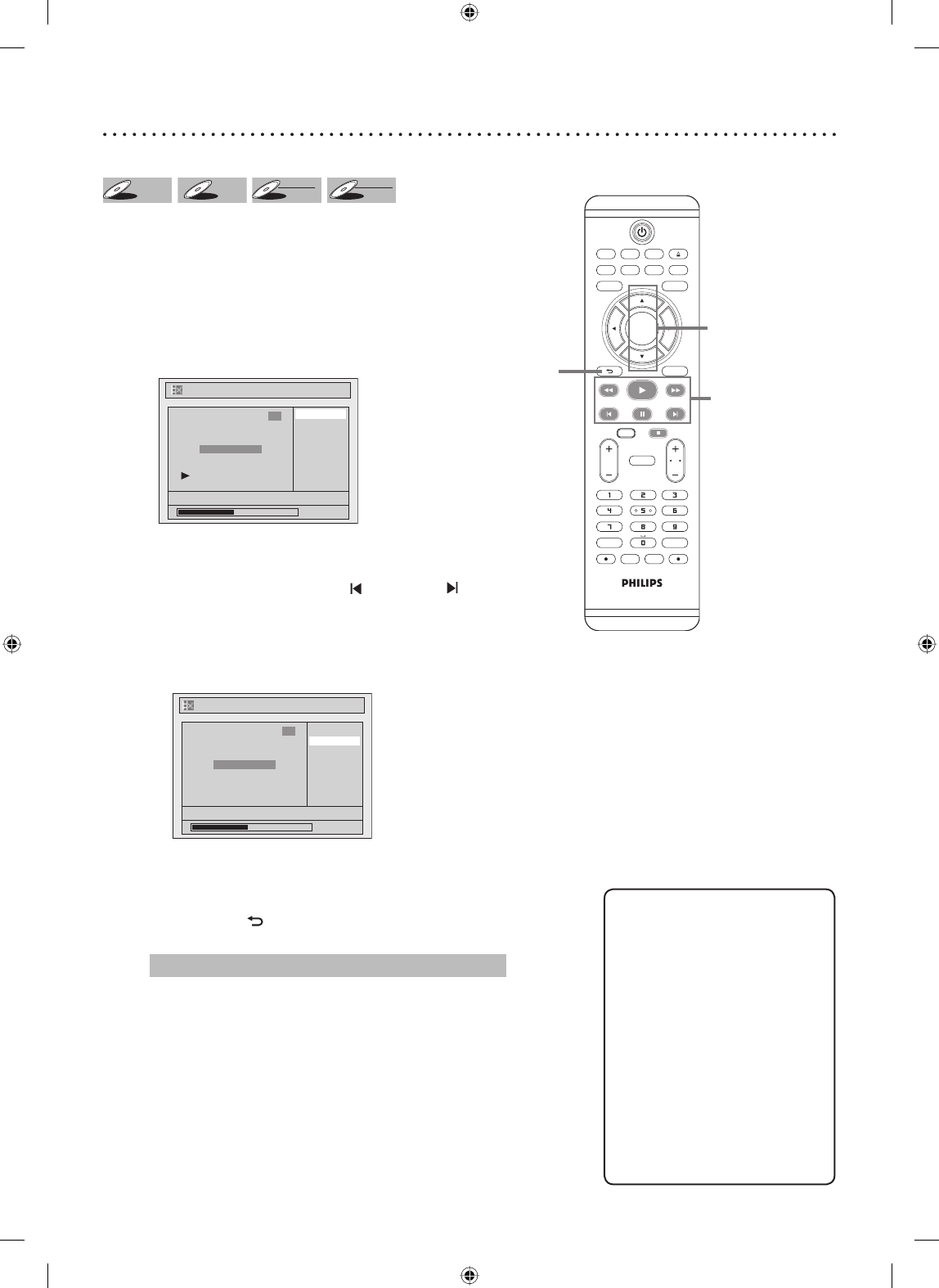
76
TV/VIDEO VCR DVD
SEARCH AUDIO TITLE RAPID PLAY
OPEN/CLOSE
SETUPDISC MENU
DISPLAY
BACK
OK
REW FFW
PLAY
PREV PAUSE NEXT
COMMERCIAL
SKIP
CH
TV
VOL
CLEAR REC MODE
.@/: DEFABC
GHI MNOJKL
PQRS WXYZTUV
VCR Plus
+
TIMER
TIMER
SET
VCR REC DVD REC
DVD RECORDER
DIRECT
DUBBING
STOP
Setting chapter marks
DVD+
RW
DVD+
RW
DVD+R
DVD+R
DVD-
RWDVD-RW
+VR
DVD-R
DVD-R
+VR
You can put chapter marks in each title. Once a chapter is marked, you can
use it for the chapter search feature.
Press [DVD] first.
1
Follow steps 1 to 3 on page 73 to display the Edit menu.
2
Using [K / L], select “Chapter Mark”. Press [OK].
Option window will appear.
Delete
Delete All
Add
NOV/22/05 11:00AM CH12 EP
0:00:59
3
Chapter 2/ 2
Chapter Mark
3
Press [PLAY B] and then [PAUSE F] to decide the point
at which you will create a new chapter mark.
• It is convenient to use
[PREV ] or [NEXT ], [REW E]
and [FFW D] for finding the point to be added a new chapter
mark.
4
Using [K / L], select “Add”. Press [OK].
Confirmation window will appear.
Chapter Mark - Add
No
Yes
NOV/22/05 11:00AM CH12 EP
0:00:59
3
Chapter 2/ 2
F
5
Using [K / L], select “Yes”. Press [OK].
A new chapter mark will be added.
6
Press [BACK ] twice to exit.
Data will be written onto the disc momentarily.
This operation may take a while to be completed.
Editing discs (cont’d)
3
Helpful Hints
• When the number of chapter
marks in a title is 99 and the
number of chapter marks in
a disc is 254, chapter marks
cannot be added.
• Besides the above-mentioned,
it is not likely to be able to add
according to recorded time and
number of chapters.
• Remaining time of the disc may
decrease when adding chapter
marks or increase when clearing
chapter marks depending on
the recording time or edited
contents.
6
2,
4-5
E9A90UD_EN.indb 76E9A90UD_EN.indb 76 6/12/2006 4:23:05 PM6/12/2006 4:23:05 PM