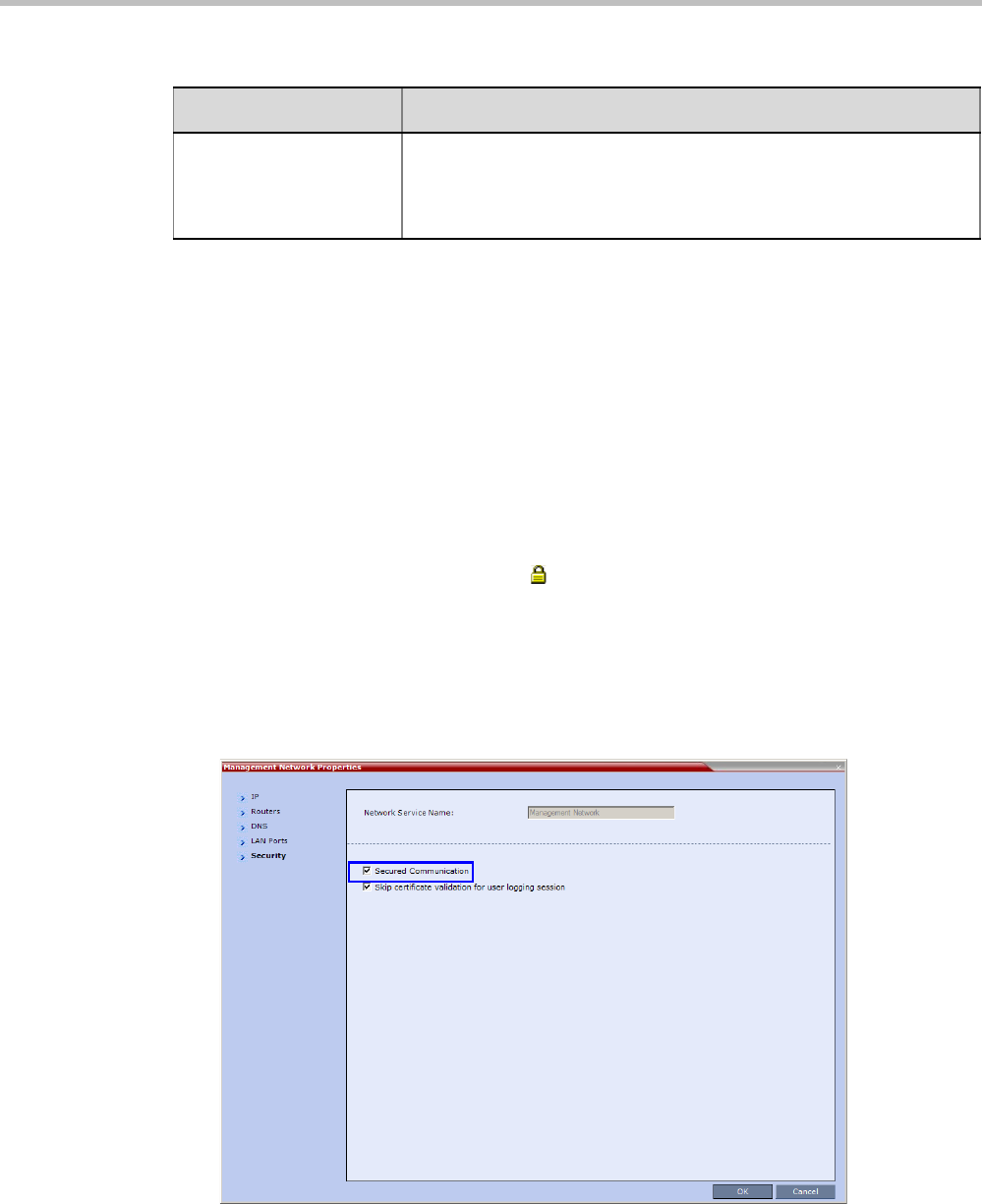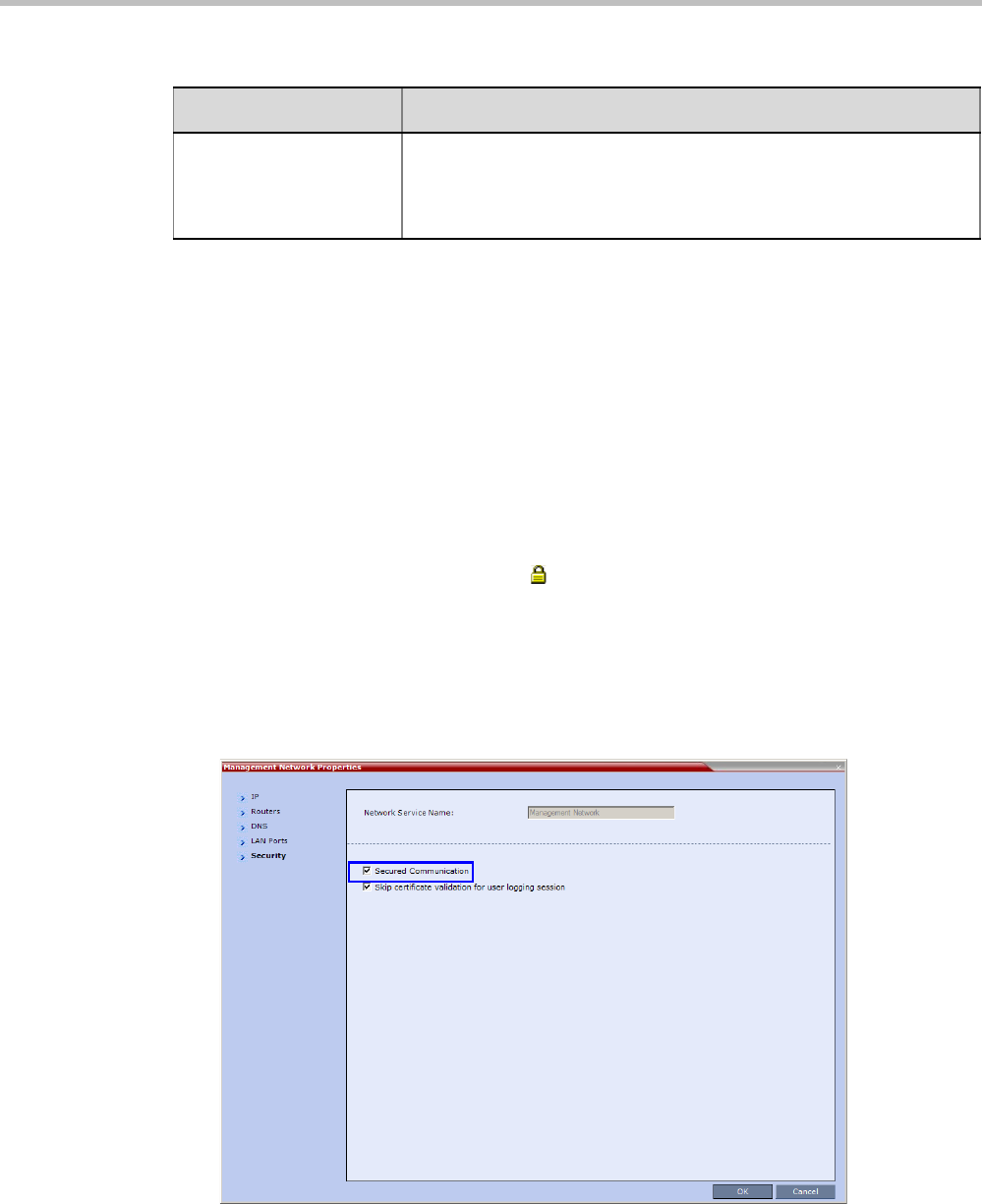
RealPresence Collaboration Server 800s Administrator’s Guide
G-6 Polycom, Inc.
The Collaboration Server must be restarted for modified flag settings to take effect.
Enabling Secure Communication Mode
After the SSL/TLS Certificate is installed, secure communications are enabled by modifying
the properties of the Management Network in the Management Network properties dialog box.
When Secure Communications Mode is enabled:
•Only https:// commands from the browser to the Control Unit IP Address of the
Collaboration Server are accepted.
• The Collaboration Server listens only on secured port 443.
• All connection attempts on port 80 are rejected.
• A secure communication indicator ( ) is displayed in the browser’s status bar.
To enable secure communications mode:
1 In the Collaboration Server Management pane, click IP Network Services.
2 In the IP Network Services list pane, double-click the Management Network entry.
3 Click the Security tab.
The Management Security Properties dialog box is displayed.
4 Select the Secured Communication check box.
5 Click OK.
EXTERNAL_DB_PORT The external database server port used by the Collaboration Server to
send and receive XML requests/responses.
For secure communications set the value to 443.
Default: 5005.
Table G-3 System Flags (Continued)
Flag Description