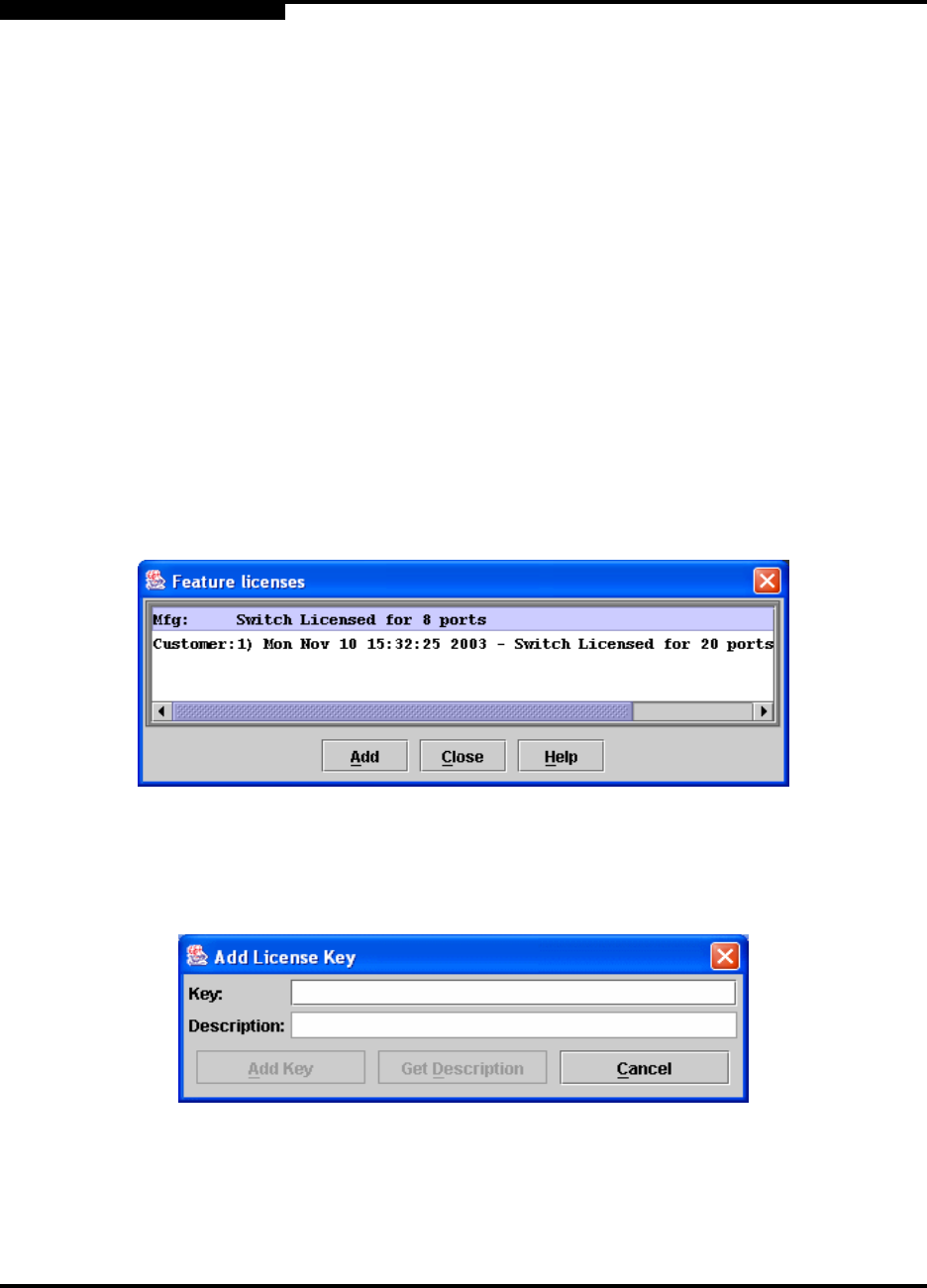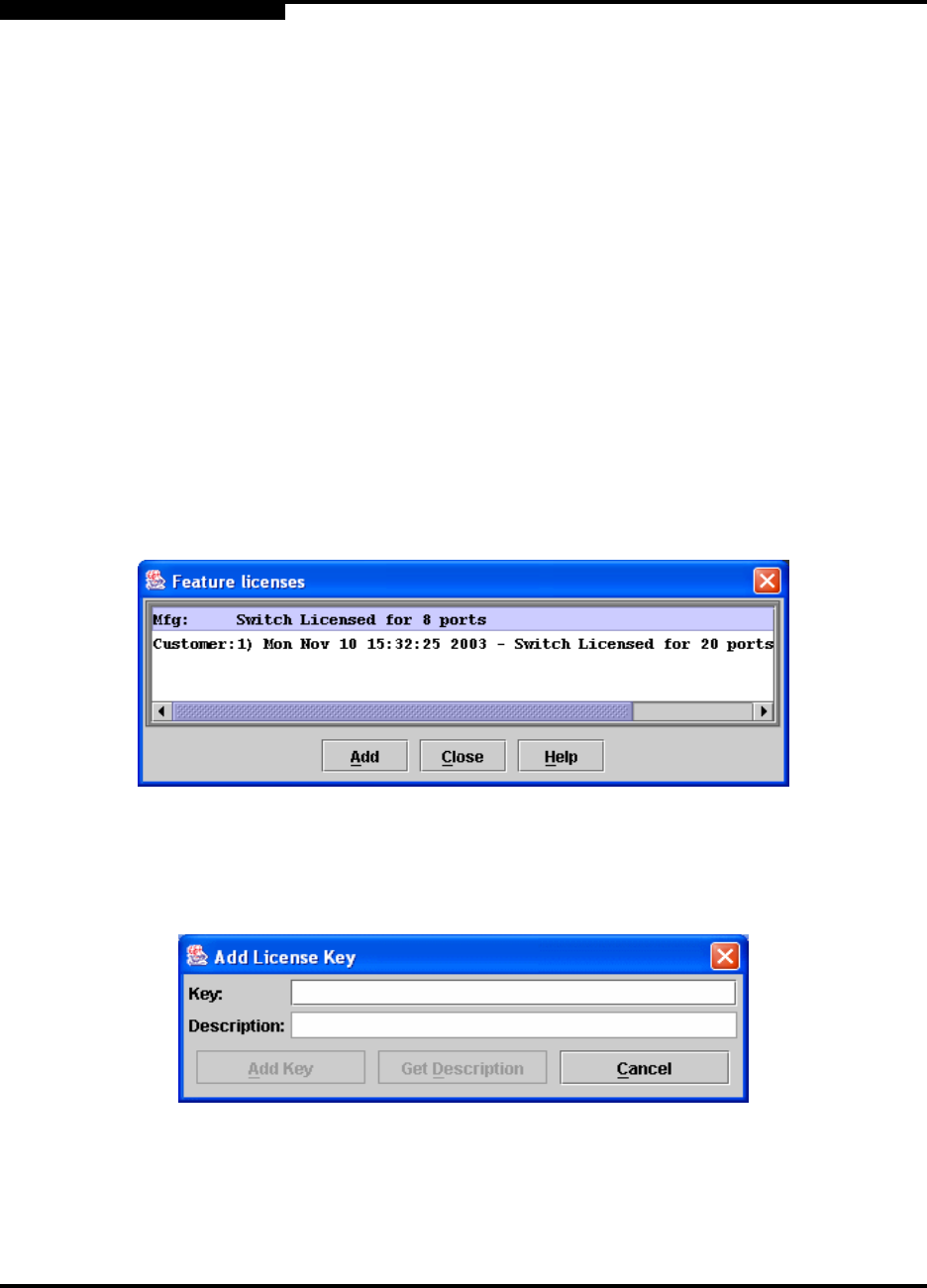
4 – Managing Switches
Upgrading the Switch Using License Keys
4-34 59056-02 A
0
4.12
Upgrading the Switch Using License Keys
The switch can come from the factory as an 8-, 12-, 16-, or 20-port switch
enabling ports 0-7, 0-11, 0-15, or 0-20 respectively. A (port) license key is a
password that you can purchase from your switch distributor or authorized reseller
to upgrade the switch to a 12-, 16-, or 20-port switch.
To upgrade the switch, do the following:
1. Add a fabric with the IP address of the switch you want to upgrade.
2. Open the faceplate display for the switch you want to upgrade.
3. Open the Switch Menu and select Features to open the Feature Licenses
dialog shown in Figure 4-13.
Figure 4-13. Features License Key Dialog
4. In the Feature Licenses dialog, click the Add button to open the Add License
Key dialog shown in Figure 4-14.
Figure 4-14. Add License Key Dialog
5. In the Add License Key dialog, enter the port license key in the Key field.
6. Click the Description button to display the upgrade description.
Note: Upgrading a switch using Port Licensing through an in-band switch is
not recommended because traffic is disrupted. However, SANsurfer
Switch Manager does not prevent you from doing so.