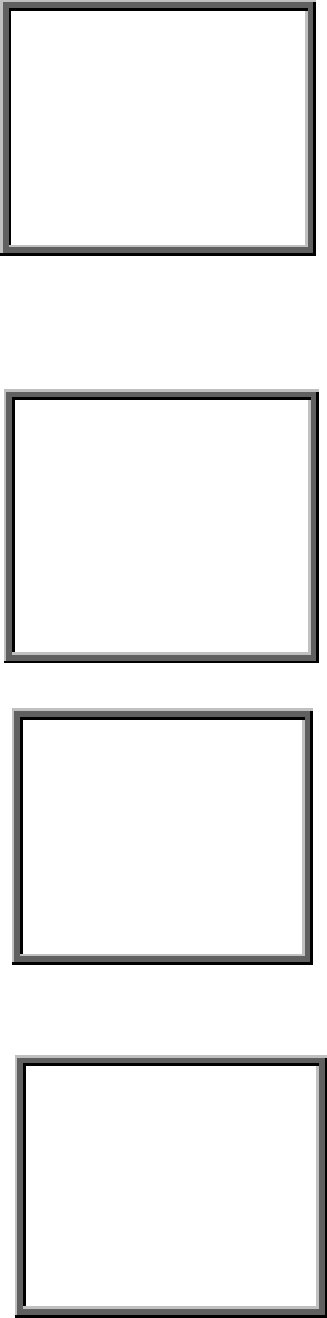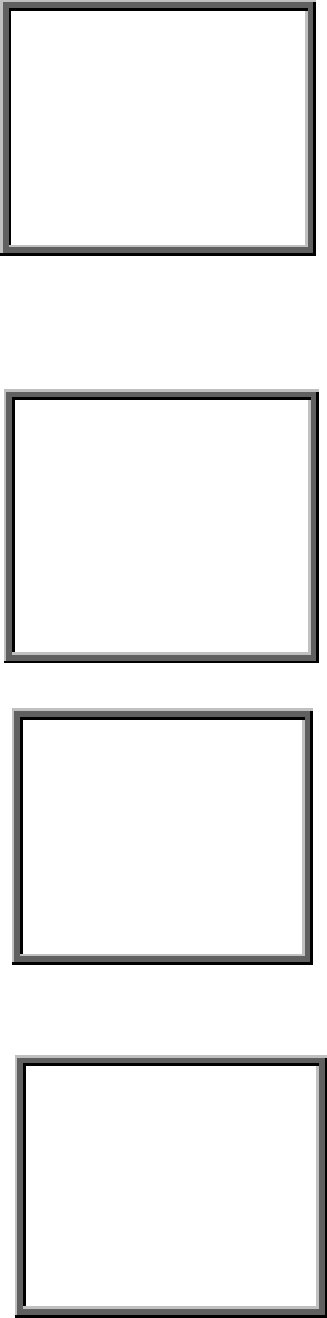
22
Press “
ENTER
” to confirm Full List, and the
screen will be as right displayed.
Press ”
Up
” or “
Down
” to choose the
wanted date & hour for recorded event , and
press “
Left
” or “
Right
” to change the
location.
Press “
ENTER”
to play select time recorded
video. If there is no record in the database,
the screen will display “
NOT FOUND
” .
PLAY TIME: 2002-JAN-01 18
3.7 TIMER setup (Schedule Time-Lapse record mode setup )
3.7.1 Enter TIMER setup
Press
”MENU”
to enter main menu. You will
need to enter password to access main menu.
To press “ Left ” or “Right ” to move digit,
and press ” Up “ or “ Down ” to select
number. Press
”ENTER”
button to confirm
password.
Ex.: PASSWORD : 0000 (Default : 0000)
PASSWORD : 0000
After keying in correct password, and confirm
by pressing
”ENTER”
button, following
screen will be displayed. SEARCH ------- find
recorded list
TIMER ------- scheduling Record
RECORD------- Record Mode Setup
CAMERA ------- Camera Channel Setup
SYSTEM ------- System Setup
EVENT -------- Event List
(Menu)
SEARCH
► TIMER
RECORD
CAMERA
SYSTEM
EVENT
Select TIMER item, and press “
ENTER”
button to
confirm TIMER Record setup mode. Following
screen will be displayed.
(TIMER)
DAY START END QUALITY IPS
DAILY 00:00 00:00 BEST 25A
DAILY 00:00 00:00 BEST 25A
DAILY 00:00 00:00 BEST 25A
DAILY 00:00 00:00 BEST 25A
DAILY 00:00 00:00 BEST 25A
DAILY 00:00 00:00 BEST 25A
DAILY 00:00 00:00 BEST 25A
DAILY 00:00 00:00 BEST 25A
TIMER ENABLE : NO
3.7.2 TIMER setup:
3.7.2.1 Press ”
ENTER
” to confirm TIMER setup.
3.7.2.2 Press ”
Up
” or “
Down
” to choose the Timer Record day