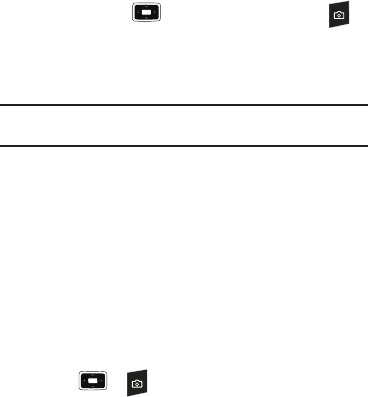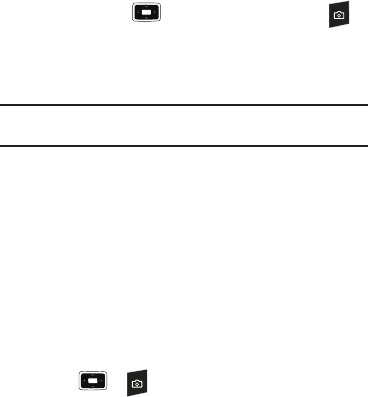
70
From the
Home screen
, select
Start
➔
More
➔
Applications
➔
Camera
and press the key, or press the
Camera
key .
Taking photos
When you access Camera mode, the image to be captured
displays.
Important!:
There has to be at least 4Mb of memory left in order to take
photos. The largest image size is 4Mb.
1. Adjust the image to capture.
•
Move the Volume key
Up
or
Down
to zoom in or out on your
subject.
•
Move the Navigation key
Up
to access your viewfinder options.
•
Move the Navigation key
Down
to access your timer options.
•
Move the Navigation key
Right
or
Left
to adjust the brightness of
the image.
•
Press the
View
soft key to view your Pictures folder.
•
Press the
Menu
soft key to access the camera options.
•
Use the number keypad to adjust the image quickly.
2. Press or to take a photo.
3. Press the
Save
soft key to save the photo.
The photo is saved to the location specified in the
Default
Storage
option. After saving the photo, the camera
automatically returns to Photo Preview mode.
Setting camera options
You can customize the camera settings. Once you change the
camera settings, the corresponding icons display at the top of the
photo preview screen.
On the preview screen, press the
Menu
soft key.
•
Camera Mode
: switches to Camcorder mode.
•
Shooting Mode
: changes the camera shooting mode.
– Single Shot
: takes a normal single shot.
– Multi Shot
: takes a series of stills. You should keep pressing the
camera key to take a series of stills (up to 9). If you do not keep
pressing the key, the multi shot will be stopped.
– Frame Shot
: takes shot and places a frame around it. Press the
Change
soft key to change the frame. Press the
List
soft key for
thumbnails of possible frame choices.
– Mosaic Shot
: takes 4 shots and places them in a mosaic.
– Smile Shot
: takes a shot automatically after smiling. The subject
should smile after you press the camera key.
•
Scene
: changes the camera scene mode.
– Auto
: automatically determines best scene mode.
– Night Mode
: automatically adjusts lighting for nighttime photos.
i637.book Page 70 Monday, April 20, 2009 10:19 AM