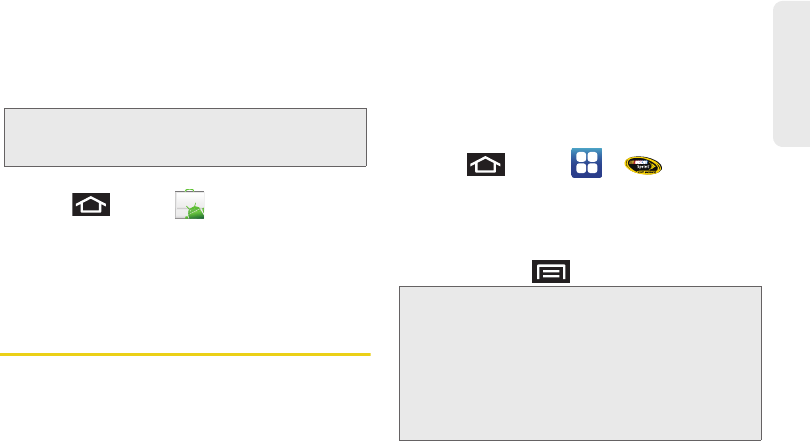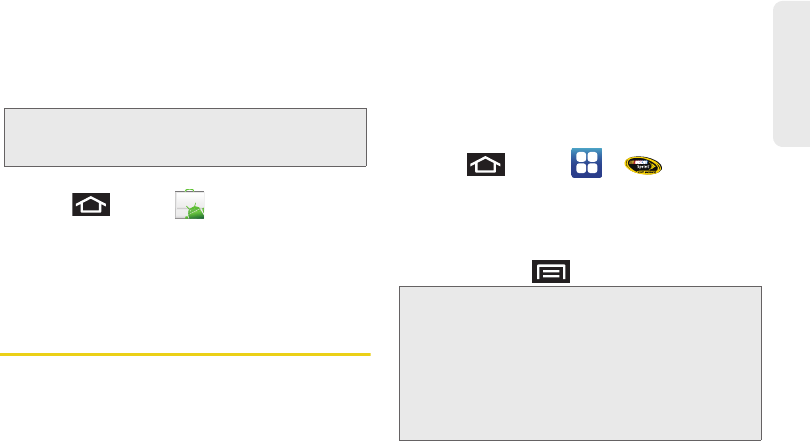
3B. Web and Data Services 197
Web and Data
Reinstalling a Google Application
If the Android operating system is ever updated, any
data contained on the device will be erased. The only
data stored on the device are Google applications
available via the Android Market.
1. Log into your Google account via the device.
2. Press and tap > Downloads.
3. Scroll through the list of previously downloaded
Google applications and choose the one you wish
to reinstall.
4. Follow the onscreen instructions.
Applications
You can access a wide variety of applications in many
different categories with your phone and data service.
Your phone comes preloaded with links to the
following applications:
ⅷ Google
ⅷ NASCAR Sprint Cup Mobile
ⅷ Sprint Football Live
ⅷ Sprint Zone
ⅷ Sprint Mobile Hotspot (see page 181)
ⅷ Qik
To get started with applications:
1. Press and tap > (NASCAR
Sprint Cup Mobile). (The browser will start and take
you to the download menu for the application.)
2. Follow the instructions to customize your
application (such as selecting a favorite team or
driver) or press to explore your options.
Note: Pictures and music are stored on the microSD card.
Contacts and Calendars are stored remotely on with
your remote Google or Outlook servers.
Important Privacy Message – Sprint’s policies often do not
apply to third-party applications. Third-party applications may
access your personal information or require Sprint to disclose
your customer information to the third-party application
provider. To find out how a third-party application will collect,
access, use, or disclose your personal information, check the
application provider’s policies, which can usually be found on
their website. If you aren’t comfortable with the third-party
application’s policies, don’t use the application.
SPH-D700.book Page 197 Tuesday, August 17, 2010 11:14 AM