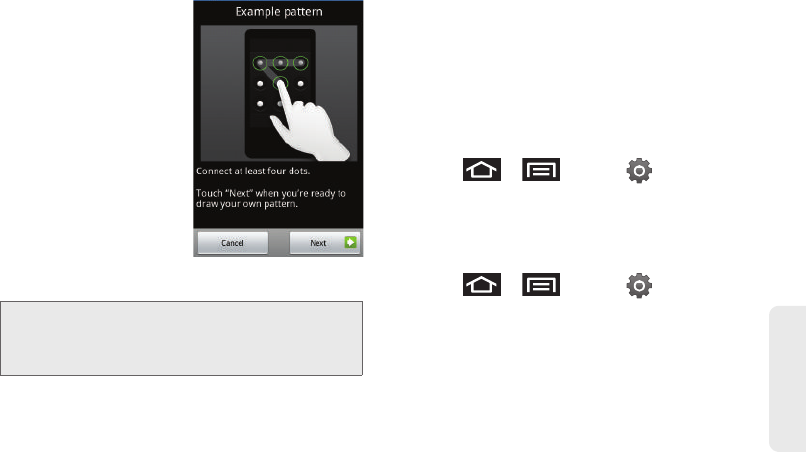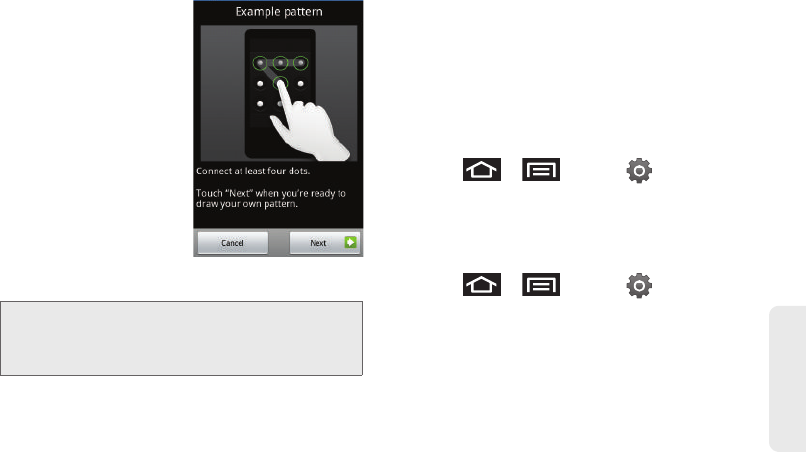
2C. Settings 81
Settings
4. Review the onscreen
tutorial on pattern
creation, and then tap
Next.
5. Draw your pattern by
touching your first
onscreen point. Then,
without removing your
finger from the screen,
drag your finger over
adjacent points until
the gray trace line
overlaps each point
and they are
highlighted with a
green circle.
6. When you have connected at least four dots in a
vertical, horizontal or diagonal direction, lift your
finger from the screen.
7. Tap Continue to record the pattern.
8. Confirm the new pattern by redrawing it and then
tapping
Confirm.
Once the feature is enabled, additional unlock pattern
options are then enabled from within the
Security &
location menu list.
Configuring the Unlock Pattern Settings
To require the pattern for access:
1. Press > and tap >
Location & security.
2. Place a checkmark adjacent to the Require pattern
field.
To remove the visible unlock pattern from the Lock screen:
1. Press > and tap >
Location & security.
2. Remove the checkmark adjacent to the Use visible
pattern field.
Ⅲ Removing this checkmark prevents the unlock
pattern from displaying on the unlock screen
when you draw it to unlock the screen.
Important: You must slide your finger on the screen to create
the pattern and not touch individual dots. If you
make a mistake or a point is not properly
selected, a red circle will appear.
SPH-D700.book Page 81 Tuesday, August 17, 2010 11:14 AM