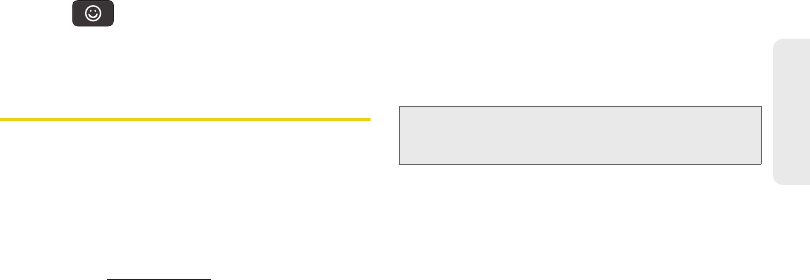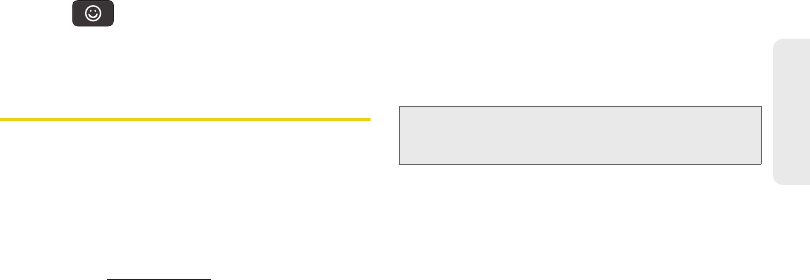
2A. Device Basics 55
Device Basics
To enter “smileys” (emoticons):
1. Position the cursor where you want the emoticon to
appear within your message.
2. Press to open the onscreen smiley page.
3. Scroll through the list and select a smiley by
touching the onscreen icon.
Creating a Google Account
You will need a Google account to access several
device features such as Gmail, Google Maps, Google
Talk, and the Android Market applications. Before you
are able to access Google applications, you must enter
your account information. These applications sync
between your device and your online Google account.
1. From a computer, launch a Web browser and
navigate to
www.google.com.
2. On the main page, click Sign-in > Create an
account now.
3. Follow the onscreen prompts to create your free
account.
4. Look for an email from Google in the email box
you provided, and respond to the email to confirm
and activate your new account.
Signing In to Your Google Account
1. Launch an application that requires a Google
account (such as Android Market or Gmail).
2. Click Next > Sign in.
3. Touch the Username and Password fields and
enter your information.
4. Tap Sign in. Your device communicates with the
Google servers to confirm your information.
5. If prompted, create a new Gmail username by
entering a prefix for your
@gmail.com email
address.
For additional information about synchronizing
accounts, see “Synchronizing Accounts” on page 73.
Note: If you do not already have a Google account, touch
Create and follow the onscreen prompts to create your
new account.
SPH-D700.book Page 55 Tuesday, August 17, 2010 11:14 AM