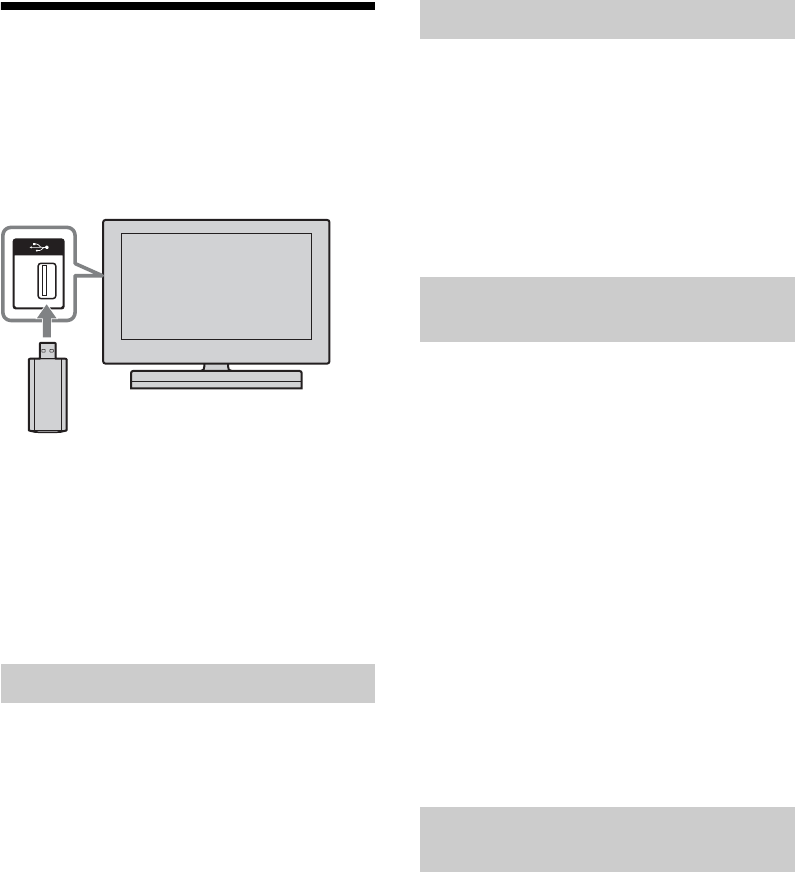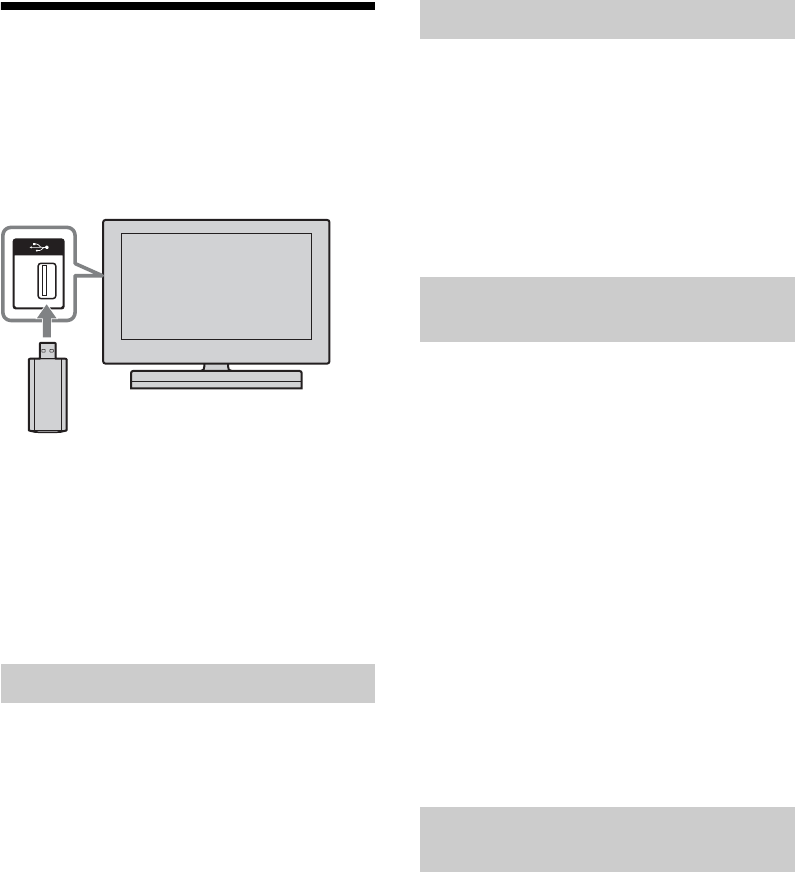
28
GB
Wireless LAN Ready
Wireless LAN Ready lets you easily access the
Internet and your home network with the USB
Wireless LAN Adapter UWA-BR100 (as of
January 2010). By inserting the USB Wireless
LAN Adapter into your TV’s USB port, you
can easily create a cable-free network.
~
• Before setting up the wireless LAN function of the
TV, be sure to set up a wireless LAN router.
• The USB Wireless LAN Adapter is supplied or
available as an optional accessory, depending on
your TV model. In some regions/countries, the
USB Wireless LAN Adapter may not be available.
• This feature is not supported with the USB
connector on the front of PlayStation
™
2.
Using the Wireless LAN Ready feature you
can connect the TV to your wireless LAN. The
set-up procedure differs depending on the type
of wireless LAN and wireless LAN router.
Before setting up a wireless LAN, check your
wireless LAN environment using the
following chart.
1 Secure wireless LAN ?
YES: Go to 2.
NO: Configure the following “Network
Set-up” and “Unsecured Network with
Any Type of Wireless LAN Router”.
2 Do you use a wireless LAN router
compatible with Wi-Fi Protected Setup
(WPS) ?
YES: Configure the following “Network
Set-up” and “Secured Network with Wi-Fi
Protected Setup (WPS)”.
NO: Configure the following “Network
Set-up” and “Secured Network without
Wi-Fi Protected Setup (WPS)”.
The start-up screen of “Network Set-up”
allows you to select a setting procedure
according to your network environment.
“View Network Status”: Select to confirm
your network status.
“Wired Set-up”: Use to connect to a wired
network.
“Wireless Set-up”: Use to connect to a
wireless network.
The WPS standard makes security of a
wireless home network as straightforward as
pressing the WPS button on the wireless LAN
router. Before setting up a wireless LAN,
check the position of the WPS button on the
router and verify how to use it.
1 Select “Wireless Set-up” from the
“Network Set-up” start-up screen.
2 Select “WPS (Push Button)” for Push
Button method or “WPS (PIN)” for PIN
method.
3 Follow the instructions appeared on the
set-up screen.
~
• To connect to a wireless LAN with WPS, your
wireless LAN router needs to support the WPS
standard.
For setting up a wireless LAN, SSID (wireless
network name) and security key (WEP or
WPA key) will be required. If you do not know
them, consult the instruction manual of your
router.
1 Select “Wireless Set-up” from the
“Network Set-up” start-up screen.
2 Select “Scan”, then select a network from
the list of scanned wireless networks.
3 Follow the instructions that appear on the
set-up screen.
Connecting to Your Wireless LAN
Network Set-up
Secured Network with Wi-Fi
Protected Setup (WPS)
Secured Network without Wi-Fi
Protected Setup (WPS)