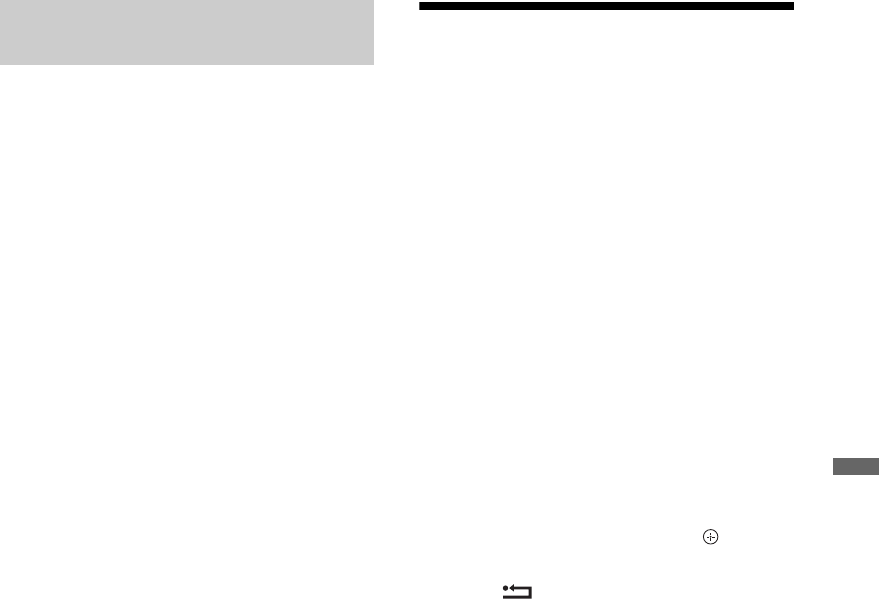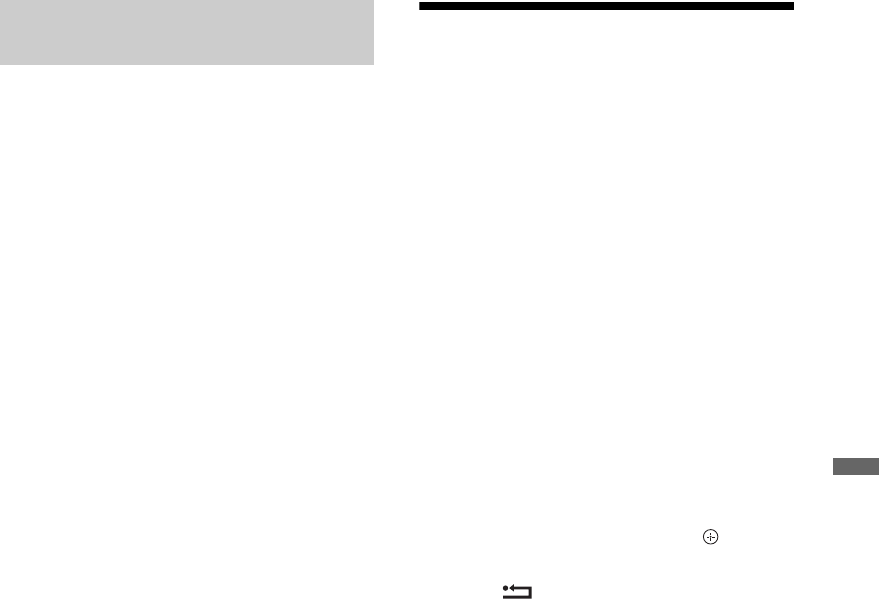
29
GB
Using Home Network Features
For setting up a wireless LAN, SSID (wireless
network name) will be required. Security key
(WEP or WPA key) will not be required
because you need to select no security method
in this procedure.
1 Select “Wireless Set-up” from the
“Network Set-up” start-up screen.
2 Select “Scan”, then select a network from
the list of scanned wireless networks.
3 Follow the instructions appeared on the
set-up screen.
Enjoying BRAVIA Internet
Video
BRAVIA Internet Video serves as a gateway to
Internet content, delivering a variety of on-
demand entertainment straight to your TV. By
making a broadband Internet connection, you
can enjoy video content, including movies and
cartoons.
~
• Be sure to connect your TV to the broadband
Internet and complete the initial set-up and
“Network Set-up” (page 56).
To Use Internet Video
You can seek forward or seek backward in the
video content. (This feature is available
depending on Internet content services.)
1 Press INTERNET VIDEO.
2 Press F/f/G/g to select the desired video
icon to be displayed and press .
To return to single picture mode
Press RETURN.
z
• The interface to Internet content depends on the
Internet content providers.
• Services block video content based on the
“Parental Lock” setting of the TV. Some service
providers do not support this function.
• To update BRAVIA Internet Video content
services, select “Settings” in the Home Menu, then
select “Refresh Internet Content” in “Network”
(page 57).
Unsecured Network with Any Type
of Wireless LAN Router