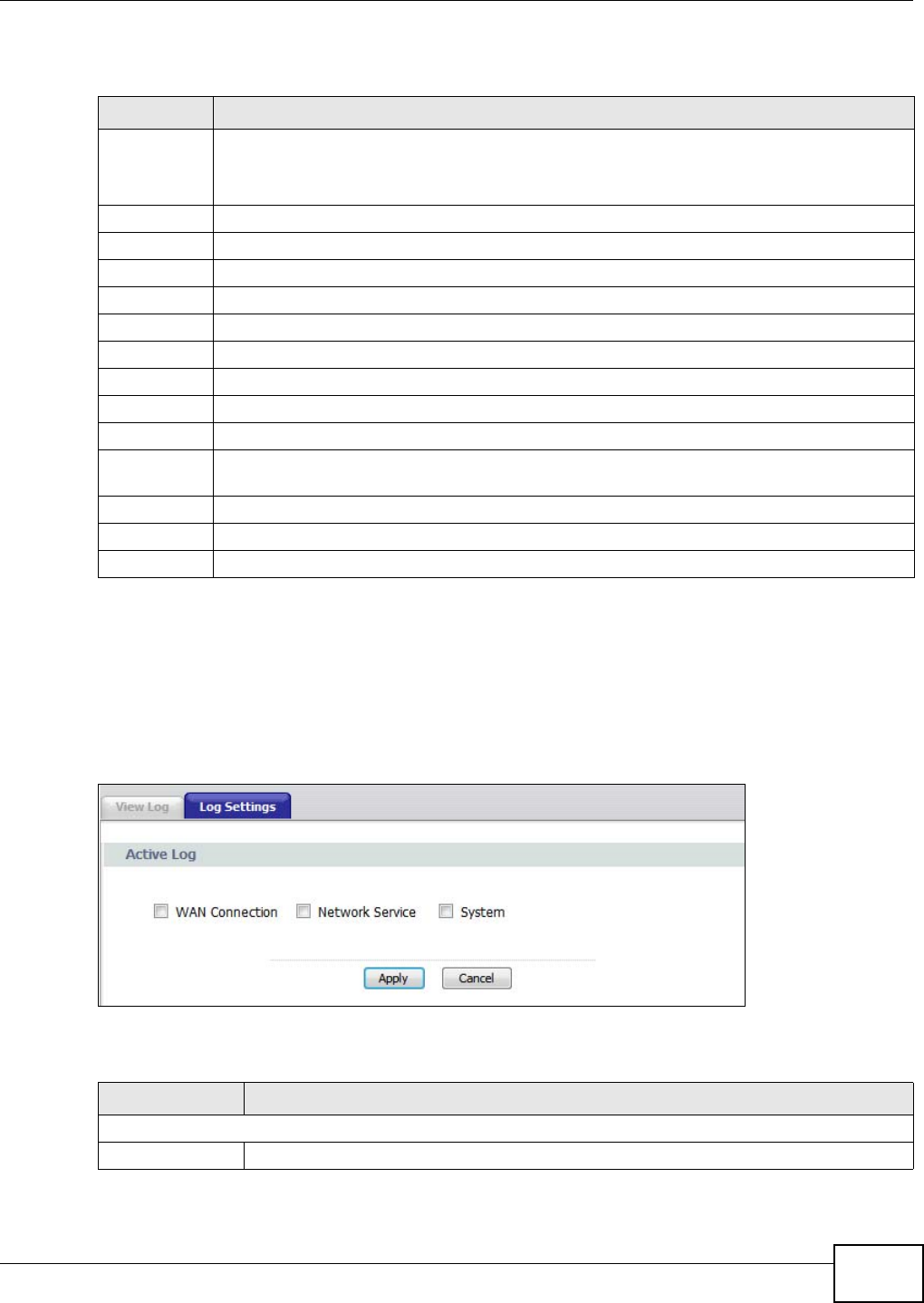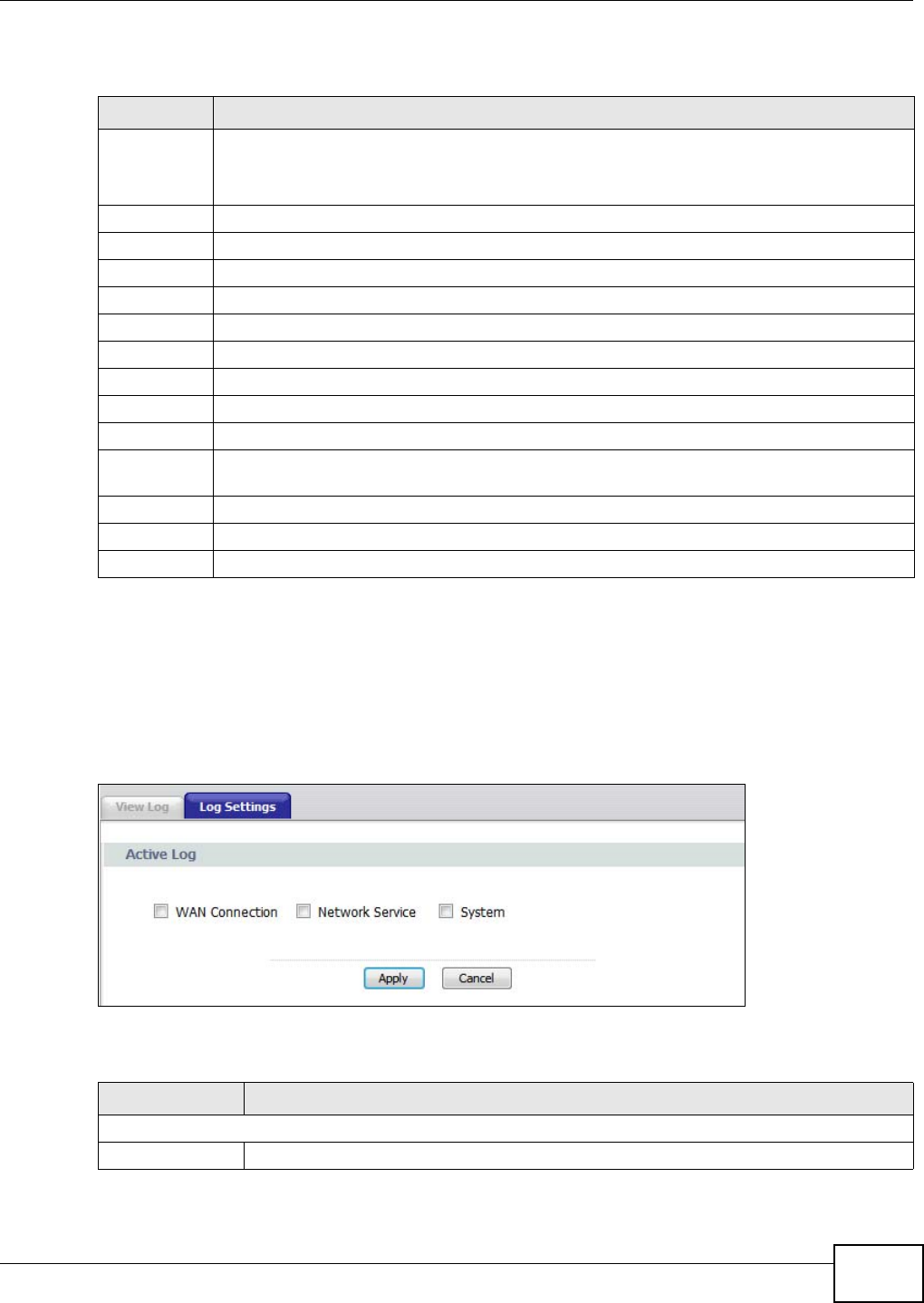
Chapter 5 Maintenance
PMG1006-B20A User’s Guide
21
The following table describes the fields in this screen.
5.6 Log Settings
Use this screen to configure which logs to display on the View Logs screen (see Section 5.5 on
page 20). Click Maintenance > Logs > Log Settings.
Figure 13 Maintenance > Logs > Log Settings
The following table describes the fields in this screen.
Table 8 Maintenance > Logs > View Log
LABEL DESCRIPTION
Display The categories that you select in the Log Settings screen display in the drop-down list box.
Select a category of logs to view; select All Logs to view logs from all of the log categories
that you selected in the Log Settings page.
Refresh Click Refresh to renew the log screen.
Clear Log Click Clear Log to delete all the logs.
# This field is a sequential value and is not associated with a specific entry.
Time This field displays the time the log was recorded.
Facility This indicates the type of connection to the GPON Device.
Level This indicates the log severity.
Message This field states the reason for the log.
First Click this to cycle to the first page of logs.
Previous Click this to cycle to the previous page of logs.
Page This indicates which page you are on, out of how many. You can enter a page number here
and press [Enter] to jump directly to that page.
Next Click this to cycle to the next page of logs.
Last Click this to cycle to the last page of logs
Refresh Click this to refresh the logs screen.
Table 9 Maintenance > Logs > Log Settings
LABEL DESCRIPTION
Active Log
[Log Type] Select the type of log you want to be displayed on the View Logs screen.