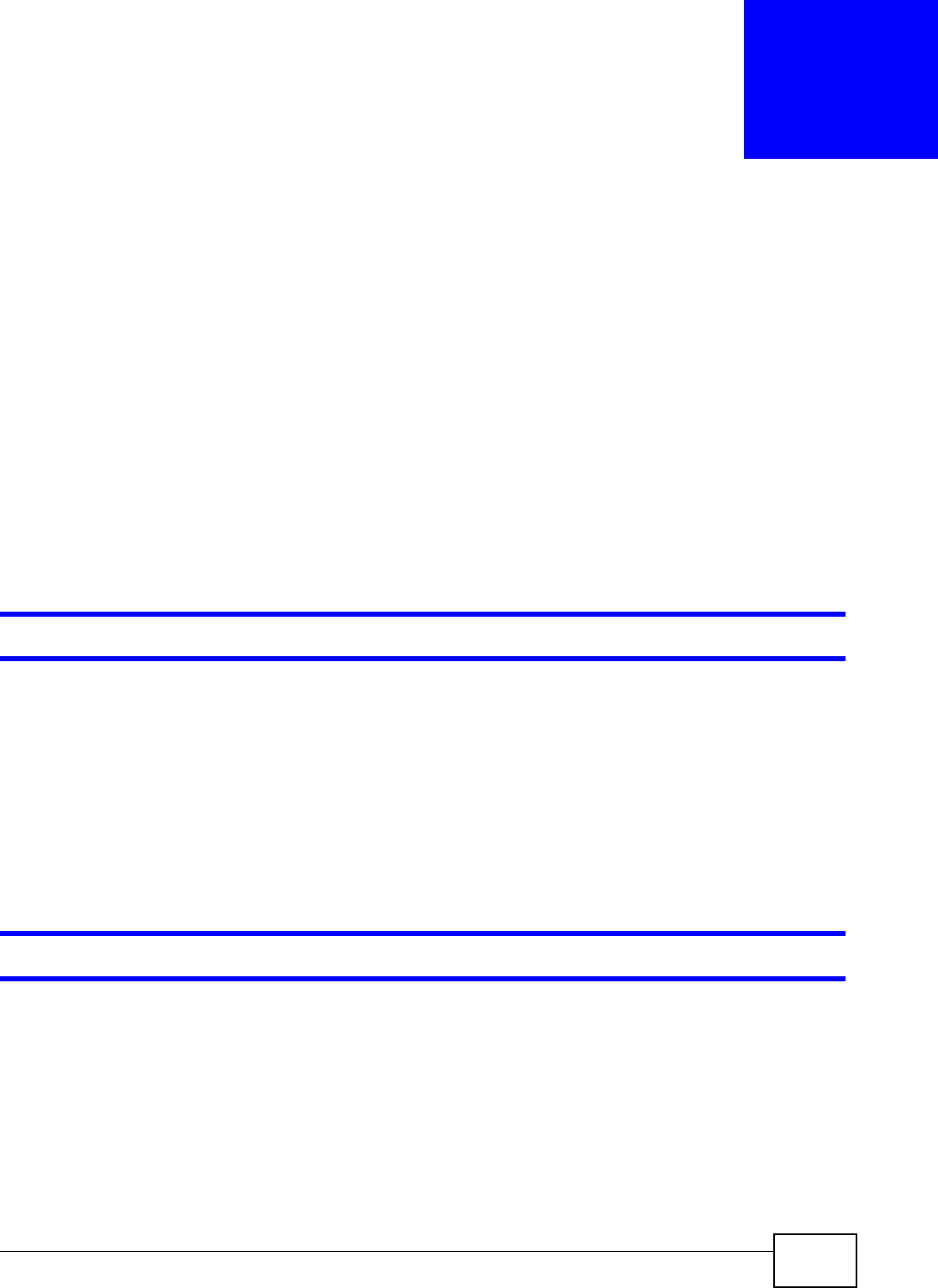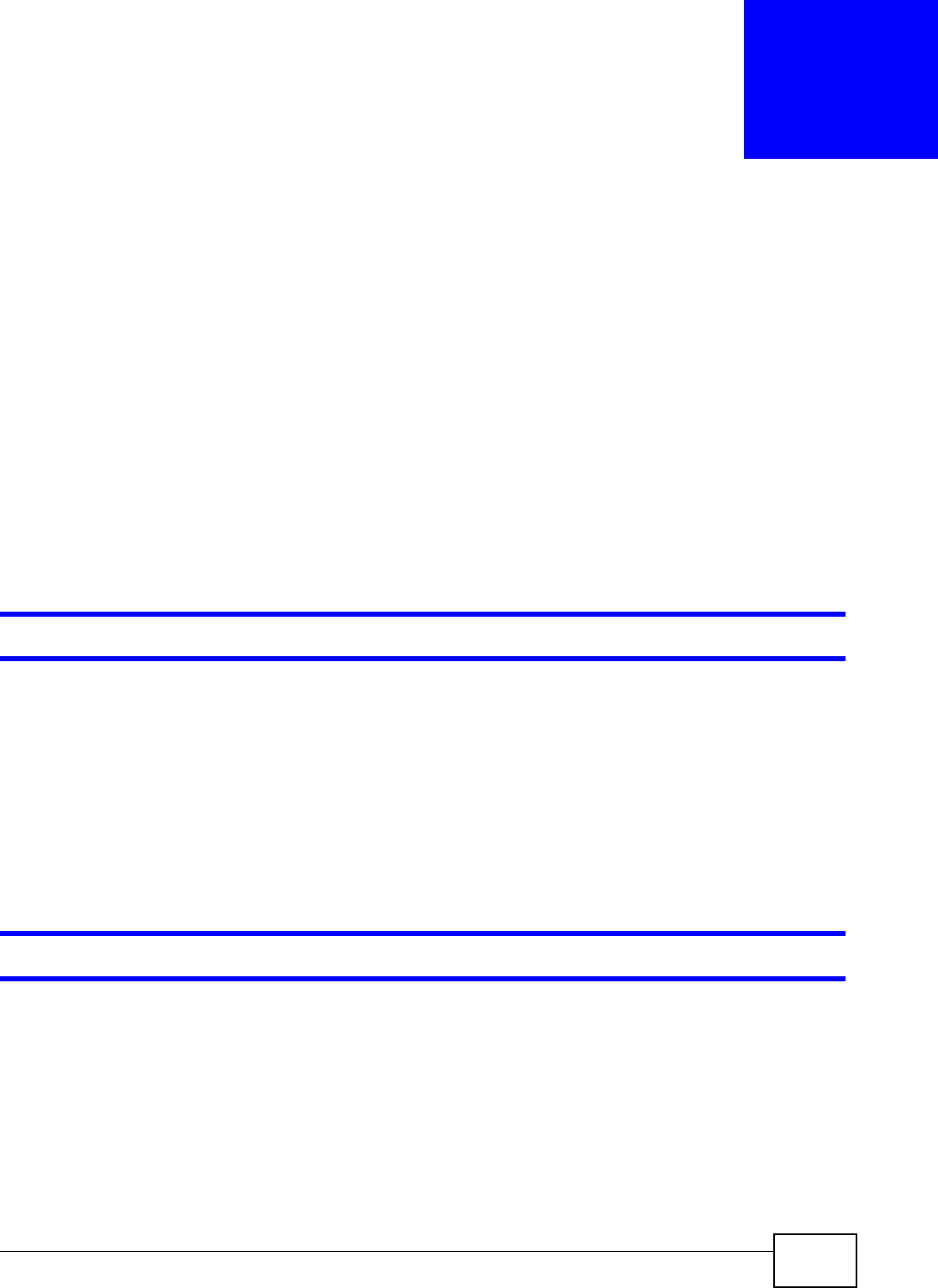
PMG1006-B20A User’s Guide 27
CHAPTER 6
Troubleshooting
6.1 Overview
This chapter offers some suggestions to solve problems you might encounter. The potential
problems are divided into the following categories.
• Power, Hardware Connections, and LEDs
• GPON Device Access and Login
• Internet Access
6.2 Power, Hardware Connections, and LEDs
The GPON Device does not turn on. None of the LEDs turn on.
1 Make sure the GPON Device is turned on.
2 Make sure you are using the power adaptor or cord included with the GPON Device.
3 Make sure the power adaptor or cord is connected to the GPON Device and plugged in to an
appropriate power source. Make sure the power source is turned on.
4 Turn the GPON Device off and on.
5 If the problem continues, contact the vendor.
One of the LEDs does not behave as expected.
1 Make sure you understand the normal behavior of the LED. The PON LED turns red if the optical
transceiver has malfunctioned or the fiber cable is not connected or is broken or damaged enough
to break the PON connection. See Section 1.4 on page 6 for details about the other LEDs.
2 Check the hardware connections. See the Quick Start Guide for details.
3 Inspect your cables for damage. Contact the vendor to replace any damaged cables.
4 Turn the GPON Device off and on.