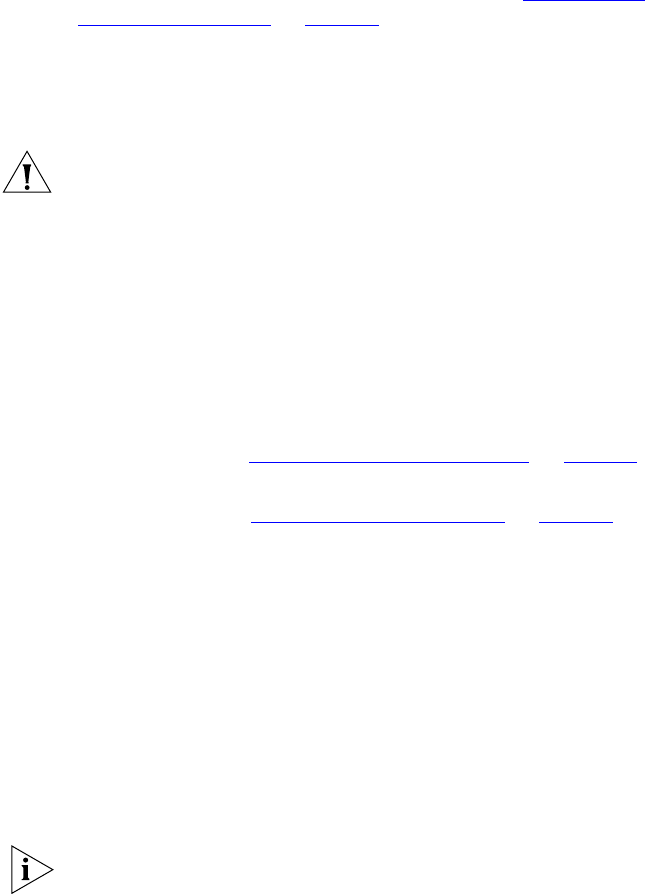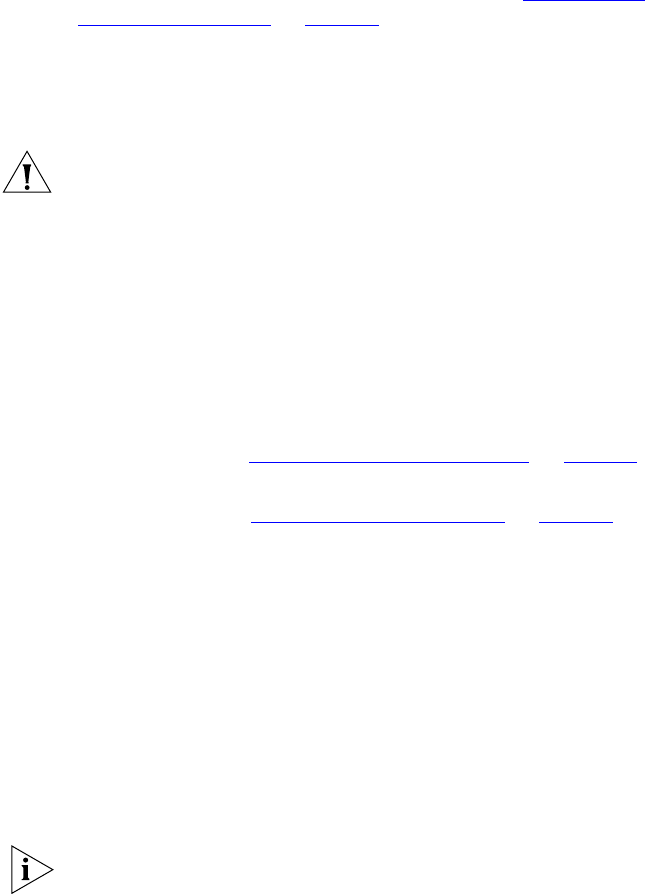
Installing a Primary and Secondary Pair of VCX Connect Servers 19
3 Start the primary and secondary servers and wait for approximately 5
minutes for the boot process to be completed.
4 Using one of the connection methods outlined in “Accessing a
VCX Connect Server” on page 14, access the primary server and log in to
the root account.
Primary Server Default IP Address: 192.168.1.190
Default Password (root account): pvadmin
CAUTION: 3Com strongly recommends that, for security reasons,
customers change the default passwords on these VCX accounts:
■ app
■ cworks
■ oracle
■ root
■ tomcat
■ vcx
Instructions on how to change these account passwords are found later
in this section. See “Changing Default Passwords”
on page 22.
5 On the primary VCX Connect server, run the
vcx-config-network
-wizard
script (see “Networking Sample Script” on page 55) and change
these network parameters to correspond to the network location in
which you intend to install the server:
■ IP address
■ Subnet mask
■ Default gateway address
■ Primary, secondary, and tertiary DNS server IP addresses
■ DNS search path
■ Primary, secondary, and tertiary NTP (time) server IP addresses
■ Time zone and geographic location information
After you finish, the script may display an error message indicating that
the Network Time Protocol (NTP) server(s) could not be reached. You can
safely ignore this message. The VCX Connect server is not yet connected
to the network and therefore cannot contact the NTP server(s).