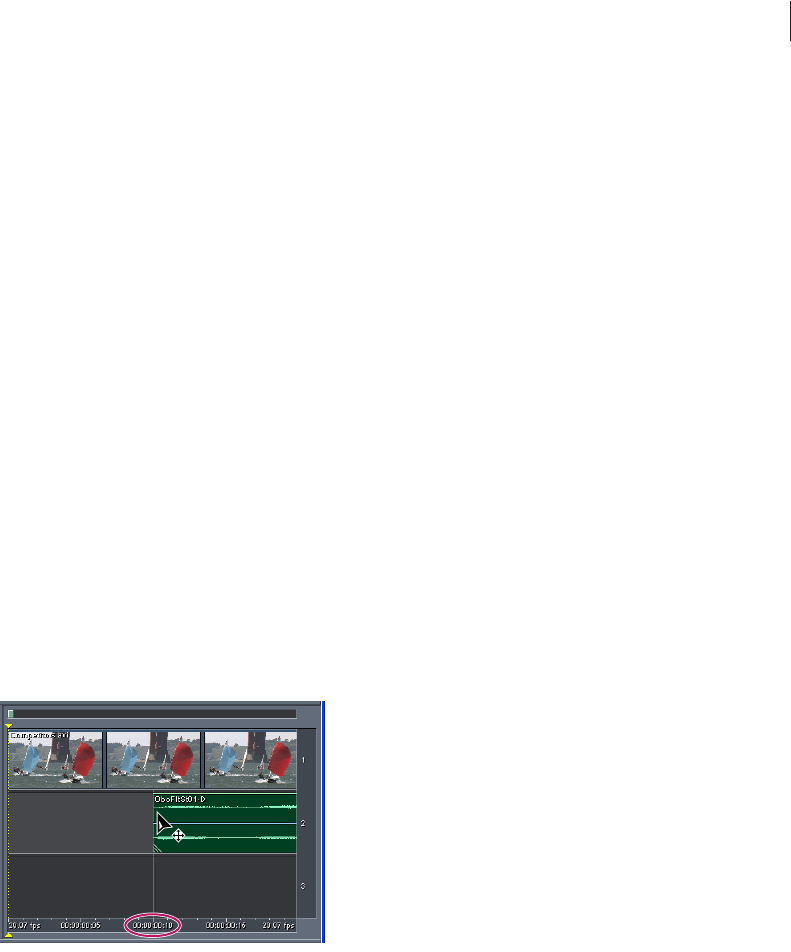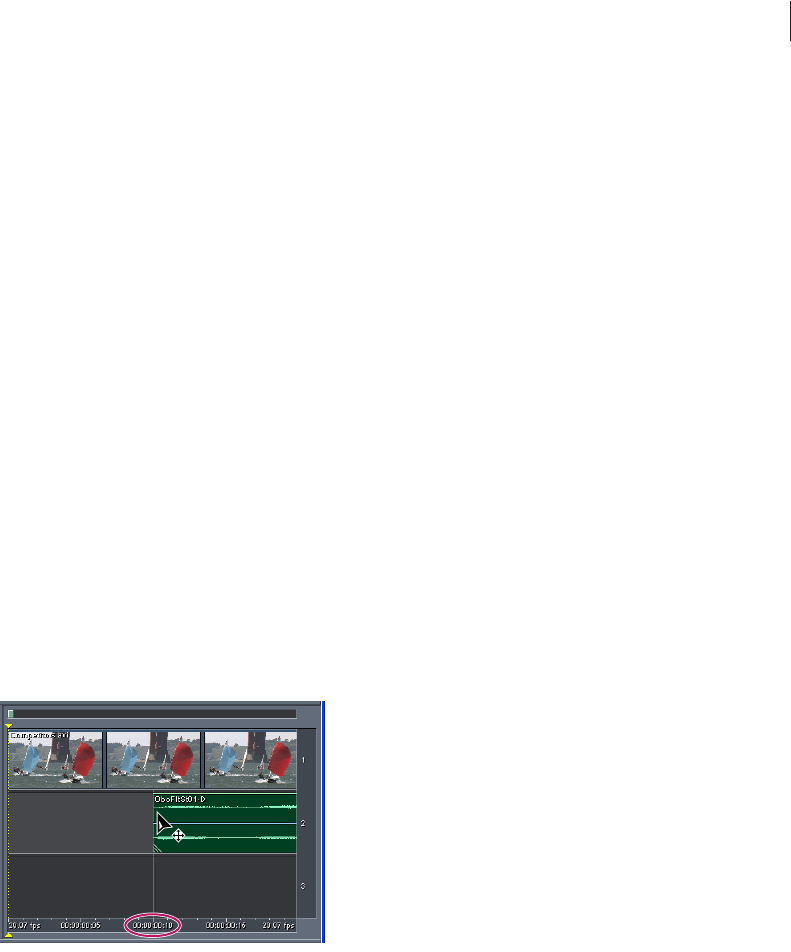
209
ADOBE AUDITION 1.5
User Guide
Working with video clips
When you import a video file into a multitrack session, video data becomes a video clip on
the selected track, and audio data becomes an audio clip on the track below. You can select
and move video clips like other clips. (See “Selecting and moving clips” on page 168.) Note,
however, that you can also move a video clip independently from the audio clip containing
the original soundtrack; to keep related video and audio clips synchronized, group them.
(See “Grouping clips” on page 169.)
To synchronize audio and video, you can snap other clips and the current-time indicator
to individual frames in a video clip. You can also magnify the session display to view more
thumbnails in a clip. These thumbnails serve only as a general guide; for frame-accurate
synchronization, use snapping.
Note: Thumbnails don’t appear for MPEG-2 video clips.
To snap to individual frames in a video clip:
1 Choose View > Display Time Format, and select the SMPTE time format that corresponds
to the frame rate of the clip.
2 Choose Edit > Snapping > Snap To Frames.
To view more thumbnails in a video clip:
Horizontally magnify the session display. (See “Zooming” on page 17.)
Snapping to a video frame that falls within a video thumbnail
ug.book Page 209 Tuesday, March 16, 2004 1:29 PM