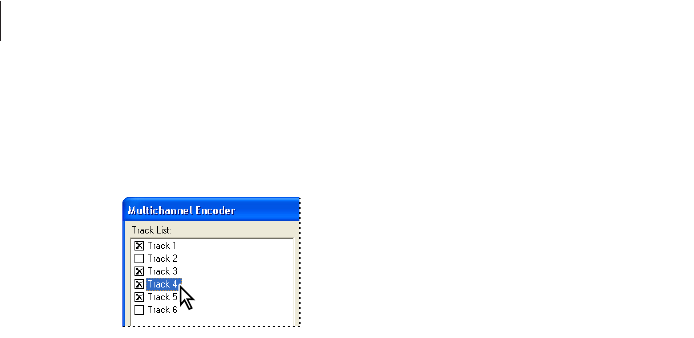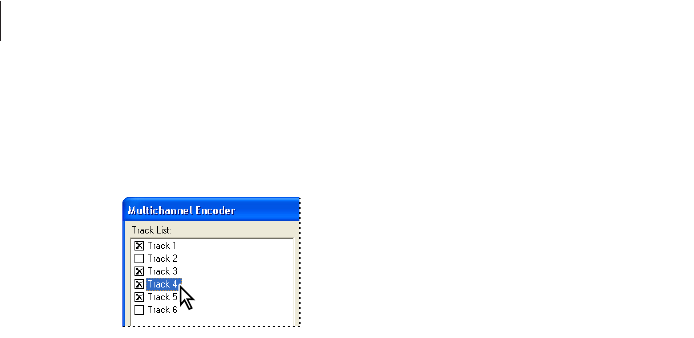
CHAPTER 10
216
Creating Surround Sound
To select a track to pan for surround sound:
In the Multichannel Encoder dialog box, click the name of the track.
The Track List with Track 4 selected
To access a track assigned to a bus in the Track List:
1 Close the Multichannel Encoder.
2 In the track controls in Multitrack View, click the Bus tab for the track you want to access.
3 Increase the Dry value so that it is greater than zero.
4 Reopen the Multitrack Encoder.
Assigning the panning source
At the top right of the dialog box is the Panning Assignment list where you can choose to
either use the Surround Panner to position your track sound source or make fixed panning
assignments for your track.
To specify the panning assignment:
Choose one of the following options from the Panning Assignment list at the top right of
the Multichannel Encoder dialog box:
Surround Panner, Stereo Source Uses the Surround Panner to position your sound
source. (See “Using the Surround Panner” on page 217.) It also keeps your stereo left
and right signals from your track discrete when panning in the sound field. For example,
if your track includes a stereo file, the left stereo signal is sent to the Front Left and Left
Surround channels, and your track’s right signal is sent to the Front Right and Right
Surround channels. The Center channel always receives a summed to mono (L + R)
signal. Therefore, as you pan in the five channel sound field, these stereo sources retain
their “stereo image” while being routed to the multiple channels.
ug.book Page 216 Tuesday, March 16, 2004 1:29 PM