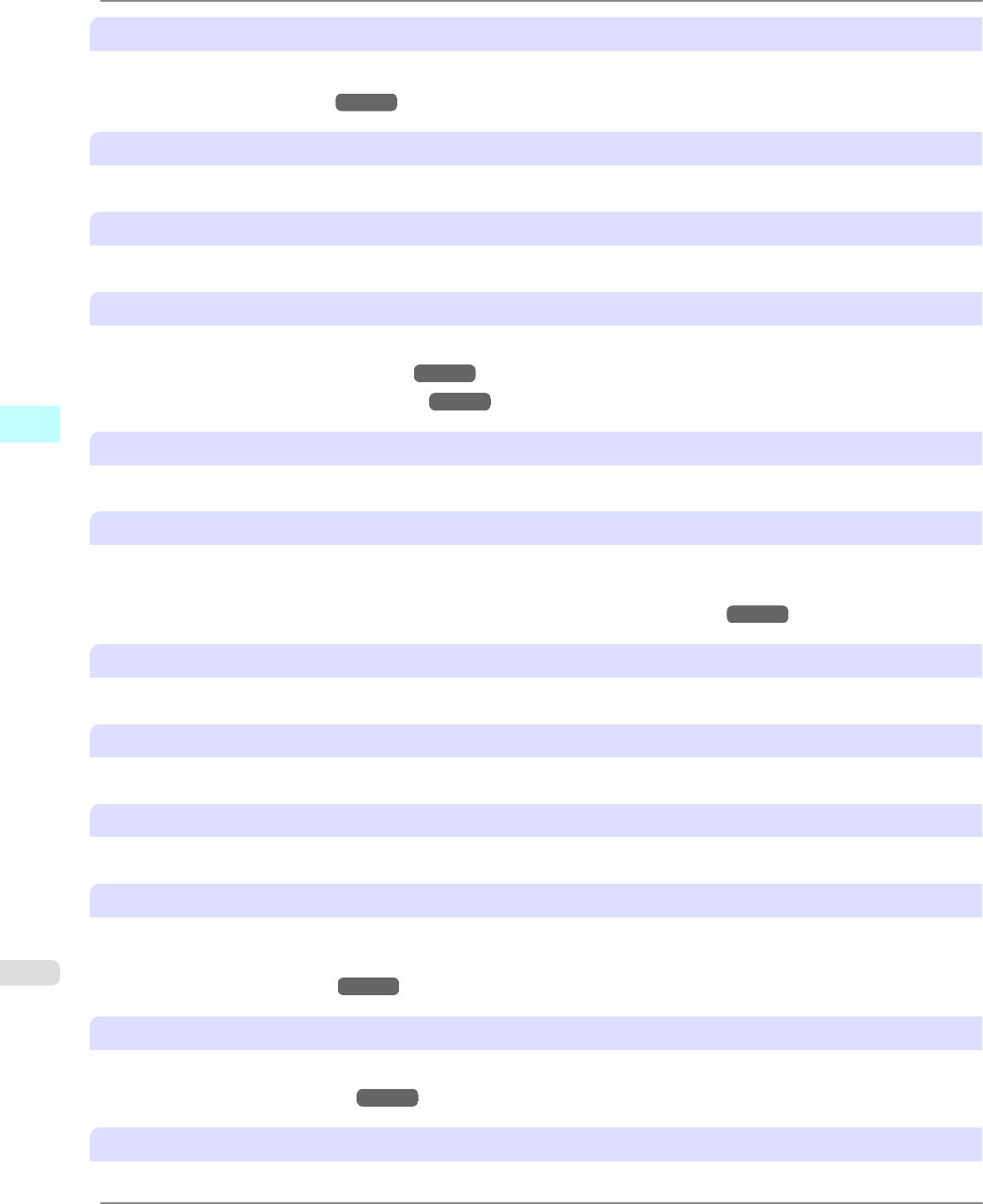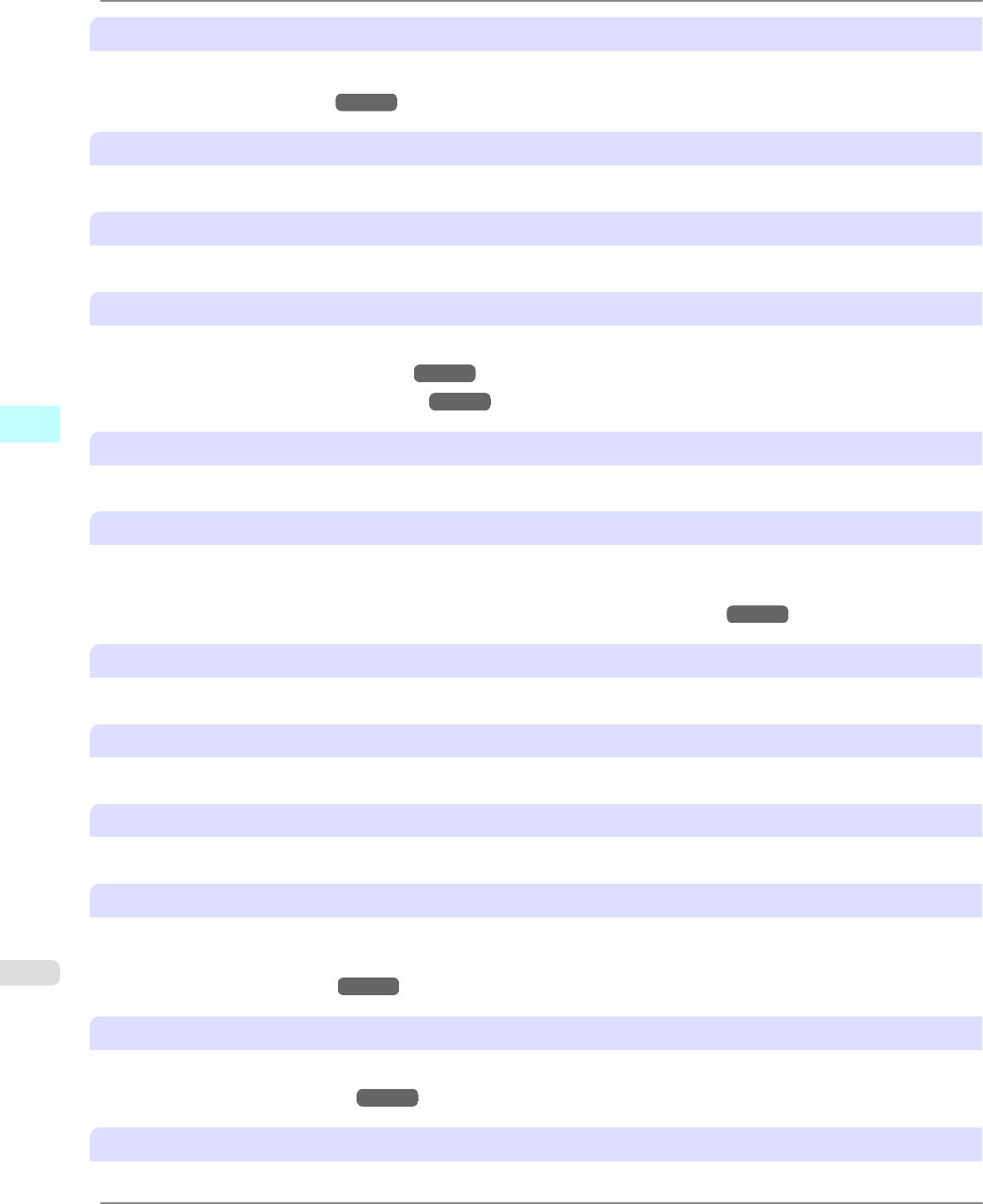
C Watermark
Activating this option makes two settings available, Watermarks and DEdit Watermark.
• Printing With Watermarks
→P.180
Watermarks
Lists the provided watermarks. Choose the watermark to print.
D Edit Watermark
Click to display the Edit Watermark dialog box for creating your own, original watermark.
E Print Centered
Activate this setting to print document images in the center of the paper.
• Printing Originals Centered on Rolls
→P.149
• Printing Originals Centered on Sheets →P.155
F Rotate 180 degrees
Activate this option to rotate document images by 180 degrees before printing.
G No Spaces at Top or Bottom (Conserve Paper)
Activate this setting to print the next image skipping blank areas above and below printable data in documents, which ena-
bles you to conserve the paper.
• Conserving Roll Paper by Printing Originals Without Top and Bottom Margins →P.167
H Copies
Enter the number of copies to print, in a range of 1–999.
Reverse Order
Activate this option to print pages in reverse order.
Collate
Activate this option to print complete sets in the specified quantity.
I Page Options
Click to display the Page Options dialog box, which enables you to complete settings for printing the user name, date, or
page number in the header or footer.
• Page Options Dialog Box →P.233
J Special Settings
If the printing results are not as you expected, click this option to change how printing is processed.
• Special Settings Dialog Box →P.234
S Defaults
Click to restore all settings on the sheet to the default values.
Windows Software
>
Printer Driver
>
Layout Sheet iPF6300
4
232