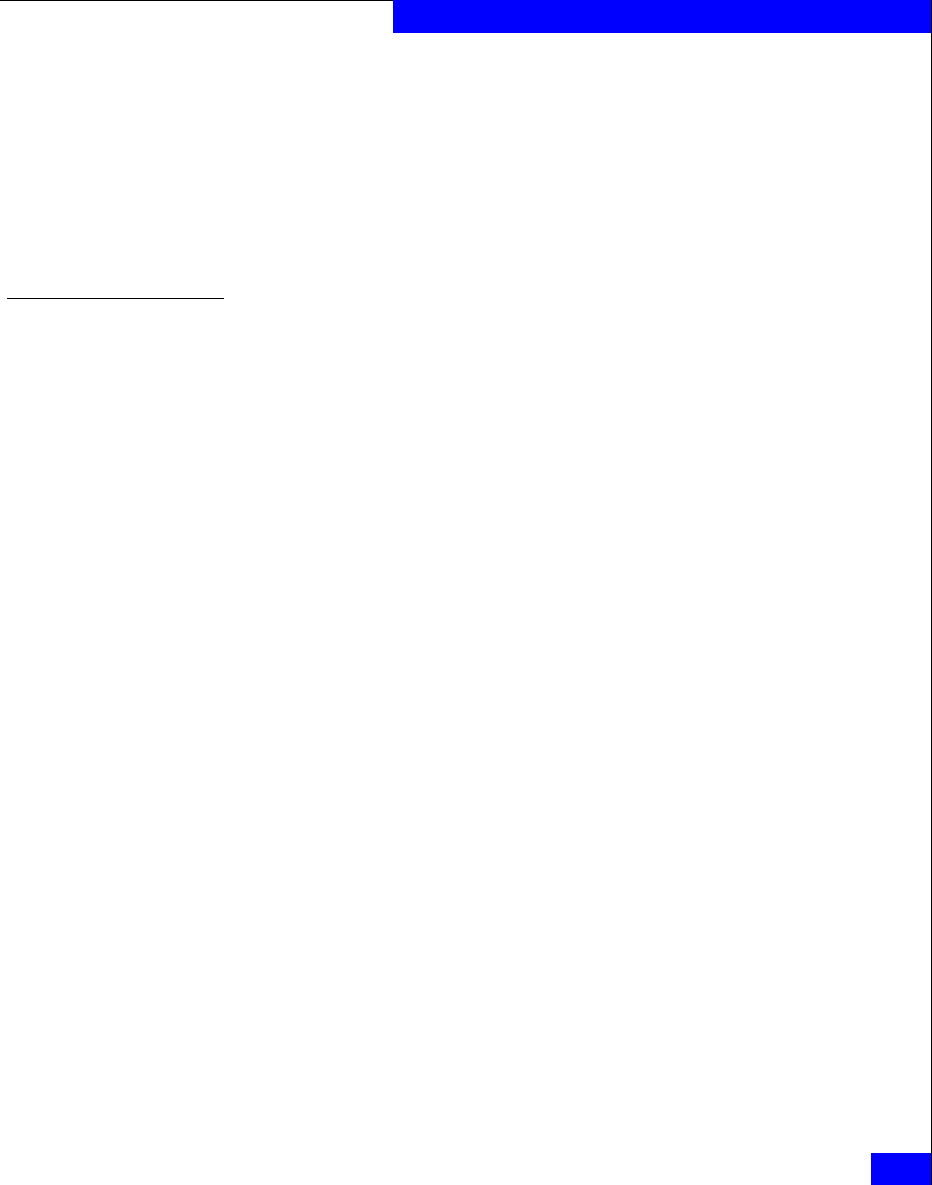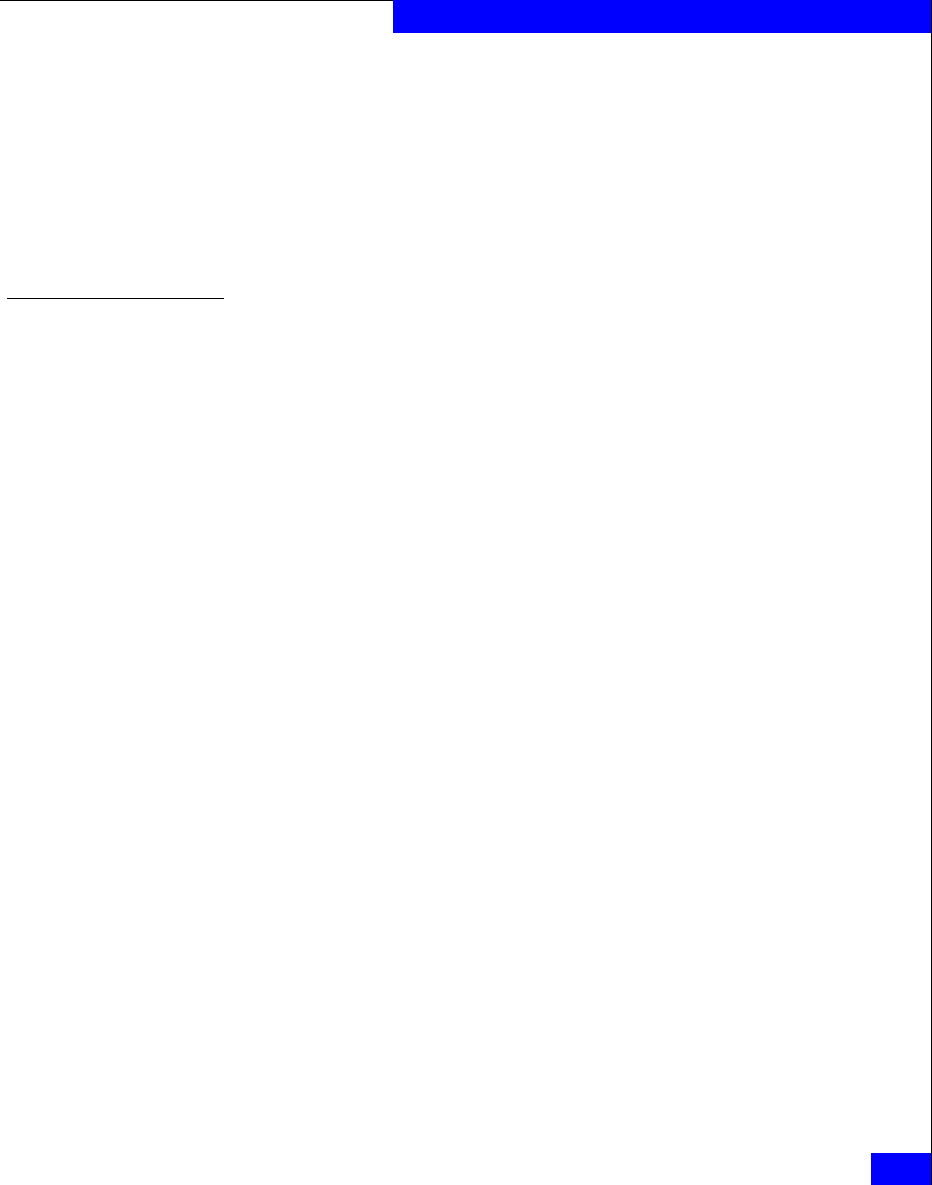
Verifying and configuring the BIOS settings
37
Installing and Configuring the BIOS Settings
d. Under Adapter Settings, note the BIOS version:
– If the banner displays the required version, continue to
“EMC recommended adapter BIOS settings” on page 39.
– If the banner does not display the required version,
upgrade the firmware as described under the “Upgrading
the adapter BIOS” on page 37; then proceed to “EMC
recommended adapter BIOS settings” on page 39.
Upgrading the adapter BIOS
The BIOS may be upgraded using one of the following three
methods:
◆ “Method One: Upgrading the adapter BIOS using the NVRAM
file on a DOS bootable floppy” on page 37
◆ “Method 2: Upgrading the adapter BIOS using QLogic
SANsurfer” on page 38
◆ “Method 3: Upgrading the adapter BIOS using QLogic SANsurfer
CLI” on page 39
Method One: Upgrading the adapter BIOS using the NVRAM file on a DOS bootable floppy
Follow these steps to upgrade the QLogic BIOS using the NVRAM
file on a DOS bootable floppy:
1. Obtain the latest version of the BIOS from the QLogic website:
a. Access http://www.qlogic.com.
b. Click Downloads at the left side of the screen.
c. Click the EMC link below OEM Models.
d. Find the NVRAM file for the adapter(s) in your system, and
click the associated Download link to save the file.
2. The file is a self-extracting .zip containing the BIOS and NVRAM
files. Make sure flasutil.exe and the source files (BIN, DEF, DAT,
and BAT files) are in the same directory. EMC-specific settings are
contained in files named emcXXXX.def and emcXXXX.dat where
XXXX is the model number of the adapter.
These settings files (also referred to as NVRAM setting files)
should also be in the same directory with the flash utility and
source files. Note that some versions of BIOS may use different
filenames depending on the version and adapter model.