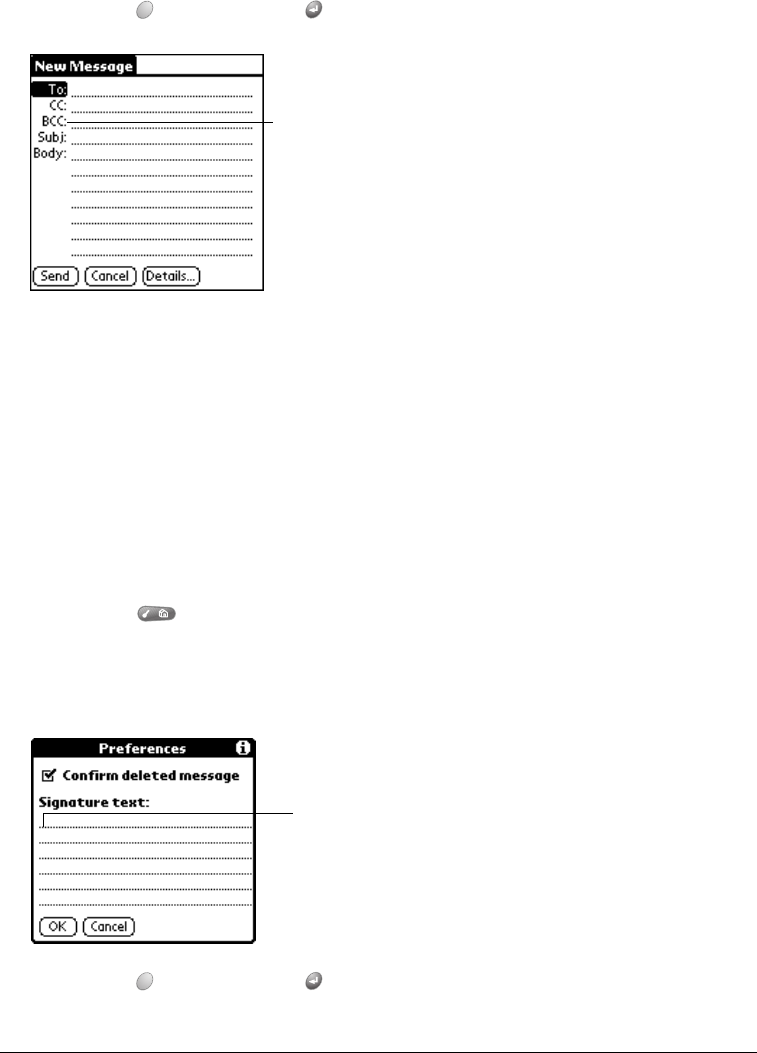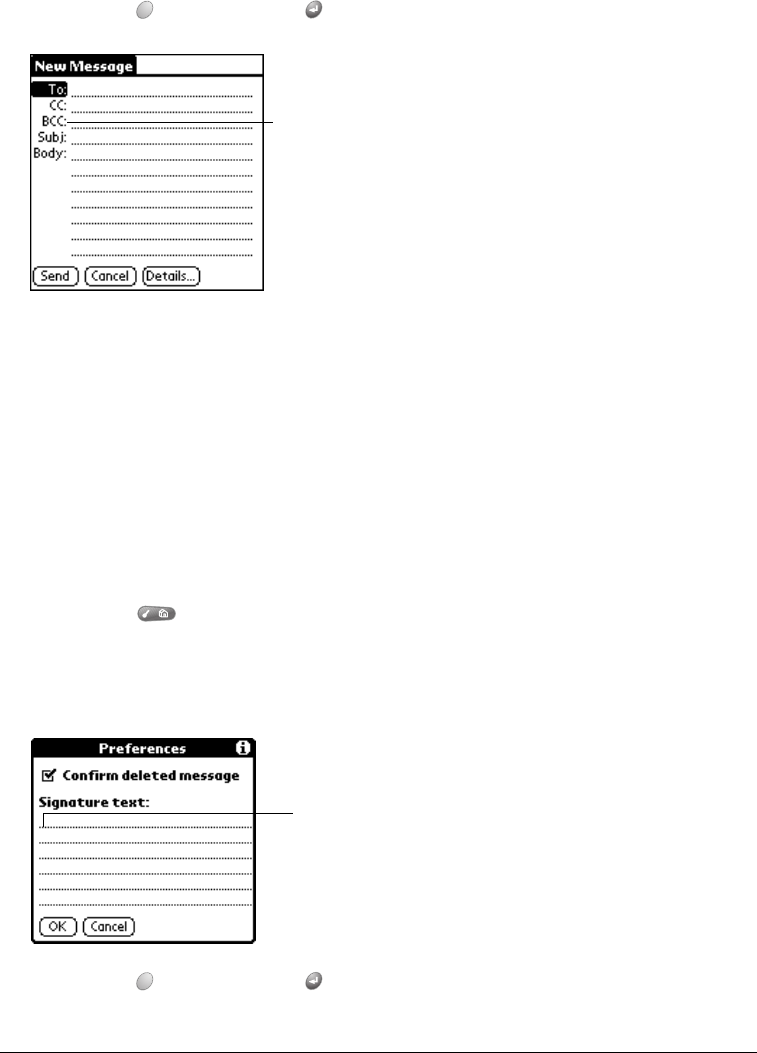
Page 166 Advanced HotSync® Operations
Sending a blind carbon copy
To add a BCC field to your e-mail item:
1. In the New Message screen, tap Details.
2. Tap the BCC check box to select it.
3. Hold Option and press Return to finish.
4. Tap the BCC: field and enter an address.
Adding a signature to your e-mail item
A signature consists of information about yourself that is appended to your e-mail item as its
closing. For example, a signature can contain your name, address, phone and fax numbers, and
any other text you want to include. By defining such information as a signature, you save yourself
the trouble of having to enter it every time you create an e-mail item.
Adding a signature to your message is a two-part process. First, you create your signature. Then
you select the Signature option.
To create a signature:
1. Press Menu .
2. Under Options, select Preferences (/R).
3. Tap the Signature text field and enter the text of your signature.
4. Hold Option and press Return to finish.
BCC field
Add signature
text here