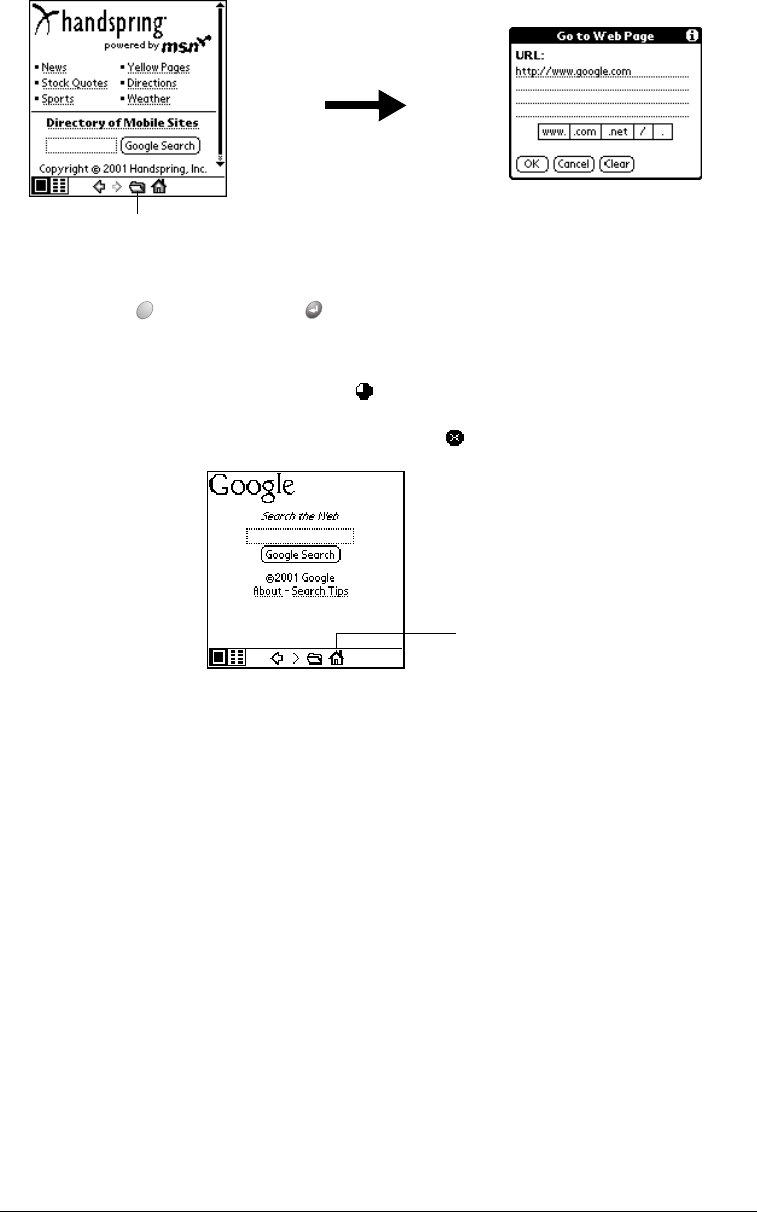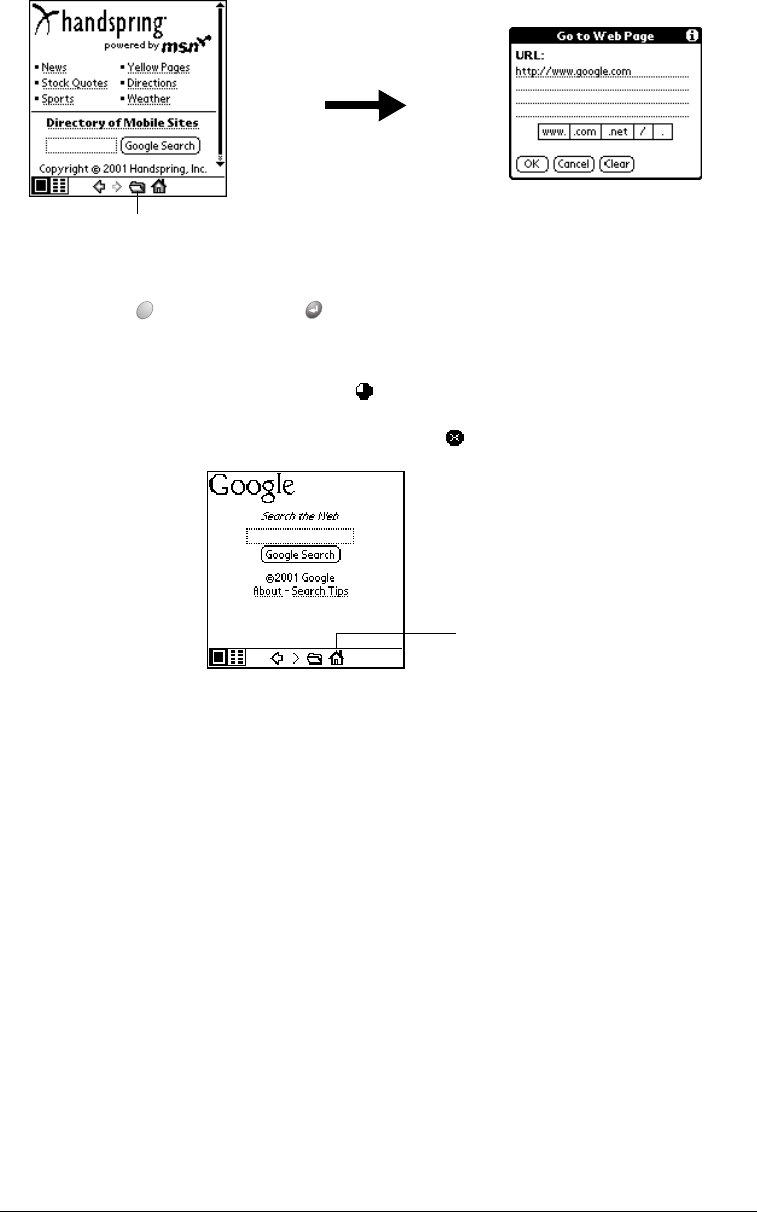
Page 182 Using the Wireless Application Suite
7. Enter the URL you want to view.
8. Hold Option and press Return to finish.
9. Tap Yes to connect now.
While a page is loading, a Progress icon appears in the lower right corner of the screen.
You can tap links to other pages as soon as they appear. You don’t need to wait until a page
fully loads. To stop loading a page, tap the Stop icon in the lower left corner of the screen.
10. To scroll through a page, do any of the following:
■ Press the scroll buttons on the front panel of your handheld.
■ Tap the onscreen arrows or scroll bar (if one appears).
Tip: To view a list of web sites that are optimized for your handheld, go to the home page,
and then tap Directory of Mobile Sites.
Working with bookmarks
The Bookmark view makes it easy for you to get to web sites you visit often.
Viewing bookmarked pages
Your handheld may come with a few bookmarks already in place. You can jump directly to any of
the predefined bookmarks, or to any pages for which you’ve created a bookmark.
Folder icon
Tap to go to
home page